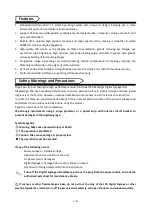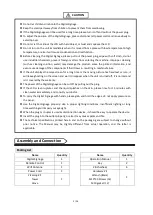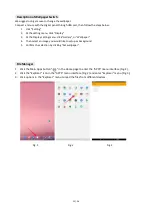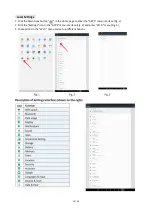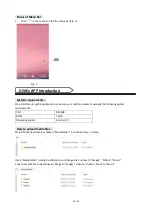2 / 26
Contents
Features ................................................................................................................................ 3
Safety Warnings and Precautions ........................................................................................... 3
Assembly and Connection ...................................................................................................... 5
Packing List .................................................................................................................................... 5
Interfaces ...................................................................................................................................... 6
Steps for Assembly ........................................................................................................................ 6
Steps for Assembly with Casters ................................................................................................... 7
Remote Control ..................................................................................................................... 9
Description of Basic Operation ............................................................................................. 10
Power on/Standby ...................................................................................................................... 10
About Launch Desktop ................................................................................................................ 10
Description of Wallpaper Switch ................................................................................................ .11
File Manager ............................................................................................................................... 11
Local Settings .............................................................................................................................. 12
Status of Menu bar ..................................................................................................................... 13
DiViEx APP Introduction ....................................................................................................... 13
System requirements .................................................................................................................. 13
How to upload media files .......................................................................................................... 13
Setting ......................................................................................................................................... 15
Edit picture .................................................................................................................................. 15
Music ........................................................................................................................................... 16
Factory Reset ............................................................................................................................... 17
Screen Rotate .............................................................................................................................. 18
Choose System Language ............................................................................................................ 18
Technical Specifications…………………………………………………………………………………………………………20
Troubleshooting .................................................................................................................. 22
Cleaning and Maintenance ................................................................................................... 24
Names and Contents of Toxic and Hazardous Substances or Elements in the Product .............. 25
Содержание DGNTFSPS65
Страница 19: ...19 26 Fig 4 Fig 5 ...