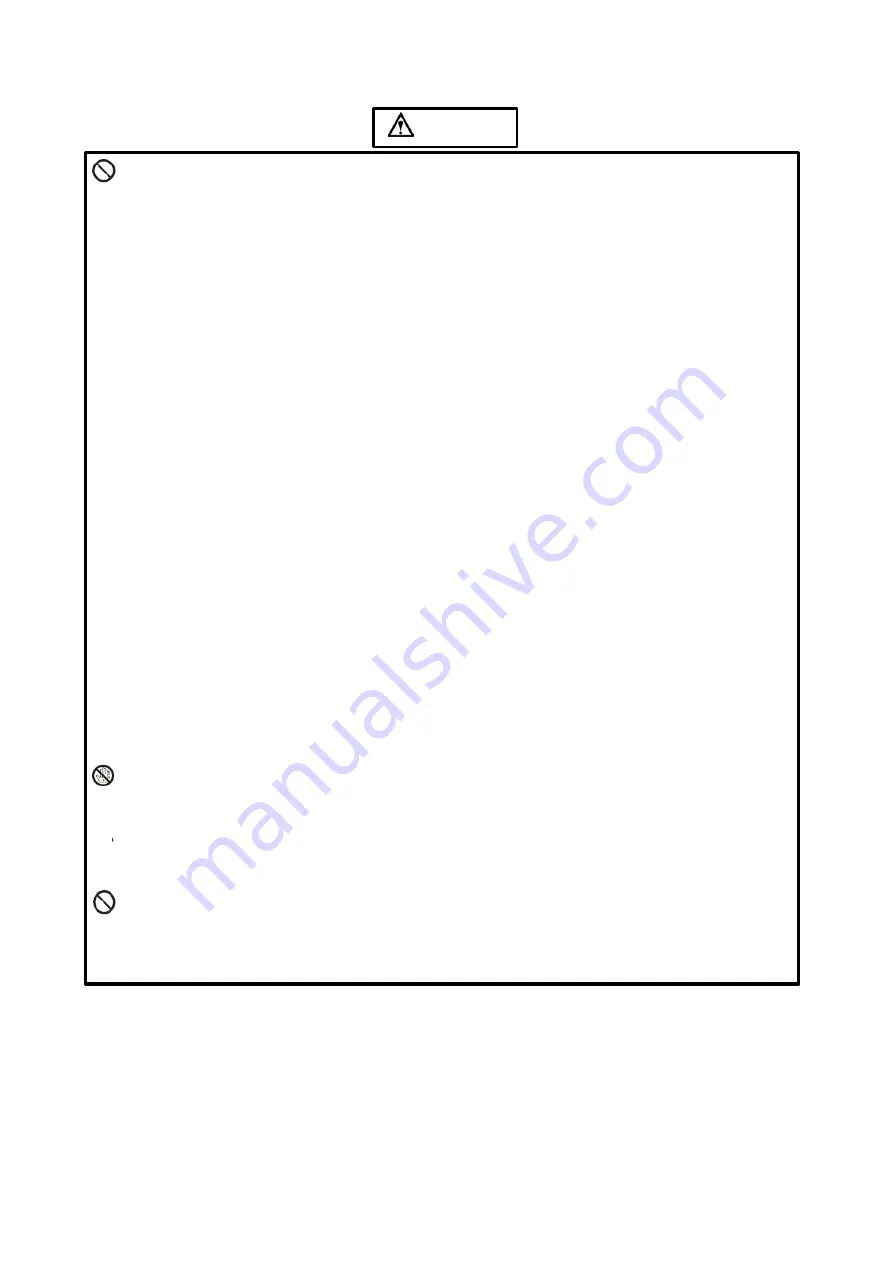
4 / 24
Do not use power supply other than AC 110V, 60Hz.
Cut off the power supply before connecting or disconnecting any cables.
Do not place the Digital Signage on any instable positions, or else it may be damaged or cause fire.
Do not place the Digital Signage in the positions such as:
1.
The environment subject to direct strong sunlight, moisture, extreme temperature or too much
dust;
2.
The environment with flammable or explosive materials;
3.
The environment with flammable or corrosive gases;
Do not use damaged or inappropriate power outlets, and ensure that the plugs and outlets contact
properly.
Do not let dust or metal deposits adhere to the plugs and outlets.
Do not damage the power cords:
1.
Do not modify the power cords;
2.
Do not place heavy objects on the power cords;
3.
Keep the power cords away from heat source;
4.
Do not pull the cord to remove the plug.
Do not connect too many plugs to one outlet in parallel, or else it may cause fire due to excessive
power consumption.
Do not approach the Digital Signage with open flame (e.g. a lighted candle), or else it may cause electric
shock or fire.
Do not put any sharp objects, metal or liquid into the vents or let them touch the signal terminals to
avoid short circuit, product damage, and electric shock.
The openings in the enclosure are designed for ventilation and cooling, to ensure long time reliable
running of components inside the enclosure and prevent overheating. Do not block the openings when
place the unit.
Do not touch the plugs with wet fingers, or else it will cause electric shock.
Do not use the Digital Signage in stormy weather, especially when there is lightning; instead, please
disconnect the power and antenna plugs to avoid lightning strike.
Do not disassemble the Digital Signage without permission, or else it may cause electric shock or fire.
Please ask qualified technician for repair.
WARNING





































