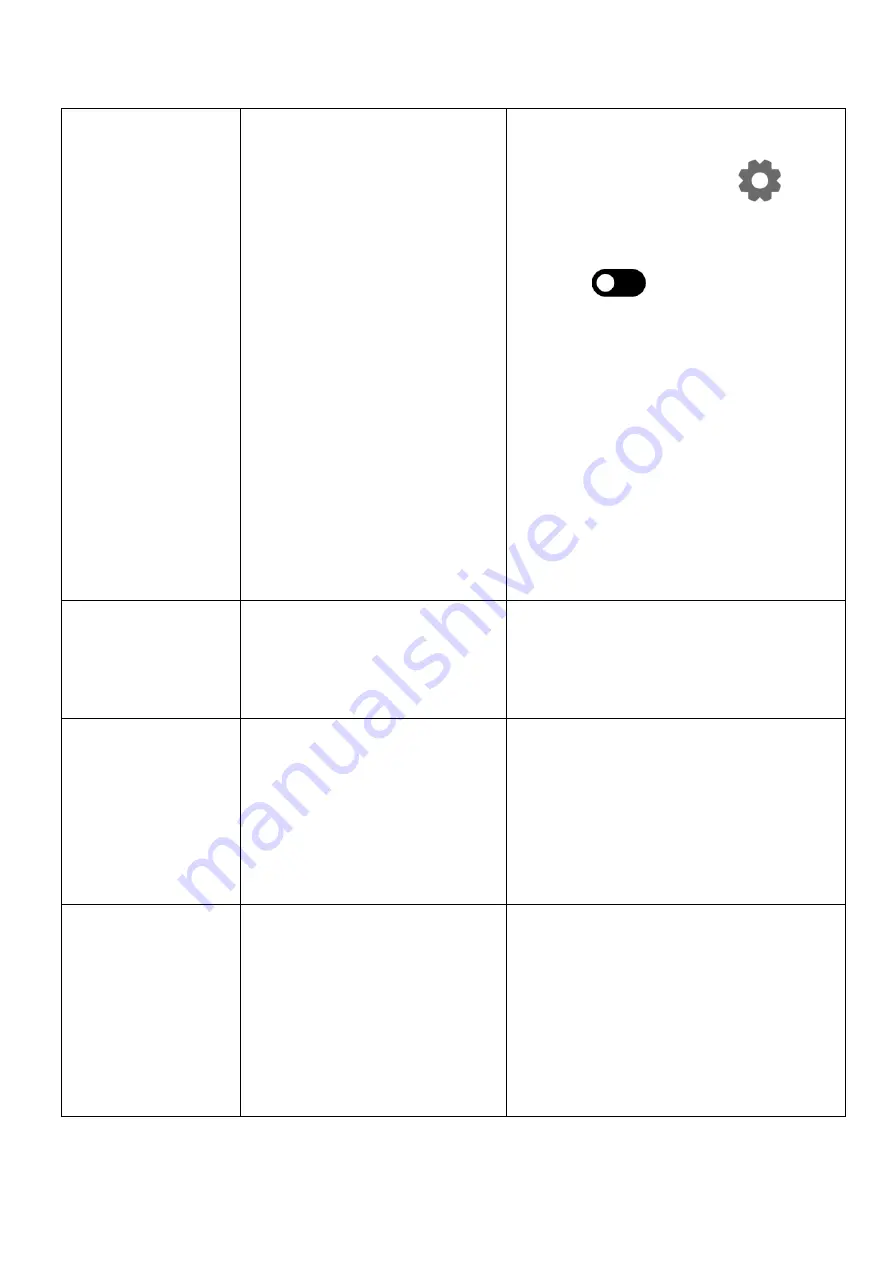
24
Displays2go
Rev. 10/15/19
⚫
No Wi-Fi signal
➢
Wi-Fi is not turned on in product
settings.
➢
Wi-Fi is not connected to a
network
➢
Low or no signal from the router
➢
Antenna is missing or not pointed
upward.
➢
Damaged PC board
□
Check that Wi-Fi is turned on in settings
o
Click the settings icon from the
Android home screen.
o
Click “Wi-Fi”.
o
Click the on/off icon in the upper
right hand corner to turn on Wi-Fi.
o
“On” will appear on the upper left
hand side.
o
Then select your Wi-Fi network
□
Confirm that the antenna is in place and
pointed upward.
□
Check that other devices are receiving the
signal.
o
If other devices are not receiving the
Wi-Fi signal, please contact your
internet service provider.
□
Unplug or reset the router and wait for 20
seconds. Restart the router and check.
❖
If all of the above have been checked and
the issue is not resolved, contact a customer
service representative.
⚫
Parts missing or
Damaged
➢
Parts missed during
manufacturing. (No charge for
replacements)
➢
Parts lost or damaged by the
customer. (There is charge for
replacements)
❖
Contact a customer service representative.
⚫
Having problems
with installing
software or getting
content to play
➢
Did you purchase the
DisplayIt!Xpress software from
Displays2go?
➢
Did the customer purchase or
downloaded another 3
rd
party
software onto the product?
□
If you purchased DisplayIt!Xpress software
from Displays2go or from Best Wave directly,
please contact Best Wave at
support@bestwave. com or (480)368-8900
ext. 2
□
If you purchased or downloaded another 3
rd
party software onto the product, please
contact the 3
rd
party software company’s
customer support for assistance.
⚫
Cannot upload
content
➢
Content format is not compatible.
➢
Content files are too large.
➢
Port being used is defective
➢
App being used to play content is
defective.
➢
Android board is defective.
Confirm content is one of the following
compatible formats: AVI, MPEG4, WMV, MKV,
flv, MP3, MP4, MOV.
Confirm file size is less than available space.
❖
If all of the above have been checked and
the issue is not resolved, contact a customer
service representative.

















