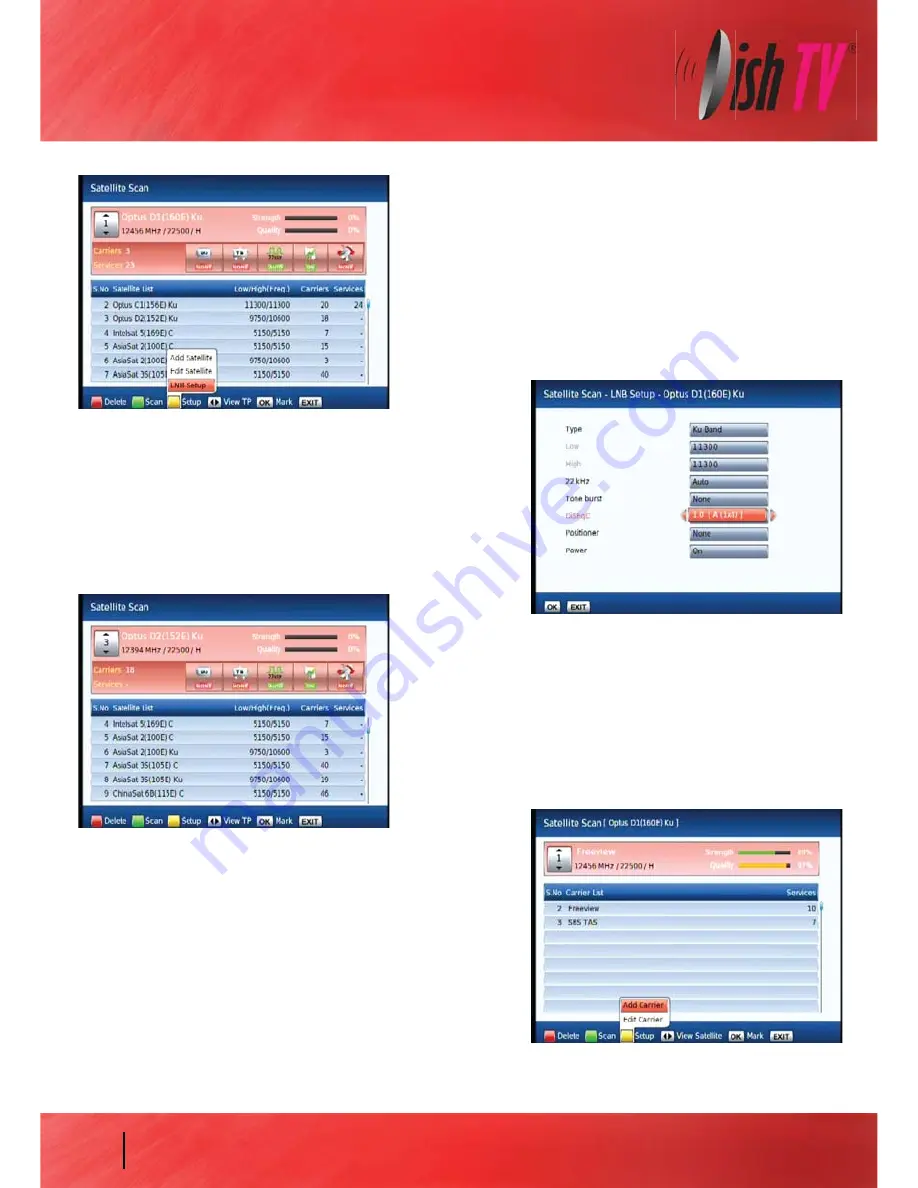
Manual Scanning - Satellite Scan
Satellite Scan:
From here you can set all the necessary parameters
i.e. LNB settings, DiSEqC, Tone switch and
Positioner details for each satellite. All options are
displayed along the bottom of the window and
accessed through there. Allows you to scan a
specific frequency.
Pressing the Yellow button and selecting LNB setup brings
you to the page shown in the screenshot on the right hand
side. From here you can set the LNB settings, DiSEqC, Tone
switch and Positioner details. Press OK to save changes and
go back to the Satellite Scan page.
From here by pressing the Green button it will do a full satellite
scan, using the existing TPs or Carriers in the list.
To Scan just one transponder, view the transponder list by using
the left/right navigation keys.
The Carrier List page will display as show in the screenshot below.
Once in the Carrier List, use the up/down navigation keys to select
the desired TP. Then press the Green button to perform the scan.
To add an additional TP press the Yellow button and select “Add
Carrier”. Type in the new TP details and press OK to Scan. Press Exit to
return to normal viewing once completed.
12



























