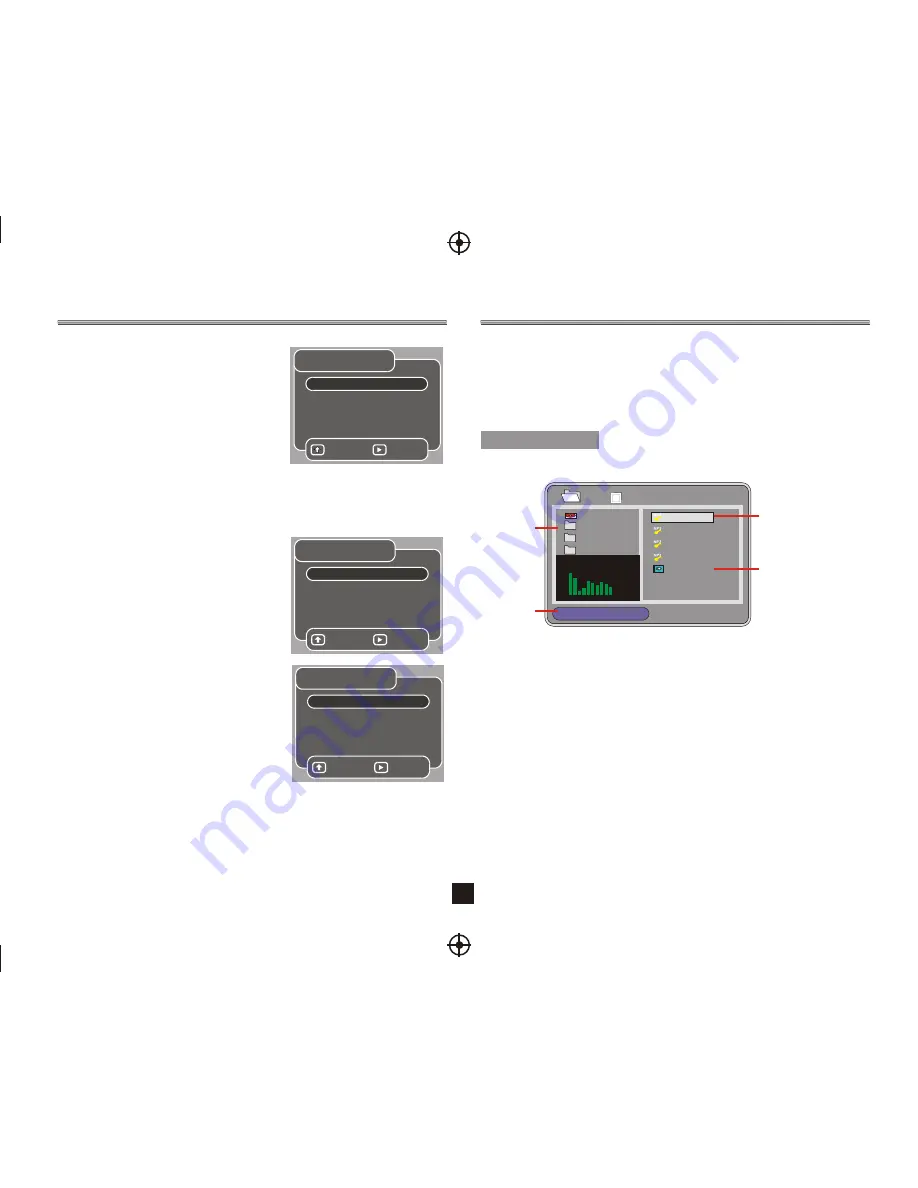
9
(3) PASSWORD
To change the password, you will be prompted for the old password, then be prompted
for new one. Enter a 4-digit number ( this is your password).But the PASSWORD to the
factory defaults.
(4) DEFAULT
The DEFAULT setup options are RESTORE factory setup. Let your player work on
best state.
Press [UP/DOWN] to select the file when the cursor appears in the file window.
Press select to play the current file selected by the cursor.
Press [LEFT/RIGHT] to switch between the directory window and the file window.
Note: During Mp3 playback, Forward Scan and Reverse Scan are not available.
Note: The player will not identify or play an MP3 disc under the following conditions:
the recording format is not supported(make sure the files are in MP3 format),the
disc is badly scratched, damaged or dirty, the disc is not finalized.
When an MPEG and an Mp3 disc is loaded, the screen will be as follows:
Current
directory
name
The playing file
is a Mp3 audio
file.
Queen
1/17
ROOT
CLOUD
ROOT
ROOT
44.1KHz 128Kbps 04:49
1
2
3
4
5
02. Let me li
03. You are my
04. Under pre
001-1
00:17:00
01. Was Bor
The playing file is
a JPEG picture file.
Show files
contents
2. Mp3 PLAYBACK
User Interface of DVD Playback
1.3 SCREEN SETUP MENU
The system setup options are illustrated below:
(1)
TV TYPE
According to the TV sype, you can choose
4:3PS, 4:3LB or 16:9
(2) TV SYSTEM
(3) VIDEO OUTPUT
According to the output jack of TV set, you can
choose CVBS, RGB.
(4) BRIGHTNESS
According to the Brightness, you can choose Normal, Bright or soft .
(5)
According to the Color System of the TV, you
can choose the TV System.
CONTRAST
Use the
[Up /Down]
arrow buttons to move the scroll and adjust the contrast.
Screen Setup
TV Type 4:3 PS
TV System PAL
Video Output RGB
Brightness Normal
Contrast 0
Select
Change
Audio Setup
Digital Out SPDIF/RAW
Downmix Lo/Ro
Select
Change
1.4 AUDIO SETUP Menu
The audio setup options are illustrated below:
(1) DIGITAL OUT
DOWNMIX
Highlight the DIGITAL OUT option, and press the
Arrow buttons to choose the audio output mode
you prefer. There are 3 optional audio output
modes: SPDIF / RAW, and SPDIF/ PCM,OFF.
(2)
There are two modes, one is LO/RO, one is LT/RT.
Custom Setup
Angle Mark On
Parental Ctrl
Password New
Default Read
8 Adult
Select
Change
1.5 CUSTOM SETUP MENU
The custom setup options are illustrated below:
(1) ANGLE MARK
There are On and off the two choices for this
item. If in the ON mode, when play a disc which
the content is multi-angle shot, you may press
the ANGLE button on the remote control to enjoy
the scene in different angles.
(2) PARENTAL CTRL
Parental Ctrl:1,2:G,3:G,4:PG13,5,6:R,7:NC17,8
the eight levels. The first level discs are open to
people of ever age and eight level only suitable for the adult.If you want to change the
parental ctrl setting, enter the user's age control item and then enter four digital
password. The default password is 6666(if you are using this player for the first time,
just input this code).If the input code has been confirmed ,the level setting up menu
will appear. Move the cursor to choose the expected level.
User Interface of DVD Playback
Front and Rear Panel Illustration
..................................................................................1
Remote Controller
............................................................................................................ 1
Connections
......................................................................................................................2
3
Troubleshooting
............................................................................................................. 10
Specifications
..................................................................................................................10
User Interface of DVB-S
...................................................................................................
Quic k Inst alla tion .....................................................................................................3
Menu O pera tion s.......................................................................................................4
Norm al Pla y ...............................................................................................................7
User Interface of DVD Playback
.....................................................................................8
The Se tup Me nu Sys tem ..........................................................................................8
Mp3 Pl ayba ck ............................................................................................................9






























