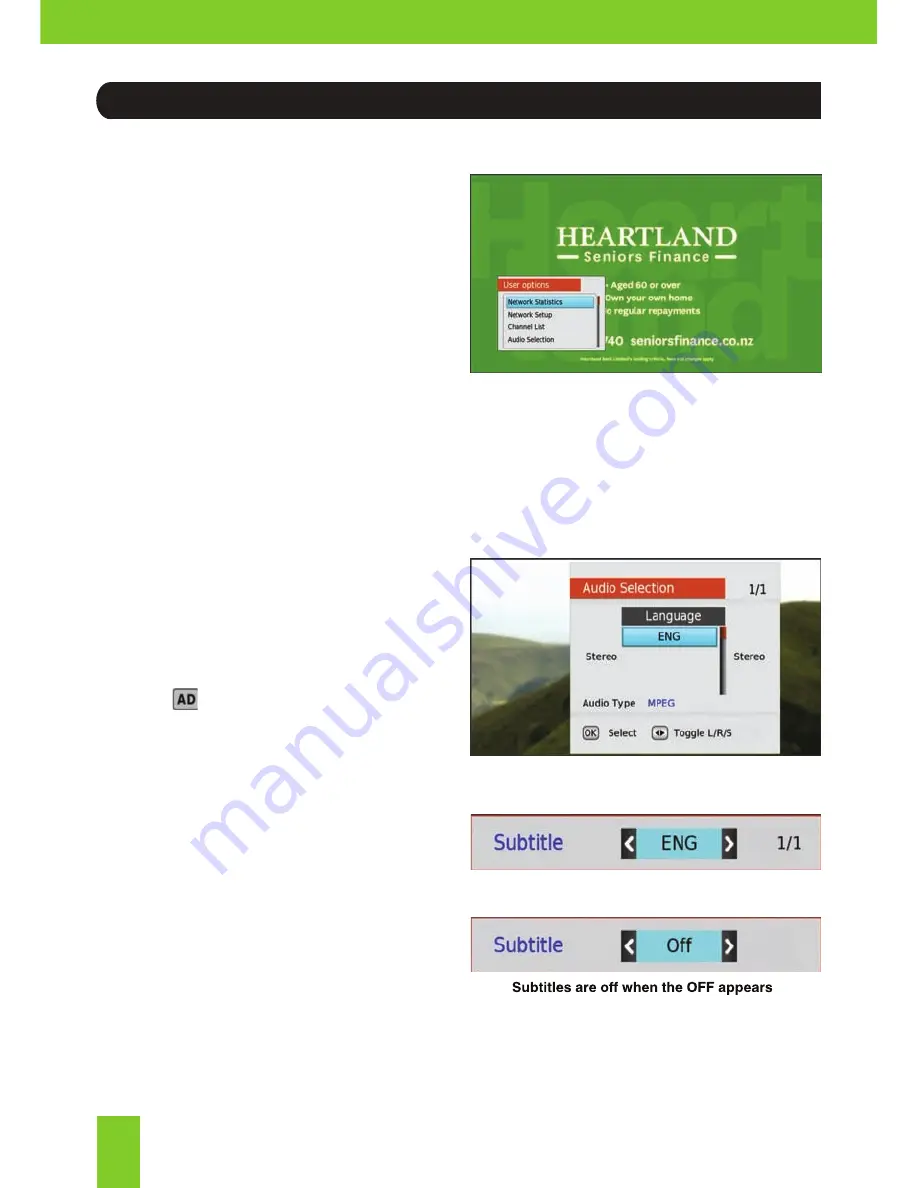
20
User Options can be accessed from
watching a channel and has options to turn
on subtitles, audio description and access
network information.
To open and view User Options, press the
SETTINGS
button found at the top left of
the remote.
The following can be enabled, disabled and
viewed from the menu:
1. Network Statistics
2. Network Setup
3. Channel List
4. Access Audio Description
5. Access Subtitles
Audio Descriptions
In
User Options
select
Audio Selection.
Use the up and down arrow keys on the
remote to locate the language that features
the small icon, then press
OK
. You will
then be able to hear audio descriptions.
Subtitles (Closed Captions)
In
User Options
select
Subtitle Selection.
Use the left and right arrow keys on the
remote to locate ENG, then press
OK.
You
will then be able to see captions on the
bottom of your screen. This may take a few
seconds to appear.
User Options
Subtitles are on when the ENG appears
Содержание S8100-ZC
Страница 1: ...S8100 ZC USER MANUAL...
Страница 2: ......

























