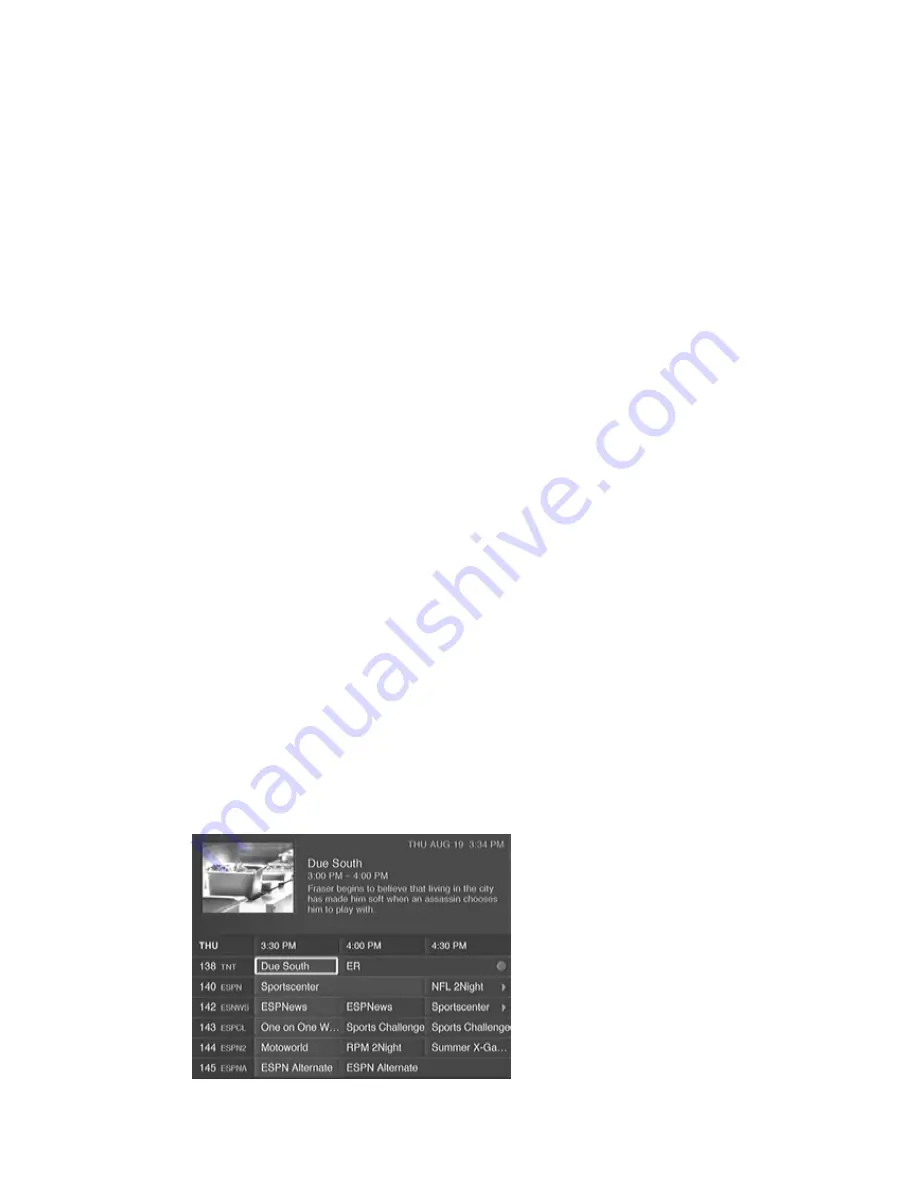
17
To Save a Personal TV Recording to a Video Tape
1. Put a tape in your VCR and make sure the VCR power is on.
2. From your Personal TV listing screen, select the program that you
want to copy to a video tape.
The Program Info screen will appear.
3. Manually set your VCR to start recording.
4. Select Play on the Program Info screen.
The VCR will record the program as it plays back from your Per-
sonal TV service.
5. When the program is over, manually stop the VCR.
The program has been copied on the video tape.
6. You can now remove the program from your Personal TV listings
if you choose by selecting the program from the Personal TV list-
ings and selecting Erase.
Note: You cannot change channels while recording. If you want to
change channels, you must first stop recording the program. Otherwise,
your VCR will record the other channel selections you make.
Schedule Conflicts and Removing Events
TV Listings
TV Listings is your interactive on-line guide to schedule programming
on all of the channels you can watch with your DISHPlayer receiver.
Scheduled Recording Events
If you scheduled a program for recording on your DISHPlayer, a red
dot will appear next to the name of the program. A red dot inset with a
V indicates that the program will be recorded on your VCR.
The red dot indicates that
the event that it is next to
will be recorded on your
Personal TV service. If the
dot is inset with a V, it
will be recorded on your
VCR.
Содержание DISHPlayer 500
Страница 1: ...DISHPlayer 500 Personal TV Remote Control...
Страница 37: ...35 Notes...
Страница 38: ...36 Notes...
Страница 39: ...CODES PROGRAMMED INTO REMOTE Television Code VCR Code...
Страница 40: ...FOR ALL YOUR CUSTOMER NEEDS CALL DISH NetworkTM CUSTOMER SERVICE AT 1 800 333 DISH 3474 101681 Rev AA...






























