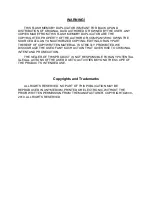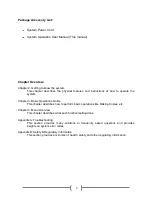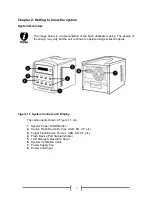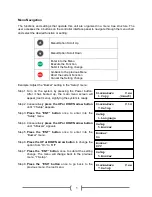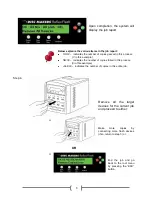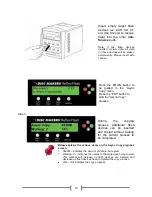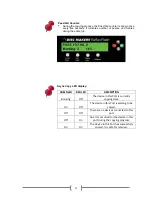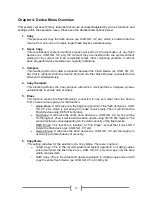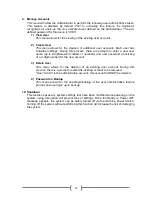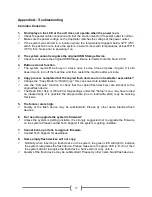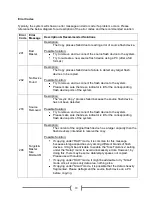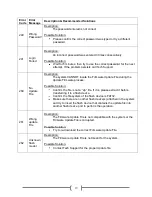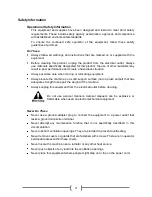6
Chapter 3: Basic Operations
Making Copies of a Flash Device
This process will copy a flash device (ex. USB, SD, CF, etc), inserted into the Source Port, onto
one or more target flash devices simultaneously.
There are two ways to make copies of a flash device (ex. USB, SD, CF, etc):
Smart Copy: This is the recommended and fastest approach to making copies since it
will scan the flash device and copy only the area that contains data.
RAW Copy: This is the safest and slowest approach to making copies since it will copy
the entire flash device bit by bit.
Note: Due to capacity variances among various brands of flash devices, it is advised that
the
“Size Tolerance” setting be enabled under the “Setup” menu, to avoid unnecessary
errors. By enabling this setting, some data/empty spaces may not be copied. Please use
with caution.
The tutorial guide below demonstrates how to copy a Flash Device.
Step 1.
Power on the system by
pressing the Power button
Insert the original flash
device
(ex. USB, SD, CF,
etc)
(the drive to be
copied) into the
Source
port.