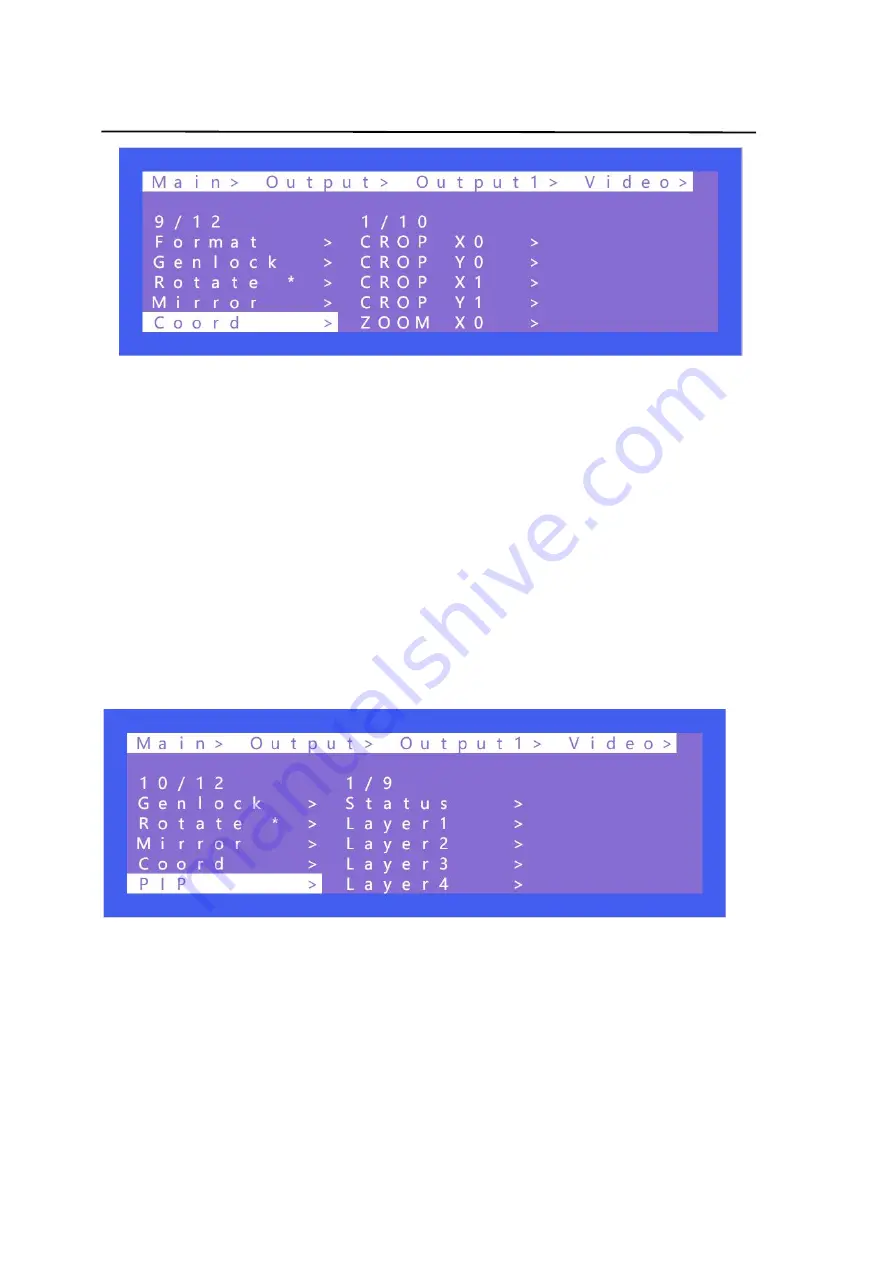
16
Operating Instruction
Operation:
①
Select “Output” in the main menu and press “ENTER”
②
Press “UP” or “DOWN” to select “ Output 1~4, all”
③
Click “ENTER” to enter the next sub-menu
④
Press “UP” or “DOWN” to select “Video”
⑤
Press “UP” or “DOWN” to select “Coord”
⑥
Click “ENTER” to enter the next sub-menu
⑦
Press “UP” or “DOWN” to select the desired coordinate of Coord and Zoom.
⑧
The corresponding display effect will appear on the TV
9
)
PIP
PIP is mainly used for the layer priority. By default, each output has 4 layers. It can change the
sequence of the layers in multi-viewer mode. Each layer can choose an output. You can turn on/off this
function by Status.
Operation:
①
Select “Output” in the main menu and press “ENTER”
②
Press “UP” or “DOWN” to select “ Output 1~4, all”
③
Click “ENTER” to enter the next sub-menu
④
Press “UP” or “DOWN” to select “Video”
⑤
Press “UP” or “DOWN” to select “PIP”
⑥
Click “ENTER” to enter the next sub-menu
⑦
Press “UP” or “DOWN” to select Status on-off. The layer takes effect after it is enable.
⑧
Layer1~4 can choose the corresponding output1~4
Содержание 20112738
Страница 1: ...1 4K60Hz HDMI 4X4 Seamless Matrix Video Wall Multi Viewer Best nr 20112738 ...
Страница 8: ...8 Operating Instruction 5 2 Video Wall Mode 5 3 Multi Viewer mode ...
Страница 40: ...40 Operating Instruction W 3x1 3 Vertical x 1 Horizontal W 4x1 4 Vertical x 1 horizontal ...
Страница 41: ...41 Operating Instruction 11 2 Multi Viewer Mode M 2x2 M 3x1 R M 3x1 L M 3x1 U ...
Страница 42: ...42 Operating Instruction M 3x1 D M 1 234 A M 1 2 1 3 1 4 A ...
Страница 43: ...43 Operating Instruction M 1 2 3 4 A M 1 34 2 34 A M POP A ...






























