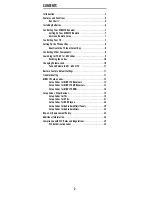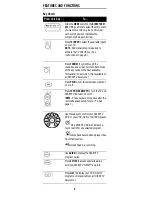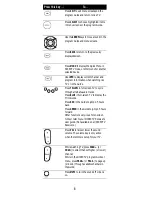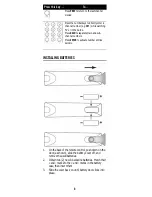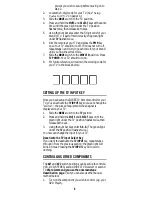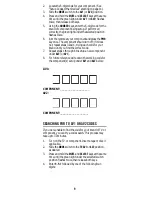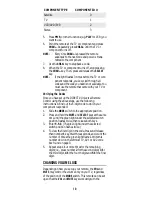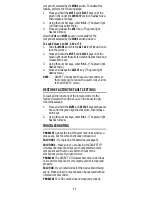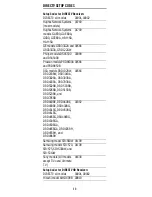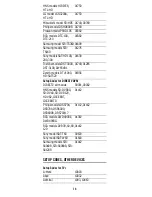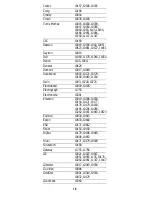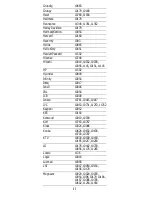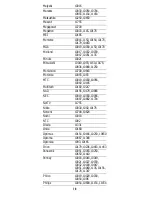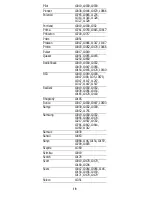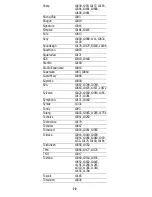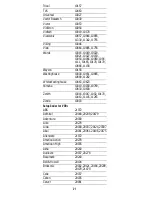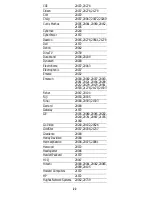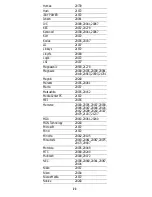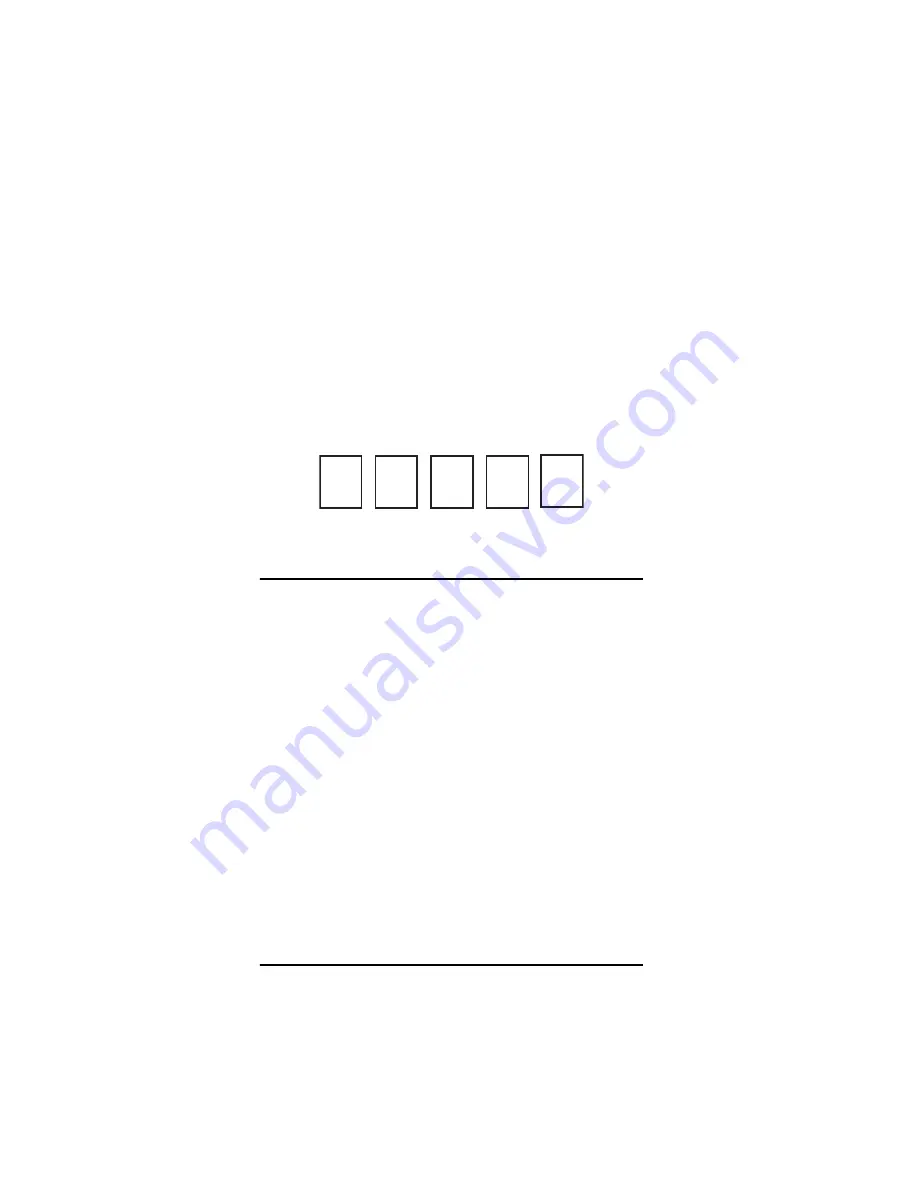
8
ponent you wish to set up before moving on to
step 2.
2.
Locate the 5-digit code for your TV. (See “
Setup
Codes for TVs
” on page 14.)
3.
Slide the
MODE
switch to the TV position.
4.
Press and hold the
MUTE
and
SELECT
keys at the same
time until the green light under the TV position
flashes twice, then release both keys.
5.
Using the number keys enter the 5-digit code for your
brand of TV. If performed correctly, the green light
under
TV
flashed twice.
6.
Aim the remote at your TV and press the
PWR
key
once. Your TV should turn off. If it does not turn off,
repeat steps 3 and 4, trying each code for your brand
until you find the correct code.
7.
Slide the
MODE
switch to the
DIRECTV
position. Press
TV POWER
. Your TV should turn on.
8.
For future reference, write down the working code for
your TV in the blocks below:
SETTING UP THE TV INPUT KEY
Once you have setup the DIRECTV Remote control for your
TV, you can activate the
TV INPUT
key so you can change the
“source”—the piece of equipment whose signal is
displayed on your TV:
1.
Slide the
MODE
switch to the
TV
position.
2.
Press and hold the
MUTE
and
SELECT
keys until the
green light under the TV position flashes twice, then
release both keys.
3.
Using the number keys enter
9-6-0.
(The green light
under the
TV
position flashes twice.)
You now can change the input for your TV.
Deactivate the TV Input Select Key
If you want to deactivate the
TV INPUT
key, repeat steps 1
through 3 from the previous section; the green light will
blink 4 times. Pressing the
TV INPUT
key will now do
nothing.
CONTROLLING OTHER COMPONENTS
The
AV1
and
AV2
switch positions can be setup to control a
VCR, DVD, STEREO, second DIRECTV Receiver or second
TV.
We recommend you use the onscreen steps
described on page
7, but you can also use the manual
method below:
1.
Turn on the component you wish to control (e.g. your
DVD Player).
Содержание RC23
Страница 1: ...DIRECTV Universal Remote Control User Guide ...
Страница 36: ......