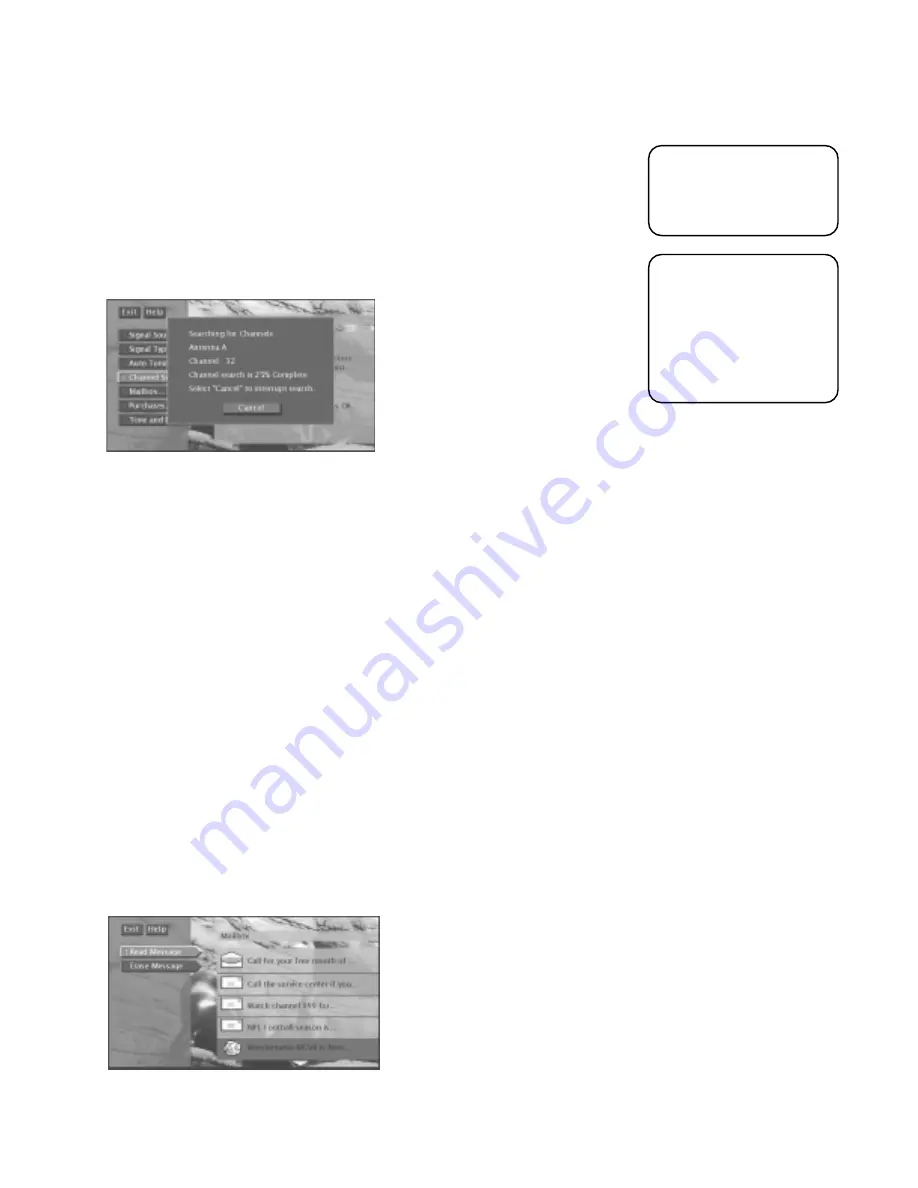
System Options and Preferences
66
MAILBOX
If you have ordered DIRECTV
®
programming, the mailbox shows you messages that
are sent—or “mailed”—from your program providers. For example, you may
receive a message calling your attention to a new service or special program
offering. If you have new or unread mail, the mail icon in the channel banner is
highlighted.
CHECKING YOUR MAIL
1. Select
Mailbox
from the System Options menu or the mail icon from the
channel banner to view your mail.
2. Highlight a message and press OK. The message opens for you to read.
2. Press OK again to close the message.
3. If you want to erase a message, highlight
Erase Message
and press OK. When
you exit the display screen, messages not erased are saved in memory.
Mail provides the latest information from program providers.
CHANNEL SEARCH
Engaging in a channel search tells the TV to search automatically for all the
terrestrial TV channels available through the Antenna A and B inputs. When the TV
finds an active channel, it places it in the channel list. Inactive channels (weak
stations or channels with no signal at all) will not be placed the channel list.
Running channel search collects all available channels in a channel list.
Please note that because
channel search will
search for both digital
and analog TV channels
on all antenna inputs,
the process may take
many minutes.
You can edit the channel
list and remove
unwanted channels by
using the Profiles menu.
Содержание HDTV
Страница 1: ...HDTV User s Manual ...
Страница 3: ......
Страница 90: ...Reference 87 This page left blank intentionally ...
Страница 91: ...Reference 88 This page left blank intentionally ...
Страница 92: ...Reference 89 This page left blank intentionally ...
Страница 93: ...Reference 90 This page left blank intentionally ...
Страница 94: ...Reference 91 This page left blank intentionally ...
















































