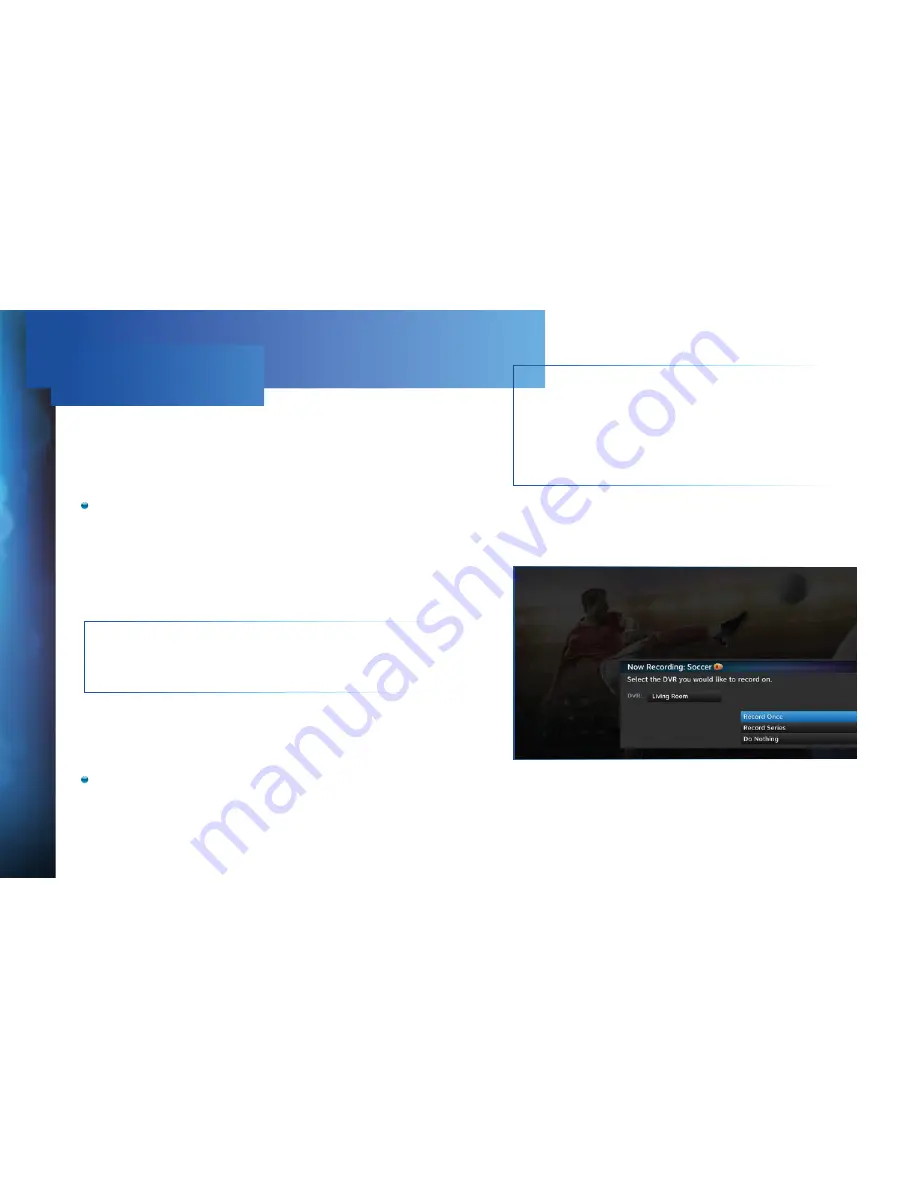
66
DIRECTV
®
HD
DVR
RECEIVER
USER
GUIDE
If you’re in a room with an HD DVR, and you’ve authorized
DIRECTV
®
Whole-Home DVR service, you’ll still record programs
in the same way you did before.
If you’re in a room with an HD Non-DVR receiver, once you
authorize DIRECTV
®
Whole-Home DVR service you’re able to
request programs to record.
To record a show you’re currently watching or to record a
highlighted program in the Guide, press the orange REC
(record) button. A message displays onscreen asking you to
select the HD DVR you would like to record on; then select
either “Record Once” to record the current episode, “Record
Series” to record the entire series or “Do Nothing” to cancel
your request.
NOTE:
Pressing the REC button twice to record a series or
pressing it three times to cancel the request does not work
on Non-DVR receivers.
You can also schedule a recording from a program’s Info
screen. To record a program you’re currently watching or to
record a highlighted program in the Guide, press the INFO
button and select either “Record Once” or “Record Series”.
If your recording (requested from a Non-DVR receiver)
conflicts with other recordings already scheduled on the
DVR, a message will display letting you know that your
program cannot be recorded.
TIP:
Adding a second HD DVR to your DIRECTV
®
System doubles your recording capacity. Don’t worry
about having to remember which DVR you recorded
your shows on. Whole-Home DVR service keeps things
simple by giving you a single, unified playlist of all your
recordings on any connected TV.
Содержание HD DVR Receivers
Страница 1: ...USER GUIDE DIRECTV HD DVR RECEIVERS ...
Страница 36: ...36 DIRECTV HD DVR RECEIVER USER GUIDE 36 ...
Страница 52: ...52 DIRECTV HD DVR RECEIVER USER GUIDE ...
Страница 106: ...106 DIRECTV HD DVR RECEIVER USER GUIDE 106 ...
Страница 147: ...147 147 APPENDICES ...
Страница 153: ...153 ...






























