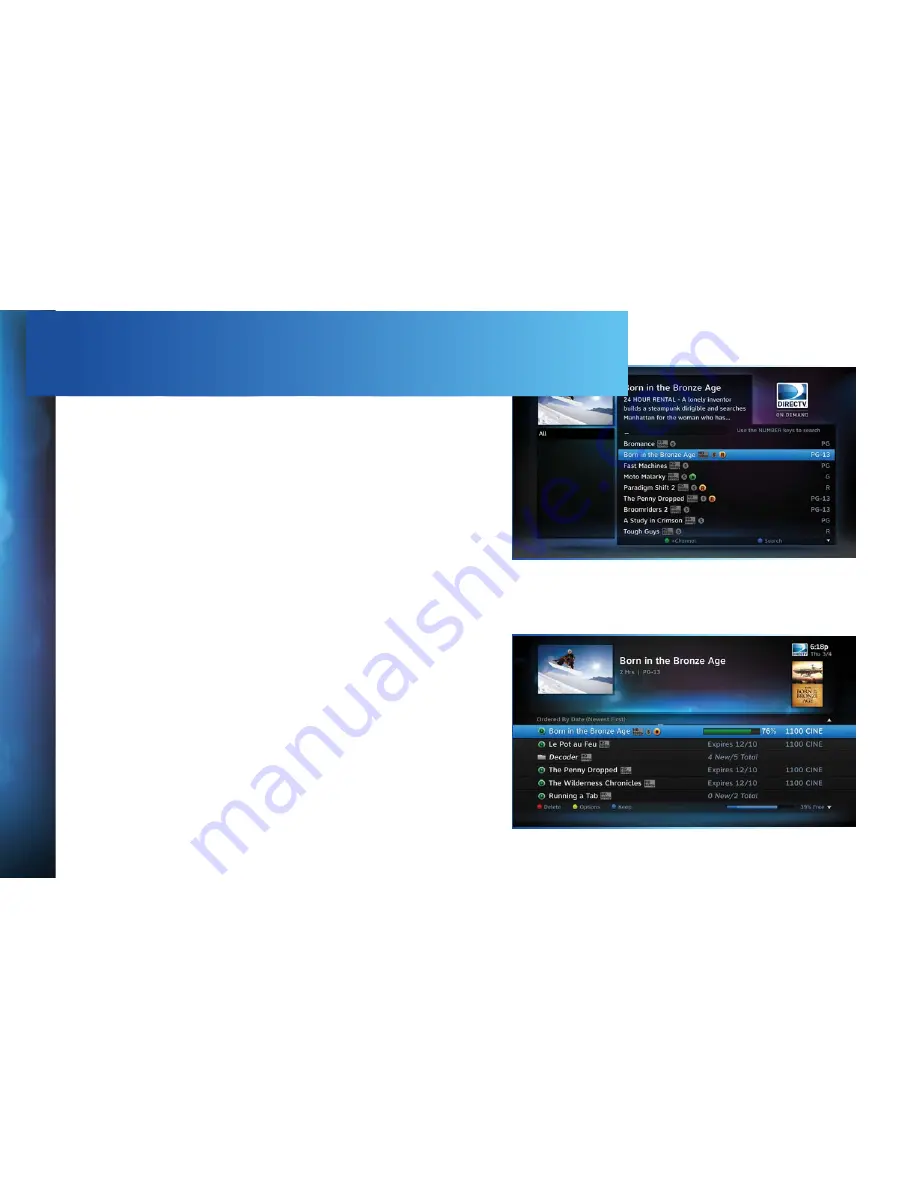
34
DIRECTV
®
HD
DVR
RECEIVER
USER
GUIDE
When your receiver IS connected to the Internet:
You can record from both “All Movies” and “On Demand” menus.
To record a program, highlight a title, then press the orange REC
(Record) button. An orange “R” icon next to the title indicates it’s
scheduled to record/download.
All scheduled records/downloads (with the exception of “In
Theaters” titles), as well as those that are ready to watch, are
displayed in the Playlist.
Press LIST to display the Playlist. Programs are downloaded
in the order they were scheduled. If a movie is currently
downloading, it appears at the top of your Playlist with a progress
bar displaying the % complete. You can start watching the movie
while it’s downloading after the download progress bar turns
green. Movies scheduled, but waiting to record/download, are
labeled “Pending Download”.
To watch a movie, highlight the title and press PLAY button on your
remote. If it’s a pay title, a confirmation message with the price of
the program will display, asking if you‘re sure you want to watch it.
Delete or cancel a title from your Playlist by highlighting the title
and pressing the RED button on your remote.
Содержание GENIE HR34
Страница 1: ...USER GUIDE DIRECTV HD DVR RECEIVERS ...
Страница 38: ...38 DIRECTV HD DVR RECEIVER USER GUIDE ...
Страница 54: ...54 DIRECTV HD DVR RECEIVER USER GUIDE ...
Страница 92: ...92 DIRECTV HD DVR RECEIVER USER GUIDE ...
Страница 100: ...100 DIRECTV HD DVR RECEIVER USER GUIDE ...
Страница 120: ...120 DIRECTV HD DVR RECEIVER USER GUIDE ...
Страница 167: ...167 APPENDICES ...
Страница 173: ...173 ...






























