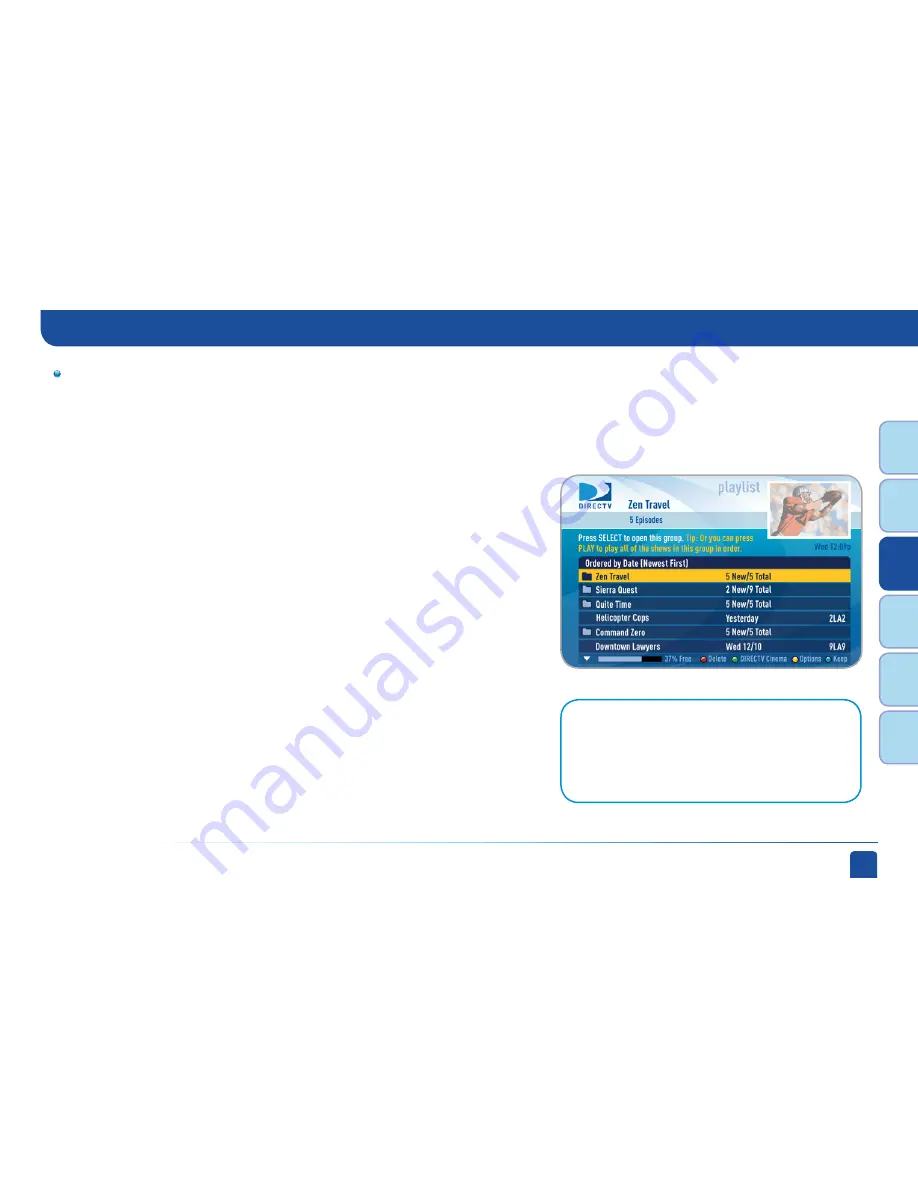
Chapter 3 -
Extras
47
Chapt
er
1
Chapt
er
2
Chapt
er
3
Chapt
er
4
Chapt
er
5
Chapt
er
6
Recordings can be deleted from any connected receiver. However, to
check the status of scheduled recordings on the To Do List or to change
the priority of a series you’ve scheduled to record, go to the HD DVR,
press MENU and select “Manage Recordings” for options.
Note:
Only two locations can access a recorded
program at the same time (the HD DVR the program was
recorded on and one other location). If a third location
tries to playback a recording, a message will display
explaining that the program is not available.
7. Watch Recorded Programs:
By networking your receivers, the recordings from all the HD DVRs in your
household are combined into a “shared” Playlist. The shared Playlist is
accessible by all networked receivers, even if the receiver is not a DVR! To
access the Playlist, press the LIST button on the remote control or press MENU,
and select “My Playlist”. Highlight a show and press SELECT to play. If you’ve
already watched part of the show in another room, you can select “Resume” to
pick up where you left off. You can use any of the DVR control buttons such as
PAUSE, FFWD, ADVANCE, etc… while watching your recorded show.
You can limit access to programs with Parental Controls. See Chapter 2,
“Parental Controls” for details. Your parental control settings restrict access
to both recorded and live programs. Parental controls must be set at each
receiver.
To delete a program from your Playlist, use the arrow keys to highlight the
desired show and press the RED button. You’ll then be asked to confirm the
deletion.
DIRECTV
®
Whole-Home DVR Service
(High-Definition Receivers)
Содержание D10
Страница 3: ...3 ...
Страница 4: ...4 DIRECTV NON DVR USER GUIDE ...
Страница 12: ...12 DIRECTV NON DVR USER GUIDE ...
Страница 16: ...16 DIRECTV NON DVR USER GUIDE ...
Страница 69: ...69 CHAPTER 5 HELP TROUBLESHOOTING HELP 70 TROUBLESHOOTING TIPS 71 FREQUENTLY ASKED QUESTIONS 74 ...






























