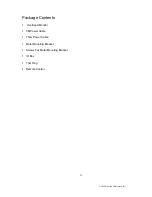© 2004 Directed Electronics, Inc
DVD Playback
Press the Power button on the player or the remote controller, and
“
Read
”
appears on the
TV screen. If there hasn
’
t a disc in the DVD player,
“
No disc
”
will be displayed on the screen.
Load a disc into the unit.
The contents of each disc menu vary according to how the disc was authored and what features are
included. The disc menu will be turned on for you to select, when Menu button pressed. Also play and
pause can be switched with the Pause button on the remote. When a DVD disc is loaded, you can
press Arrow buttons to highlight the menu item you want to choose. Press Enter or Play button, you
can begin play with the highlighted.
Stopping Playback
When you press Stop button for the first time, the player turns into quasi stop state. At the same time
the OSD appears
“
Pre Stop
”
. To begin the title over, press Stop twice.
In quasi stop state, the player remembers where you stopped, when you start playing the disc again,
the DVD player picked up where you left off.
In stop state, when you press Play, the player enters sequence playback mode.
Selecting a Track or Chapter
Selecting tracks or chapters can be accomplished by either using the IR remote or front mounted
controls. These controls allow the operator to skip over undesired tracks or repeat a particular track.
When playing a DVD disc, press Numeric buttons on the menu or title page to select tracks; During
DVD playback, you can input desired title number directly.
MP3 Playback On CD
Place a MP3 / JPEG disc into the tray, and the player will auto search the directories saved MP3 /
JPEG files. After searching, it will auto go to the first directory saved MP3 files (to the disc containing
both mp3 and jpeg files; to the disc containing single type of files, it will auto go to the first directory)
and play the first song in the directory.
1. Press the Left and Right arrow buttons, you can activate Directory Region, File Region and File
Switch Region separately.
2. The highlight in Directory Region and File Region is shown as the picture above; while it appears
a transparent rectangle in File Switch Region.
11