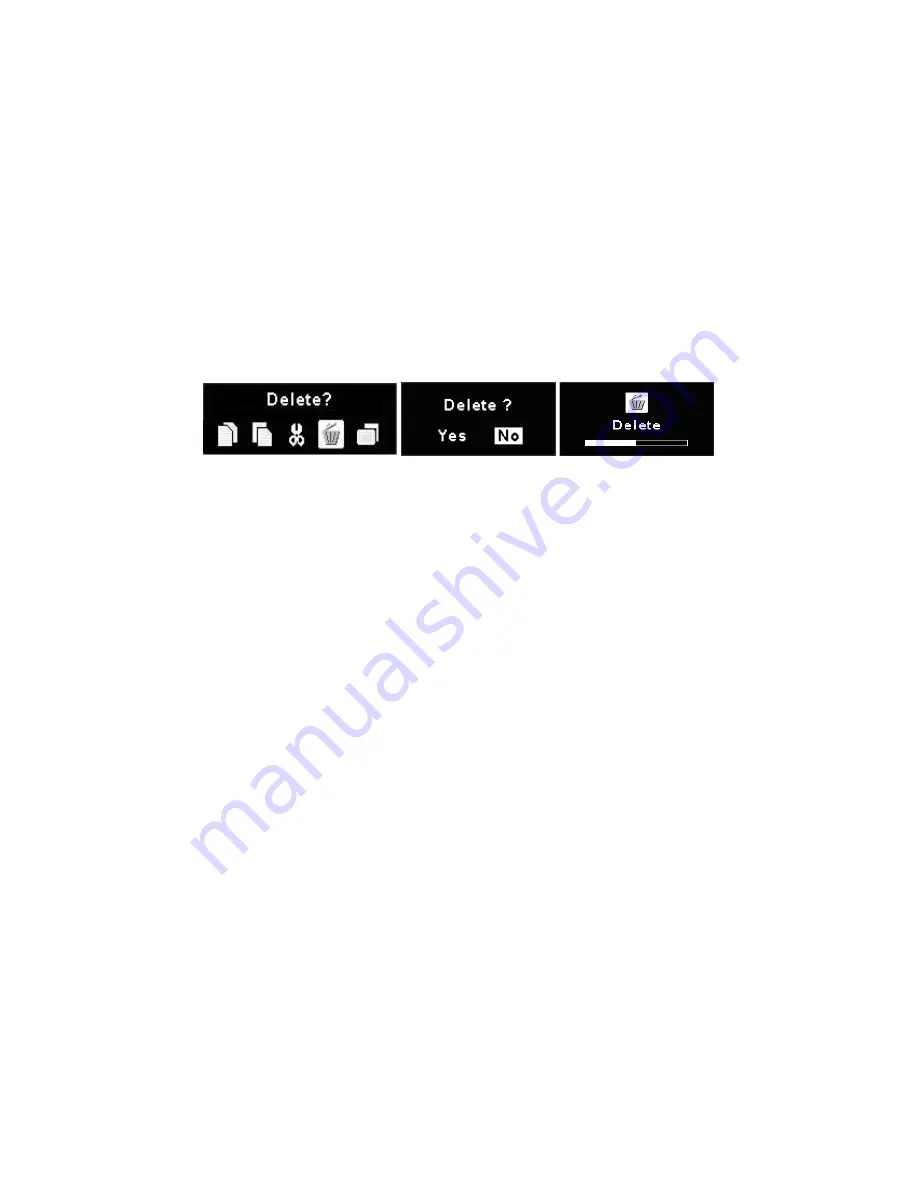
© 2005 Directed Electronics—all rights reserved
2
29
9
d
N
NO
OTTEE:: There is only one resume break stored at a time on the media
player. If you play another video, the resume bookmark will be
erased. The resume break does not apply to video played from
memory cards.
13. If any file is not needed, you can delete it from file list. Push the Navigation
button up or down to select the file, pushing the Navigation button left dis-
plays the left figure below (Delete). Push the Navigation button left/right
to select Yes, and press the Navigation button down to confirm to delete.
These selection icons are displayed as shown below.
❍
Managing Files on the media player
Use Windows Explorer to add files to the media player by transferring files from
your computer to the media player.
N
No
ottee:: Video files should be placed in the Video folder. Music in the
music folder. Photos in the Photo folder, etc.
❍
Play a DivX® Video:
The media player is certified by DivX's Portable Profile logo program to guaran-
tee playback of DivX®.v3.11, v4.x, and v5.x file formats with up to D1 (704x576)
resolution for Portable and Handheld devices. You can transfer DivX format
videos to the media player, and play them later on.
1.
Connect the
media player
to your computer, move or copy DivX® format video
files to the
media player
. Disconnect the computer after transfer is complet-
ed. The media player will shut-off after USB cable is un-plugged.
2.
From the
media player
main menu, use the Navigation button to highlight
Video and press the Navigation button in to enter the Video menu.
3.
Select a DivX file from the list and press the Navigation button in. If the
file is purchased from the Internet with DivX® DRM protection, you will see
the message as shown below. Select [YES] with Navigation button and press
the Navigation button in to start to play, or select [NO] to quit the file and
return back to video list.






























