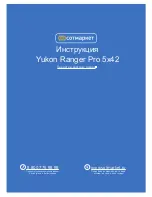www.dipol.biz
6
6. Setting-up procedures
and performance inspection
Insert power elements due to polarity indicated on the battery
compartment body.
Turn on the switcher (4) and make sure that on-indication lights (14). If
on-indication doesn’t light change power elements. After the device has
been switched-on wait till an image appears on display (in the eyepieces).
Time of switching-on displays and readiness of the device is not more
than 8 seconds.
With the help of diopter adjustment rings (5) reach maximal possible
sharp image. Guide yourself by service inscriptions and marks on display.
After it direct the device to the selected object and reach sharp image of
the observed object by rotating objective (6) adjustment ring (7).
Choose optimal magnification (chosen multiplicity is reflected on display
as 1х, 2х, 4х) with the help of digital zoom button (11).
Chose optimal polarity of image with the help of polarity change button
(12) (it is displayed in the left upper corner or ).
Black-and-white palette is installed on default (Palette 1), it depicts
observed objects in the mode hot – black or hot-white. In order to change
the palette, make sure, there is no indication of other editing modes in
message line; after it press and hold on INVERT (12) button during 3-5
seconds till inscription Palette appears in the message line. Then, press
INVERT (12) button successively and choose necessary image palette (9
types). To exit palette change mode press and hold on button (12) during
3-5 seconds till inscription Palette disappears in the message line.
Pay attention, after the device is switched off color palette adjustments
don’t change.
In order to adjust sensor sensitivity make sure the mode of sensitivity
adjustment is displayed in the message line (inscription Gain XX, ХХ - value
-10 up to +10, if in the message line inscription BRGT. ХХ is displayed
press shortly GAIN (10) handle in order to turn to sensitivity adjustment
mode), after it rotate gain/brightness adjustment handle GAIN (10). It is
adjusted in the way the data changes in the message line.
In order to adjust micro display brightness press shortly gain/brightness
Содержание TG1
Страница 11: ...www dipol biz 11 For notes...