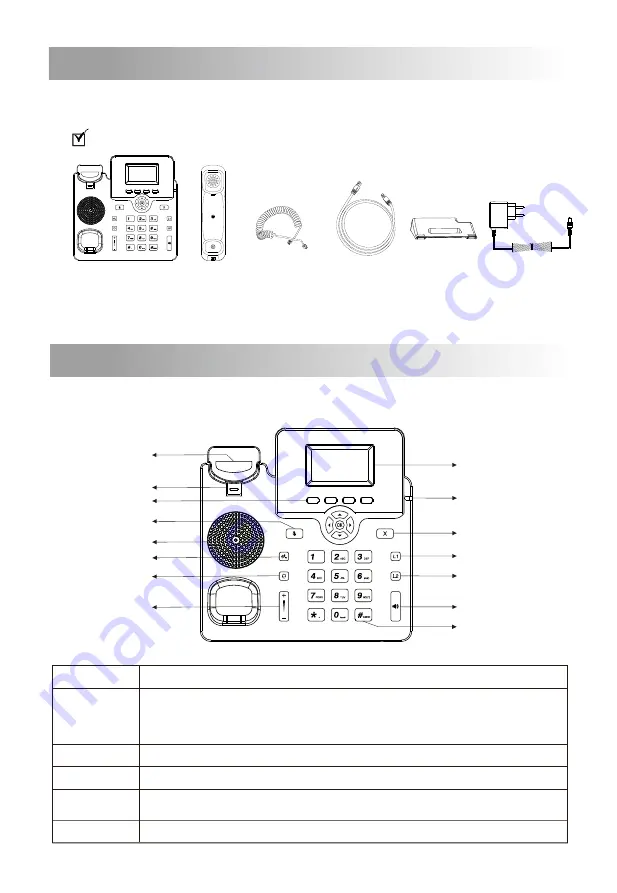
Packaging Contents
1
The following items are included in your package. If you find anything missing,
please contact our supporting and customer center.
IP Phone
Handset Handset Cord Ethernet Cable
Stand
Power Adapter
(Optional)
The main hardware components of the C61S/C61SP IP phone are the LCD screen
and the keypad.
Hardware Component Instructions
2
C61S/C61SP IP Phone
Note: The C61SP IP phone is powered by PoE, the power adapter will not be provided.
LCD Screen
Power Indicator
Line Key 1
Speakerphone Key
Line Key 2
Keypad
Cancel
/
Reject
Key
Hookswitch
Hookswitch Tab
Soft Keys
Speaker
Mute Key
Headset Key
Volume Key
Hold Key
Displays the call, default account, message, soft key, time, date and other related information.
Indicates the power connection status and other characteristic status of the telephone:
When receiving a call, the indicator light flashes quickly;
When there are missed calls or received voice messages / short messages, the indicator light
flashes slowly.
It is used to activate 2 accounts and configure various functions.
The LCD interface of the phone displays the function names corresponding to the four soft keys,
and the user can press the corresponding soft keys to complete the operation.
Pick up the handle from the handle frame, spring up the fork spring and connect the lines;
LCD Screen
Power Indicator
Line Keys
Soft Keys
Hookswitch
Keypad
Provides input for numbers, uppercase and lowercase letters, and other special characters.
·
·
·
Put the handle back into the handle holder and disconnect.
·
·


























