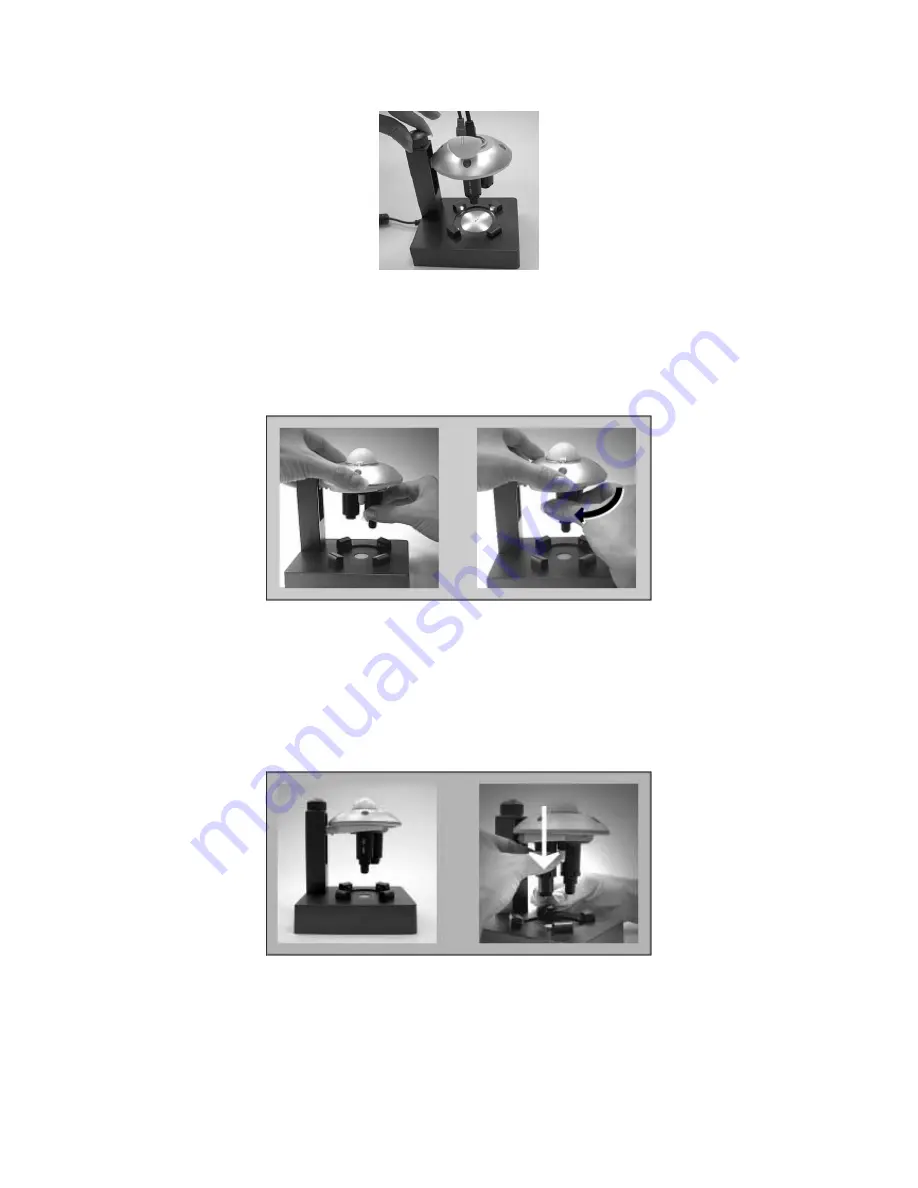
Dino Digital Microscope User’s Manual
30
4. Select the lens to be used by pulling the Lens Assembly downward and rotating
it until feeling another click. The lens right above the center of Inspection
Stage is the one chosen.
It is suggested to hole the Device by another hand while rotating the Lens
Assembly.
5. The other way to adjust magnification power is to adjust the Lens Holder’s
length by pulling the Lens Holder downward or upward. The Lens Holder is
pulling downward, the magnification is higher. Adjust the Focus Adjustment
Knob until the image became clear at the location you are interested with.
It is suggested to hold the Lens Holder’s top by another hand while pulling the
Lens Holder downward or upward.
Remark: Before changing the lens, it is suggested to heighten the lens position
by pushing the Lens Holder back toward the original position, for
preventing the lens contacting with LED sockets.
Содержание AM-351
Страница 14: ...Dino Digital Microscope User s Manual 14 3 Click Next to continue as shown...
Страница 17: ...Dino Digital Microscope User s Manual 17...
Страница 19: ...Dino Digital Microscope User s Manual 19...
Страница 22: ...Dino Digital Microscope User s Manual 22 3 Click Next to continue as shown...
Страница 24: ...Dino Digital Microscope User s Manual 24...
Страница 26: ...Dino Digital Microscope User s Manual 26...






























