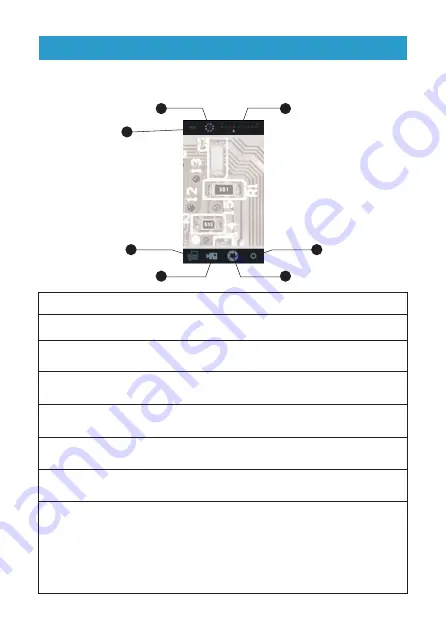
Network Configuration
1. The FREE Dino-Lite mobile application “DinoConnect” is available to
download for your wireless devices through App Store for iOS version
or Google Play for Android version.
2. To configure your Wi-Fi network setting for use with the Dino-Lite, choose
“Settings” on your device and turn Wi-Fi On.
3. Selecting Network Name (SSID) “
Dino-Lite WiFi Streamer
” from wireless
network menu which opens a new screen and then input Password
12345678
.
4. Pressing the Home button on your device to exit Settings.
DinoConnect App Operation
1
LED On/Off Switch
Tapping this button to turn on/off Dino-Lite’s LED light.
2
Exposure
Control
Simply provide an exposure time scale allowing additional
exposure by dragging the scale rightward.
3
Capture Button
To capture an image, tap this button in the lower right hand
corner of the screen.
Tapping the Video Capture Button to either start or
stop capture video.
4
Video Capture Button
5
Photos Library
Captured images are stored in the Photos Library on your
device.
6
Resolution Setting
The default resolution is VGA (640X480) but can be changed
to 320x240 (QVGA) or 1280x1024 (WXGA).
SSID
This setup allows the default network name
“Dino-Lite WiFi Streamer”
can be changed.
Max connections (1-10) This setting allows WF-10 to share the connection with up to
10 devices simultaneously.
Microtouch Snapshot
The Microtouch Snapshot turns on/off microtouch of Dino-Lite.
No.
Function
Description
With the Dino-Lite plug in and wireless network configured correctly, launch
the DinoConnect App on your wireless devises, it will start displaying a live
image.
6
1
7
3
4
5
2
7
7
SETUP








