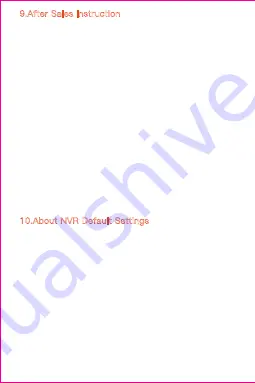
1、The product will be updated in real time, if there is
update, it will not be noticed anymore, please visit our
official website for reference.
2、Introductions of the basic function of the products are
included in the instruction, please users to read all the
information carefully.
3、lf any problems occur in the usage of the video
camera, please contact the
Seller
4、We have made every effort to ensure the
completeness and correctness of contents of the
instruction, but there may still some deviations between
part of the data and the actual situation, if you have any
question or dispute,
5、Losses caused by operating without following the
instruction of the manual book should be assumed by
users.
This instruction applies to consumer product
If you use an NVR recorder, you need the recorder and
camera to be in the same network segment. You can use
2.4ghz WIFI or RJ45 network cable.Our suggestion is to
use RJ45 network cable for connection to improve
fluency and prevent signal interference.
The recorder requires port authentication, generally using
the default Settings:
Protocol : ONVIF
HTTP Port: 80
RTSP Port: 554
User Name: admin
Password: none (not required)
9.After Sales Instruction
10.About NVR Default Settings
Содержание DG-ZXC24
Страница 2: ...User Manual ...
Страница 9: ...1 2 3 4 5 6 ...
Страница 13: ...4 1 2 Add the preset ...
Страница 17: ......
Страница 18: ...4 5 Cloud video playback Click Message to view the alarm video ...
Страница 26: ...6 Split Screen to Watch Only for multiple equipment under the same account ...
Страница 27: ...Log in website www ucloudcam com 7 How to Use a Camera On a Computer ...


































