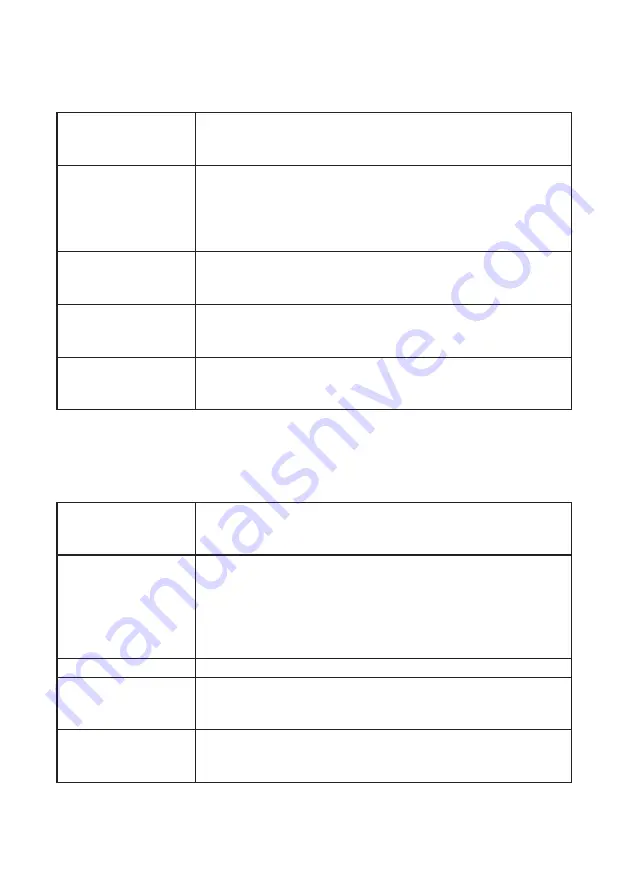
15
Fritz!Box Troubleshooting
LED Operation for
Fritz!Box 4040
LED Operation for
Fritz!Box 7560
Power
Flashing:
Start-up in process.
Please allow up to 2 minutes to complete.
On (Solid):
Start-up completed.
Internet
Off:
No connection established with the SIRO ONT. Please check that
the Ethernet cable from WAN port on Fritz!Box to LAN port on SIRO
ONT is securely connected. Where necessary, try using an alternative
Ethernet cable.
On (Solid):
Connection established with the SIRO ONT.
WLAN
Off:
Wireless WiFi disabled. Please press Fritz!Box WLAN button.
Flashing:
Adopting the Wireless / WiFi settings.
On (Solid):
Wireless / WiFi is active.
LAN
Off:
No device connected via Ethernet cable to Fritz!Box LAN ports.
On:
One or more devices connected via Ethernet cable to the
Fritz!Box LAN ports.
Info
Flashing:
Configuring / Configurable e.g. firmware update.
DO NOT POWER OFF when this LED is flashing!
Red:
Configuration error – please power off and on the Fritz!Box.
Power / DSL
Flashing:
Start-up in process.
Please allow up to 2 minutes to complete.
On (Solid):
Start-up completed.
Fon
(VOIP Phone Service)
Off:
Digiweb VoIP Phone service is not configured.
Please power off Fritz!Box, then power back on, allow up to 5 minutes
to configure.
Flashing:
You have new messages in your Fritz!Box voicemail inbox.
On (Solid):
A telephone connection on your Digiweb VoIP service
is active.
DECT
Off:
DECT Phone not connected.
On (Solid):
DECT Phone connected.
WLAN
Off:
Wireless WiFi disabled. Please press Fritz!Box WLAN button.
Flashing:
Adopting the Wireless / WiFi settings
On (Solid):
Wireless / WiFi are active. Please refer to Step 7.
Info
Flashing:
Configuring / Configurable e.g. firmware update.
DO NOT POWER OFF when this LED is flashing!
Red:
Configuration error – please power off and on the Fritz!Box.
Содержание Fritz!Box 4040
Страница 1: ...1 Quick Start Guide Fritz Box 4040 Fritz Box 7560 Digiweb Electric Broadband...
Страница 18: ...18...




















