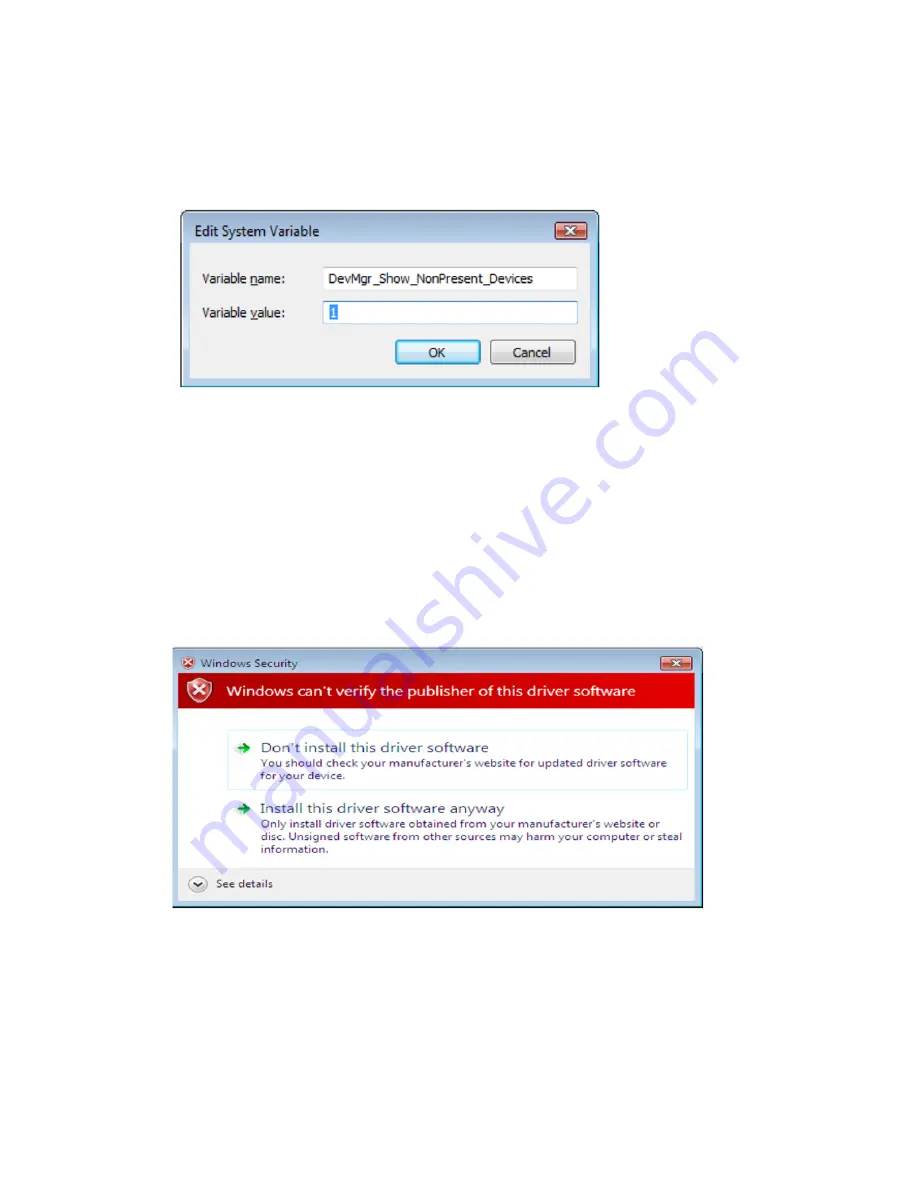
To display phantom devices in Device Manager, a new system variable is required.
Open "Control Panel > System" then select the "Advanced" tab and click "Environment
Variables". In the System Variables section
(NOT THE USER VARIABLES SECTION),
click
"New..." to display the following window:
Create a new System Variable called "DevMgr_Show_NonPresent_Devices" and set
the value to 1, then click OK.
Open the Device Manager ("Control Panel > System", then select the "Hardware" tab
and click "Device Manager…", or "Control Panel > Device Manager" in Windows 7)
and select "View > Show Hidden Devices". Device Manager will then show all hidden
and phantom devices available on that PC as shaded.
Windows 7 shows a warning that the driver is not certified
If the driver is not certified then a pop up window such as shown below will be
displayed.
If you are certain of the source of the driver the warning can be ignored and you can
continue installation by selecting “Install this driver software anyway”.
If you are unsure about the driver source contact your vendor.



















