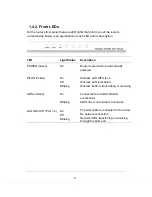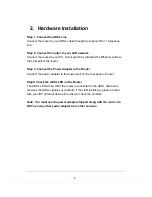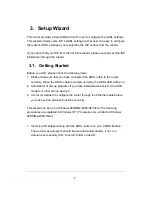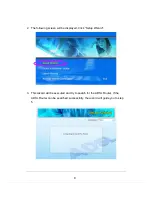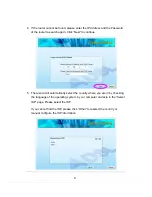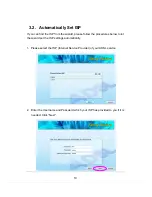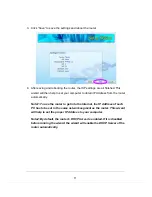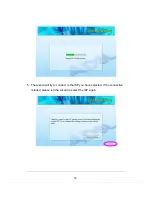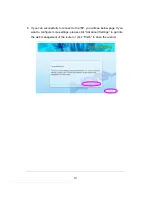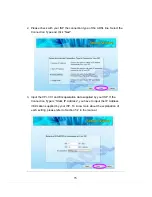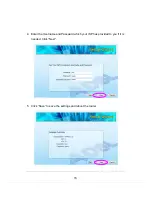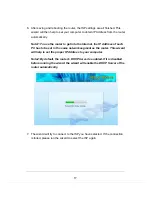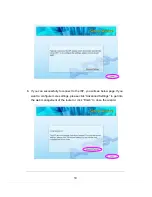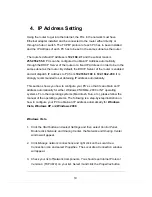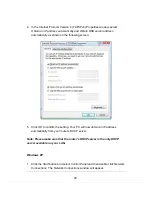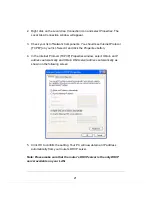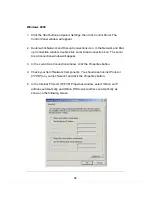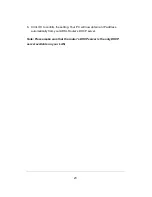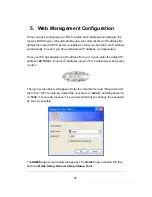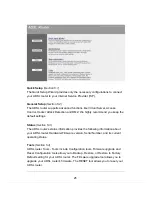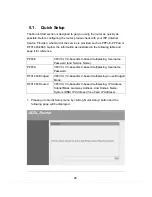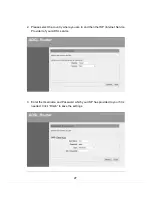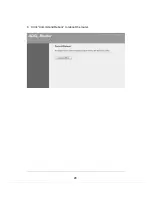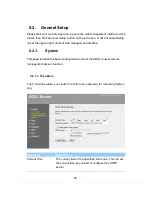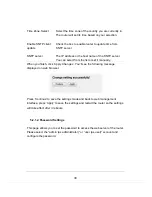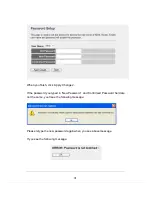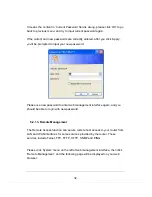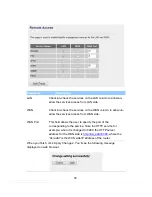19
4. IP Address Setting
Using the router to get into the Internet, the PCs in the network must have
Ethernet adapter installed and be connected to the router either directly or
through a hub or switch. The TCP/IP protocol of each PC has to been installed
and the IP Address of each PC has to be set in the same subnet as the router.
The router’s default IP Address is
192.168.2.1
and the subnet mask is
255.255.255.0
. PCs can be configured to obtain IP Address automatically
through the DHCP Server of the router or a fixed IP Address in order to be in the
same subnet as the router. By default, the DHCP Server of the router is enabled
and will dispatch IP Address to PC from
192.168.2.100
to
192.168.2.200
. It is
strongly recommended to set obtaining IP address automatically.
This section shows you how to configure your PC’s so that it can obtain an IP
address automatically for either Windows 95/98/Me, 2000 or NT operating
systems. For other operating systems (Macintosh, Sun, etc.), please follow the
manual of the operating systems. The following is a step-by-step illustration on
how to configure your PC to obtain an IP address automatically for
Windows
Vista
,
Windows XP
and
Windows 2000
.
Windows Vista
1. Click
the
Start
button and select
Settings and then select Control Panel.
Double click
Network and Sharing Center,
the
Network and Sharing Center
window will appear.
2. Click
Manage network connections
and right click on the
Local Area
Connection
icon and select
Properties
. The
Local Area Connection
window
will appear.
3. Check your list of Network Components. You should see Internet Protocol
Version 4 (TCP/IPv4) on your list. Select it and click the
Properties
button.
Содержание RedRapid X
Страница 1: ...RedRapid X WIRELESS MODEM ROUTER User s Manual DN 7060 ...
Страница 9: ...5 4 7 Reboot 104 6 TROUBLESHOOTING 105 7 GLOSSARY 109 ...
Страница 37: ...28 4 Click Commit and Reboot to reboot the router ...
Страница 107: ...98 5 3 2 ADSL This page shows the ADSL line statistic information ...
Страница 112: ...103 5 4 5 ADSL This page shows the ADSL diagnostic result Click Start button to start the ADSL diagnostic ...