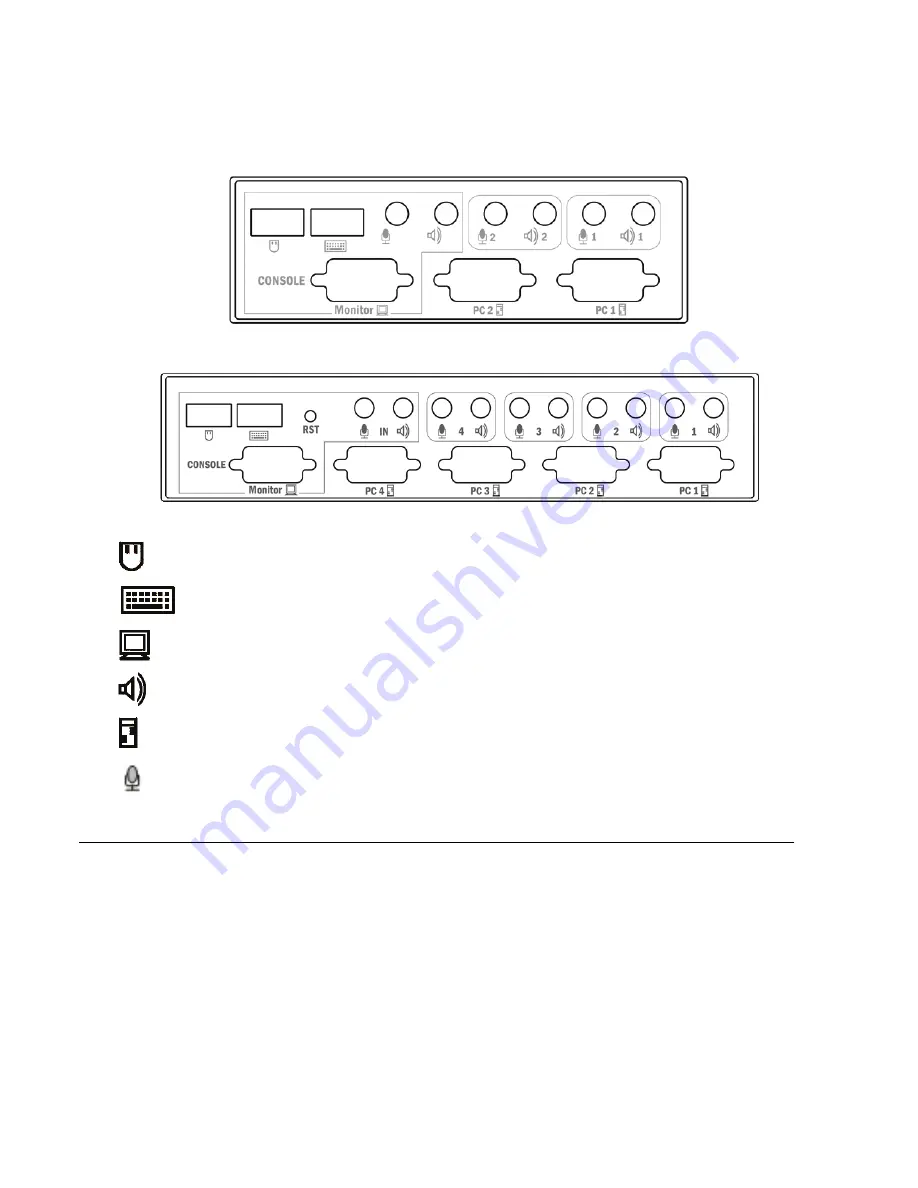
4
INSTALLATION
All the connectors are on the rear panel. The rear panel is shown as following:
DS-11403
DS-12402
Mouse interface
Keyboard interface
Monitor interface
Speaker interface
Host signal interface
Microphone
interfacep
Before installing, please make sure that all the devices are power off, and then do the following:
1. Plug the mouse, keyboard, monitor and audio into their respective port on the console section.
(For the Wireless ke mouse USB adaptor, please connect with keyboard USB console
port)
2. Plug the KVM cable connectors of the host into their respective port on the console panel on the
KVM switch.
3. Plug the other ends of the KVM cable connectors into the computer, with the VGA connector
connected to the video card output interface and the audio connector connected to the sound card
Input / Output interface.
4. Repeat step 2 and 3 until all KVM cables are connected.
5. Power on computers. You can access and control the computer after you switch to the port
attached to it.







