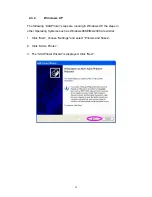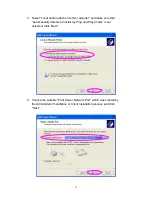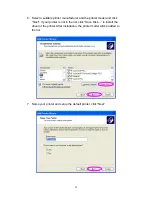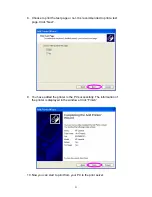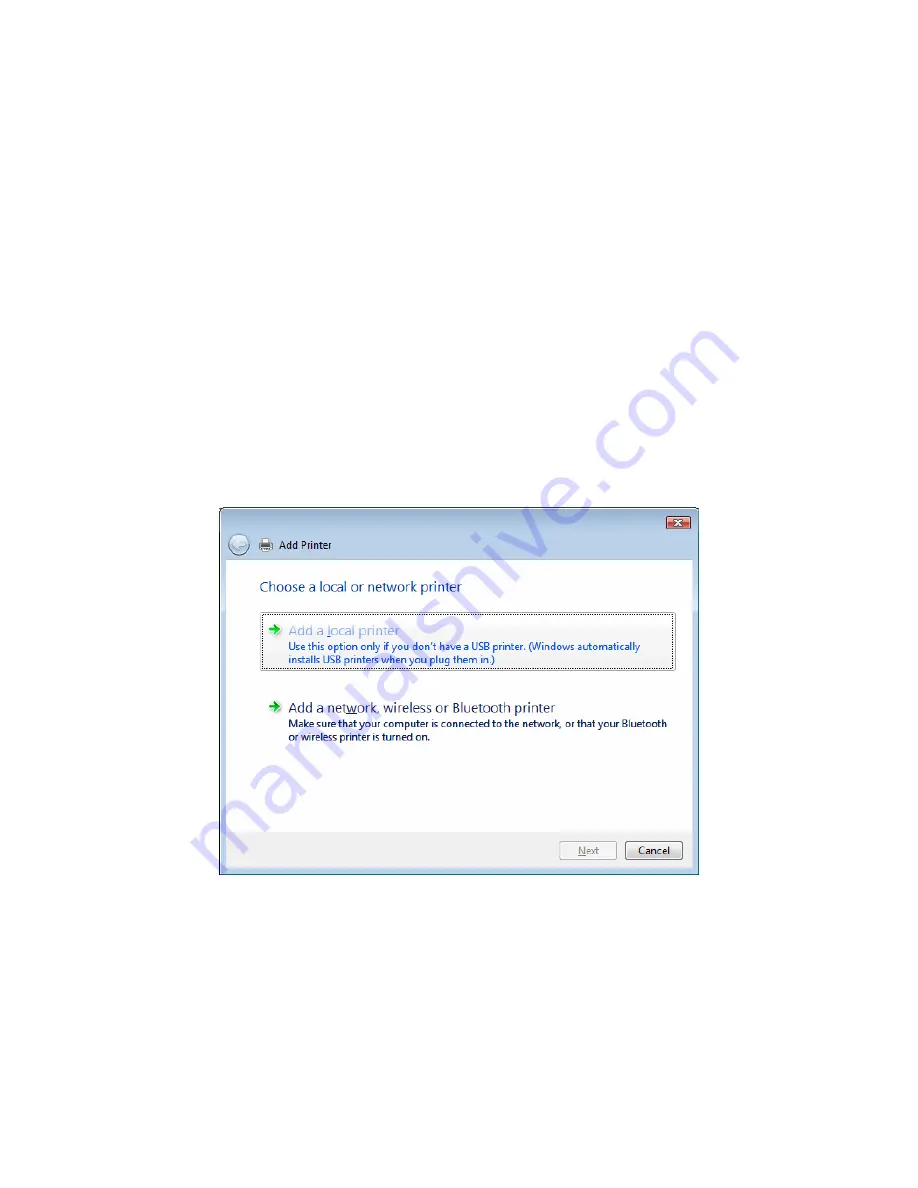
16
4.3.
Windows Add Printer Procedure
After adding a “Network Port” of the print server to your PC by Administrator or
Client Installation Program, you can follow the procedures described in the
following sections to add printer to the Windows Operation Systems.
4.3.1. Windows
Vista
The following “Add Printer” steps are running in Windows Vista.
1. Click “Start”, select “Settings\Printers”.
2. Click “Add a Printer”.
3. The “Add Printer” wizard is displayed. Select “Add a local printer”.
Содержание dn13006w
Страница 1: ...Print Server Quick Installation Guide ...
Страница 8: ...7 6 Click Install 7 The system will start to install the utilities automatically ...
Страница 16: ...15 8 The Client Installation procedure is completed Click Finish ...
Страница 19: ...18 6 Name your printer and set the default printer click Next 7 The printer drivers are being installed ...