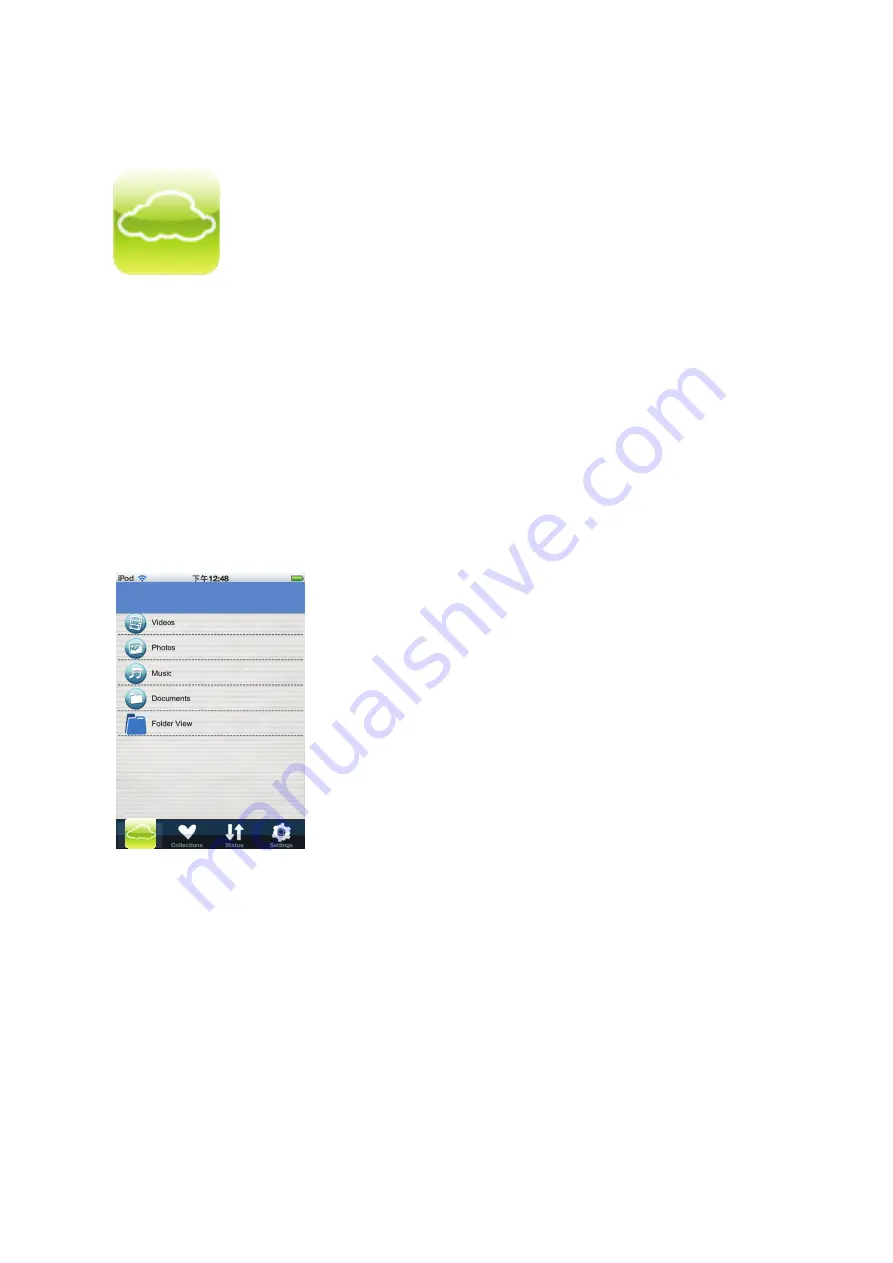
Access Digitus Private Cloud Drive from iPhone or iPad.
1. Download the APP from APP Store. Please search for “Digitus Private Cloud”.
2. Power on Digitus Private Cloud Drive by pressing the button once and you should see
the System LED with white color.
3. Connect the mobile phone via WiFi to Digitus Private Cloud Drive
The SSID is “Digitus Private Cloud”
Password: 12345678
4. Execute the APP from your mobile devices and you will see the files stored in DN-7025
remotely.
Digitus Private Cloud








