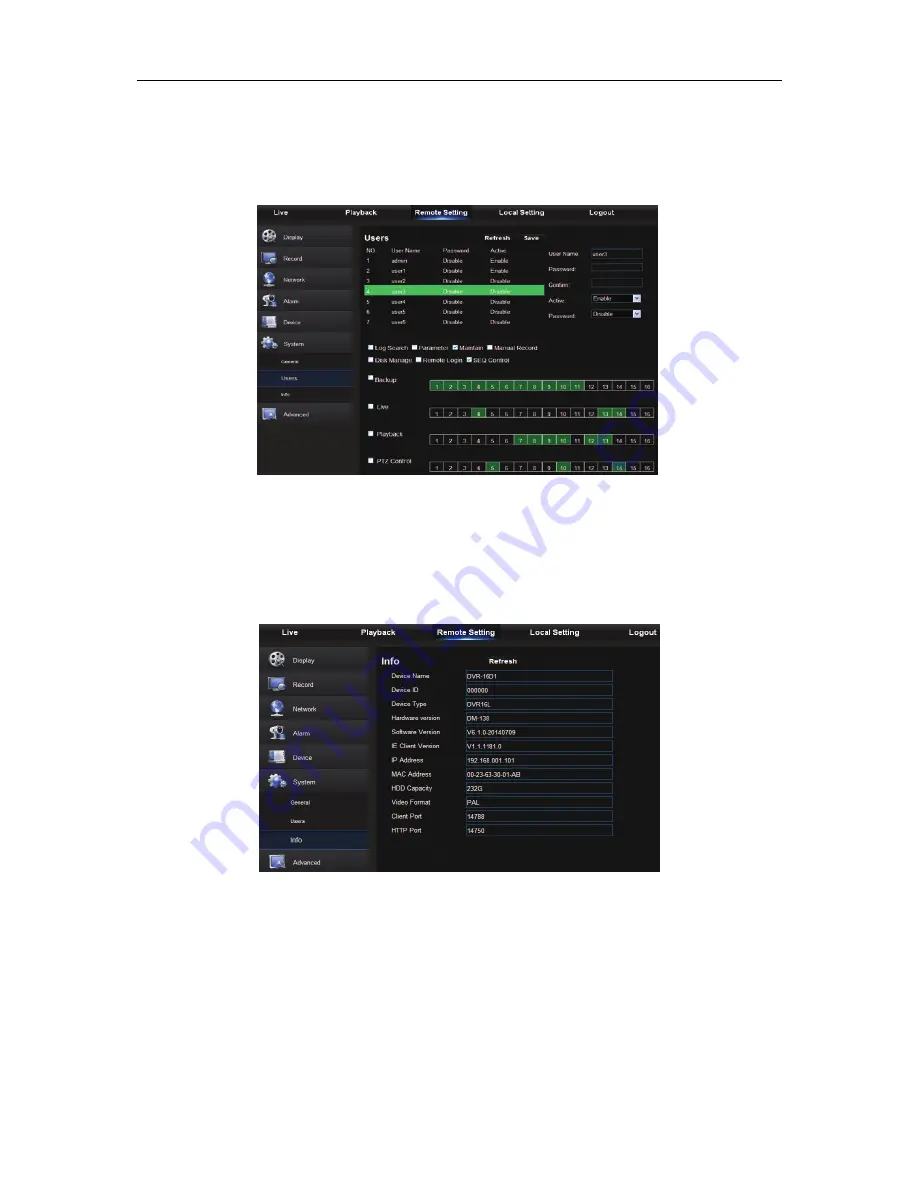
USER MANUAL
42
Picture 6-29
2. Users
User may configure user name and password and detailed setting should be consistent with
DVR local setting. Please refer to Picture 6-30.
Picture 6-30
3. Information
User may search device name, device number, device type, MAC address, software version, IE
version and hardware version of DVR shown as Picture 6-31.
Picture 6-31






















