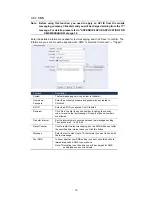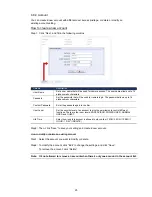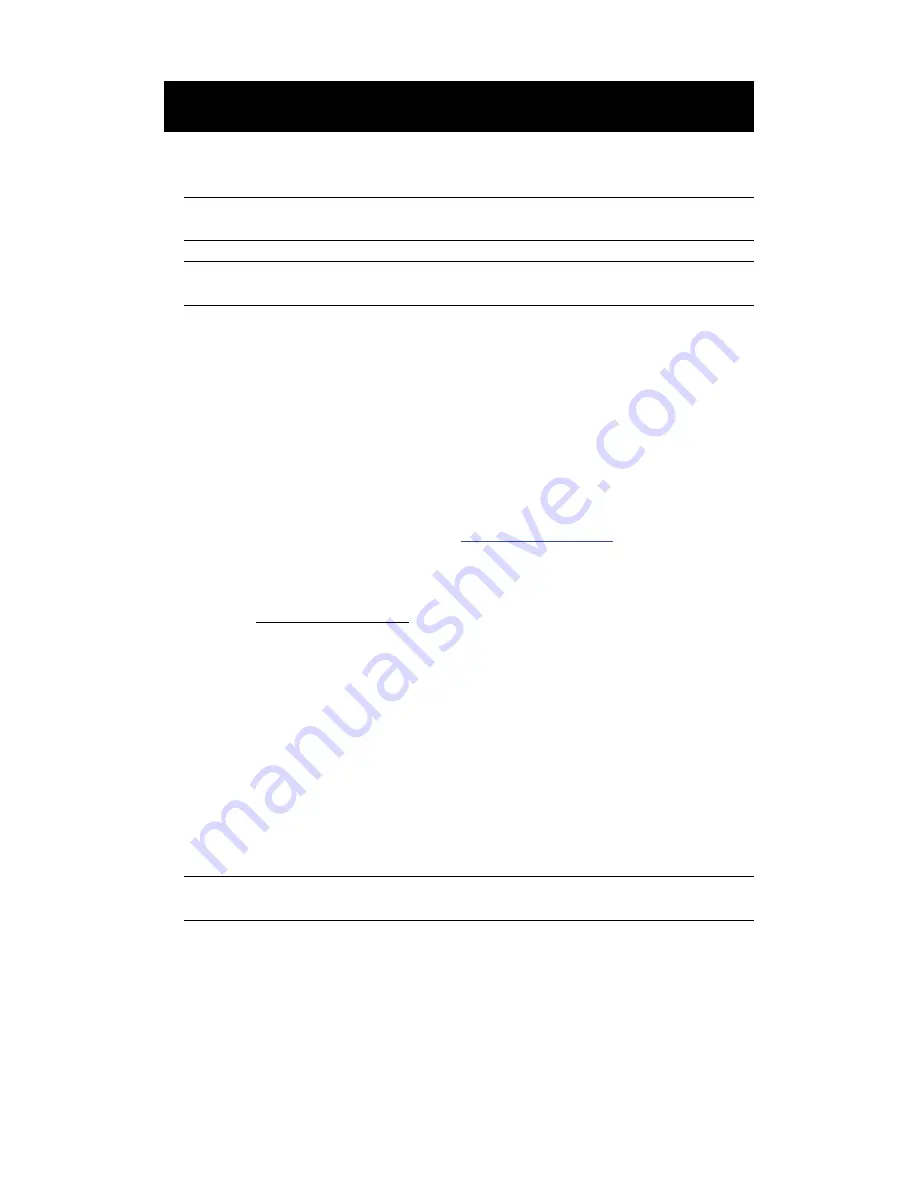
14
4. CONFIGURATIONS VIA WEB BROWSER
Users can also access the camera connected to this device via a web browser, such as
Microsoft Internet Explorer, Mozilla Firefox, Google Chrome and Safari.
Note: It’s recommended to consult with your installer before changing system
configurations.
Note: You need to be the supervisor to enter the system configuration page. If not,
please re-log into the camera with the supervisor user level.
However, the web browser is only available for single device access. If users want to
access more than two devices through one interface, it’s recommended to use our supplied
CMS software, Video Viewer. For details, please refer to “3. ACCESSING THE CAMERA
VIA VIDEO VIEWER” at page 3.
Before using the device, make sure you have configured the network settings and have the
IP address, user name and password used for accessing the camera in hand. If not, please
refer to the installation guide
.
4.1 Accessing the camera
Step1: Open your web browser, and key in
http://
ipaddress
:
portnum
in the URL address
box.
For example, for IP address 60.121.46.236 and port No. 888, please key
in ”http://60.121.46.236:888” into the URL address box, and press “Enter”.
Step2: In the login page, key in the user name and password, and enter the security code
from the image below if any. Then, click “LOGIN”.
Step3: The wizard is then started.
‧
To skip the wizard and directly access the camera live view, click “Close”.
‧
To directly access the camera live view without starting the wizard for the login
next time, check “Do not start wizard at login”.
Step4: When the login is successful, the live view is shown.
4.2 Control panel overview
Note: The buttons available depend on the web browser you’re using, and the user
level used to log in.
Содержание DN-16100
Страница 8: ...5 3 3 2 Full function version ...