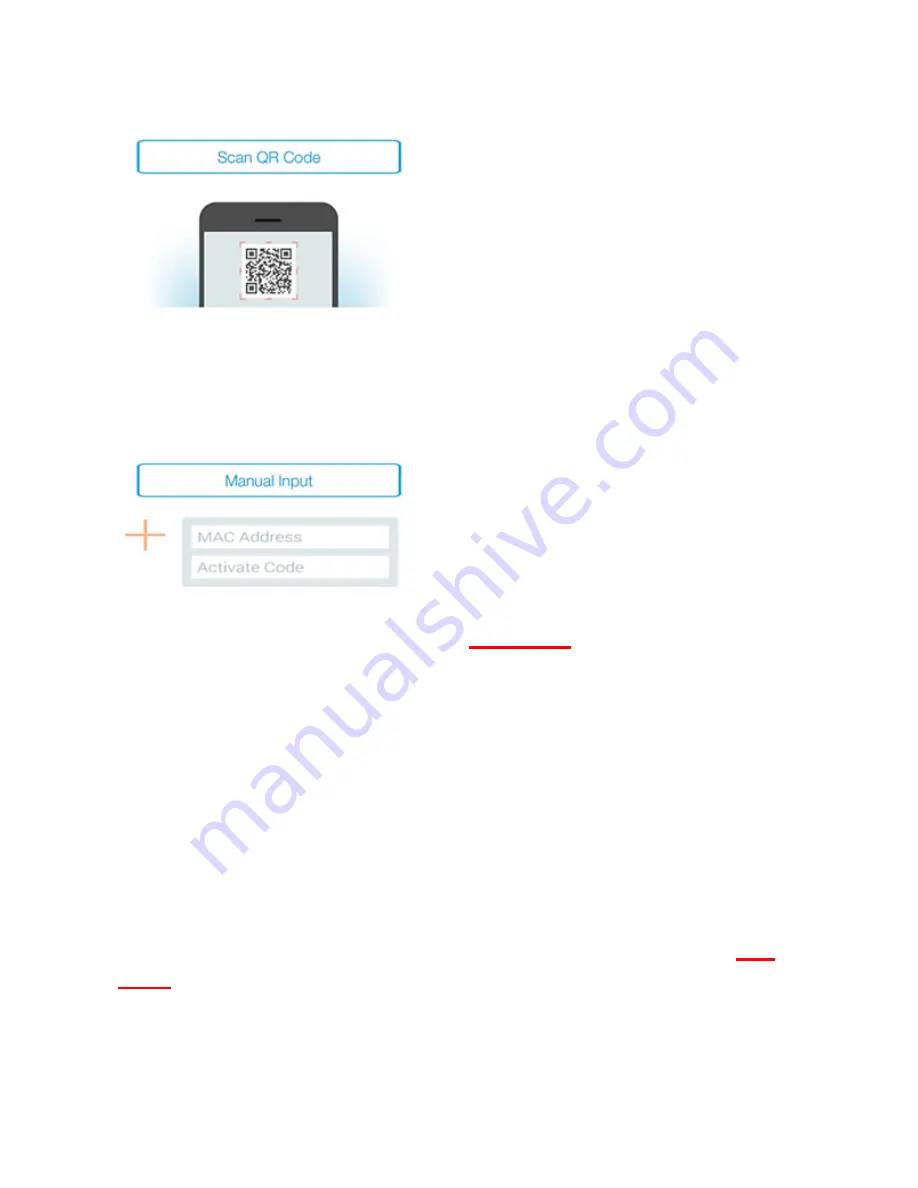
18
Adding the camera by scanning the QR-Codes
On the next page, select the option
"Scan QR code".
The QR code scan function of your
mobile device is activated.
Please scan the QR code on the
last page
of this manual to add
the camera into your account.
During QR code scanning, you may need to move your mobile
device backwards and forwards until the code is recognized.
Adding the camera though manual input of MAC-
address and activation code
The MAC-address and the activation code are located on the
last
page
of this guide. Navigate to "Manual input" after selecting "Add
camera" in the Plug&View app.
Enter the alphanumeric combination, which you find under "MAC".
Then enter your activation code and click "Apply".
Содержание DN-16029
Страница 1: ...1 DIGITUS Plug View IP Cameras Quick Installation Guide QIG ...
Страница 29: ...1 DIGITUS Plug View IP Kameras Kurzanleitung zur Installation QIG ...
Страница 57: ...1 Caméra IP DIGITUS Plug View Guide d installation rapide ...
Страница 85: ...1 Telecamere IP DIGITUS Plug View Guida Rapida d Installazione ...
Страница 112: ...1 Cámaras IP Plug View de DIGITUS Guía rápida de instalación ...
Страница 139: ...1 IP камеры DIGITUS Plug View Инструкция по быстрой установке ...
Страница 166: ...1 Kamery IP DIGITUS Plug View Instrukcja szybkiej instalacji ...
Страница 193: ...1 DIGITUS Plug View IP kameraları Hızlı Kurulum Kılavuzu ...
Страница 220: ...1 DIGITUS Plug View IP camera s Snelle installatiehandleiding ...
Страница 247: ...1 Câmara IP Plug View DIGITUS Guia Rápido de Instalação ...
















































