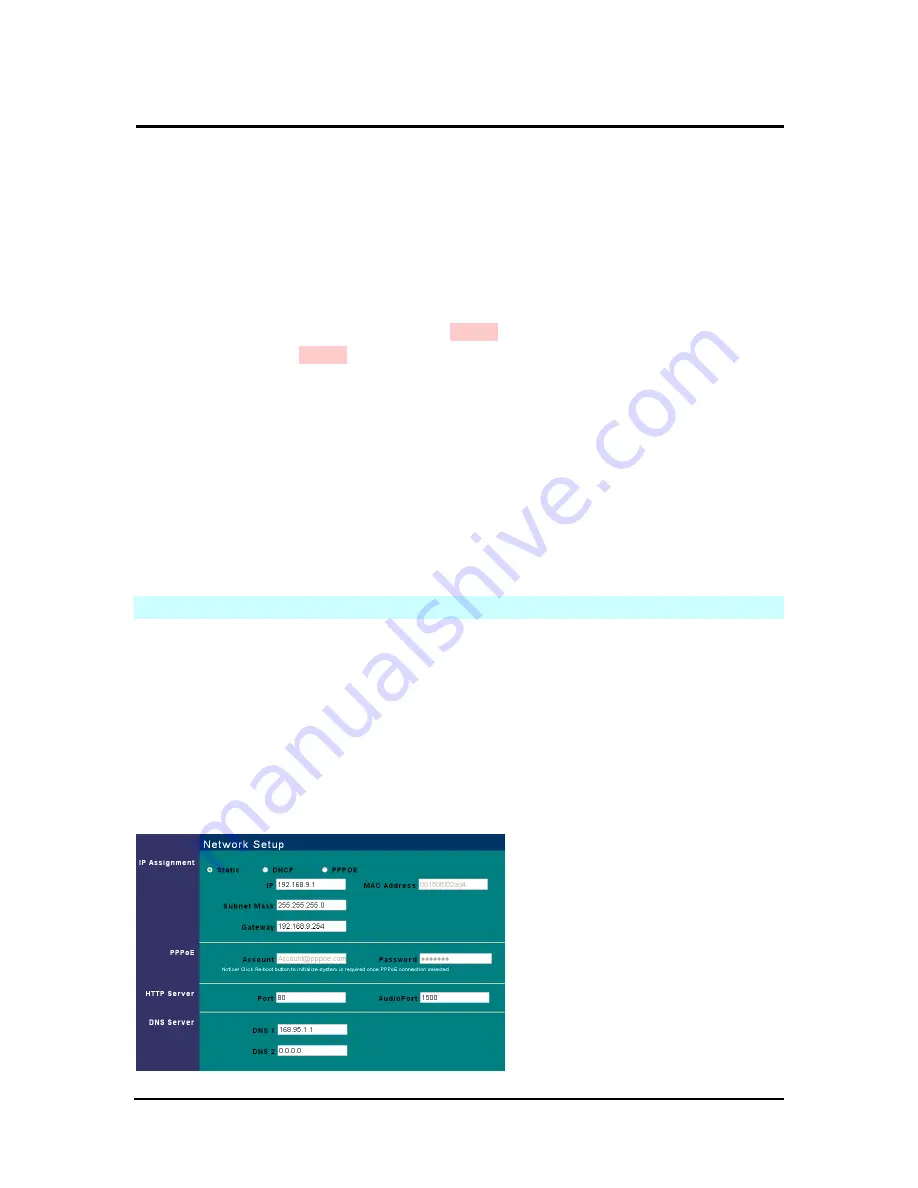
`
IP CAM User’s Guide
P
P
a
a
n
n
/
/
T
T
i
i
l
l
t
t
I
I
P
P
S
S
u
u
r
r
v
v
e
e
i
i
l
l
l
l
a
a
n
n
c
c
e
e
C
C
a
a
m
m
e
e
r
r
a
a
IP CAM USER’S GUIDE
PAGE
37
/57 Rev.
PV1.0
Detailed explanations are presented in the next chapter.
5.3.1 Event
Event settings, including:
-
Motion Detection (set 1)
-
Motion Detection (set 2)
Individual or both set signal input triggers can be seleced.
How to Use Event Settings
:
Step 1. Activate Event for either set (MD will automatically display the trigger sensitivity)
Step 2. After you are finished, click on
Submit
, otherwise;
Step 3. Click on
Default
to use factory default settings (sets all to off).
Note: After engaging either type of event, “Save in PC” will automatically turn on.
5.3.2 Trigger
Event trigger image transfer settings, including:
-
Save in PC
:
The image file is saved in your computer.
-
Save in Flash Card
:
The image file is saved in the SD card.
-
Mail Image
:
Send captured event trigger image file by e-mail.
-
FTP Image
:
Send captured event trigger image file by FTP.
-
Shutter
Timer
:
Change shutter time for event trigger image capture. two (2)
seconds is the default setting.
5.4 N
ETWORK
S
ETUP
Network Setup can be used to change the network connection settings of the IP CAM.
The default value for IP assignment is “static”. These settings also include:
-
IP Assignment
:
Static, DHCP, or PPPoE
-
PPPoE settings (PPPoE is the most common type of Broadband Internet connection,
where your ISP assigns a different IP address to your connection each time you log on)
-
Http Server port settings
-
Set the port of UDP Server and also Audio Port
-
DNS settings
MAC Address
:
Displays the Mac address of the IP CAM






























