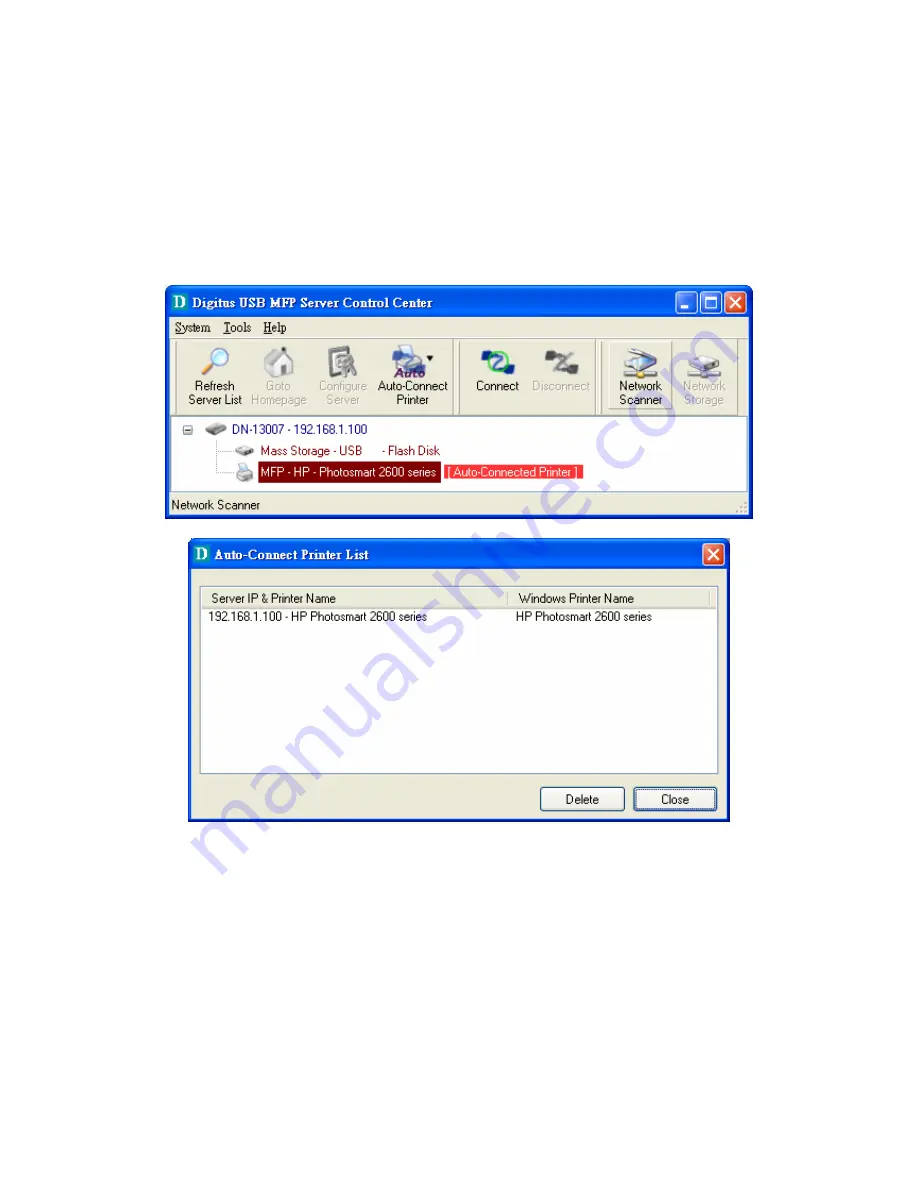
D.
Choose the desired printer. The desired printer must be the Windows printer (this
is a logical printer) that matches the printer attached on the MFP server (this is a
physical printer). Then click the “Apply” button.
E.
Then, the printer will be marked as an “Auto-Connected Printer” in red. If you
choose “Auto-Connected Printer List” in the “Tools” menu, you can see a newly
created item that describes the association between the Windows printer and the
physical printer on the server.
F.
Then try to issue a print job to the desired printer. You will see the Control Center
will automatically do a connect operation. Then, the print job will be issued to that
printer. This is so-called “Auto Connect Print” operation.
G.
Of course you can issue print jobs using manual “connect” and “disconnect” rather
than “Auto Connect Print”. To do this, click on the printer, then click the “Connect”
button. The name of the computer that has the ownership of the printer will be
shown after the printer in the Control Center. Now you can issue print jobs to this
printer. After all print jobs are finished, click the “Disconnect” button.
H.
Even you already properly setup an auto-connected printer, the Control Center
must be running while a print job is issued. This means you’d better run the
Control Center every time after you login Windows. In order to skip this manual
operation, you can make the Control Center be run automatically after you login
Windows. To do this, choose the “Configuration” item in the “Tools” menu. The
58
Содержание DN-13007
Страница 1: ...Digitus DN 13007 DN 13008 DN 13018 USB 2 0 Hi Speed Port MFP Server User s Manual Version 2 24 1...
Страница 4: ...CHAPTER14 UPGRADE FIRMWARE 84 CHAPTER15 THE INIT BUTTON 87 4...
Страница 11: ...8 If the wireless network is secured by WPA PSK TKIP the shared key must be set correctly 11...
Страница 15: ...15 7 If the wireless network is secured by WPA PSK TKIP the shared key must be set correctly...
Страница 27: ...9 Click Finish 27...
Страница 30: ...Refer to the Server s web pages or the Control Center you can get exact values Click OK 9 Click Finish 30...
Страница 44: ...8 Click Finish button 44...






























