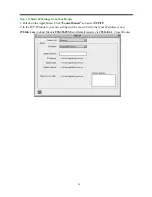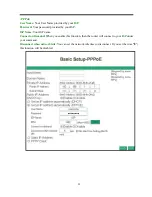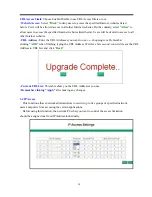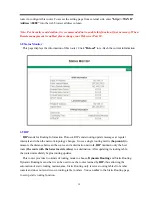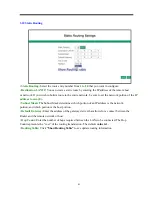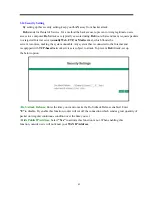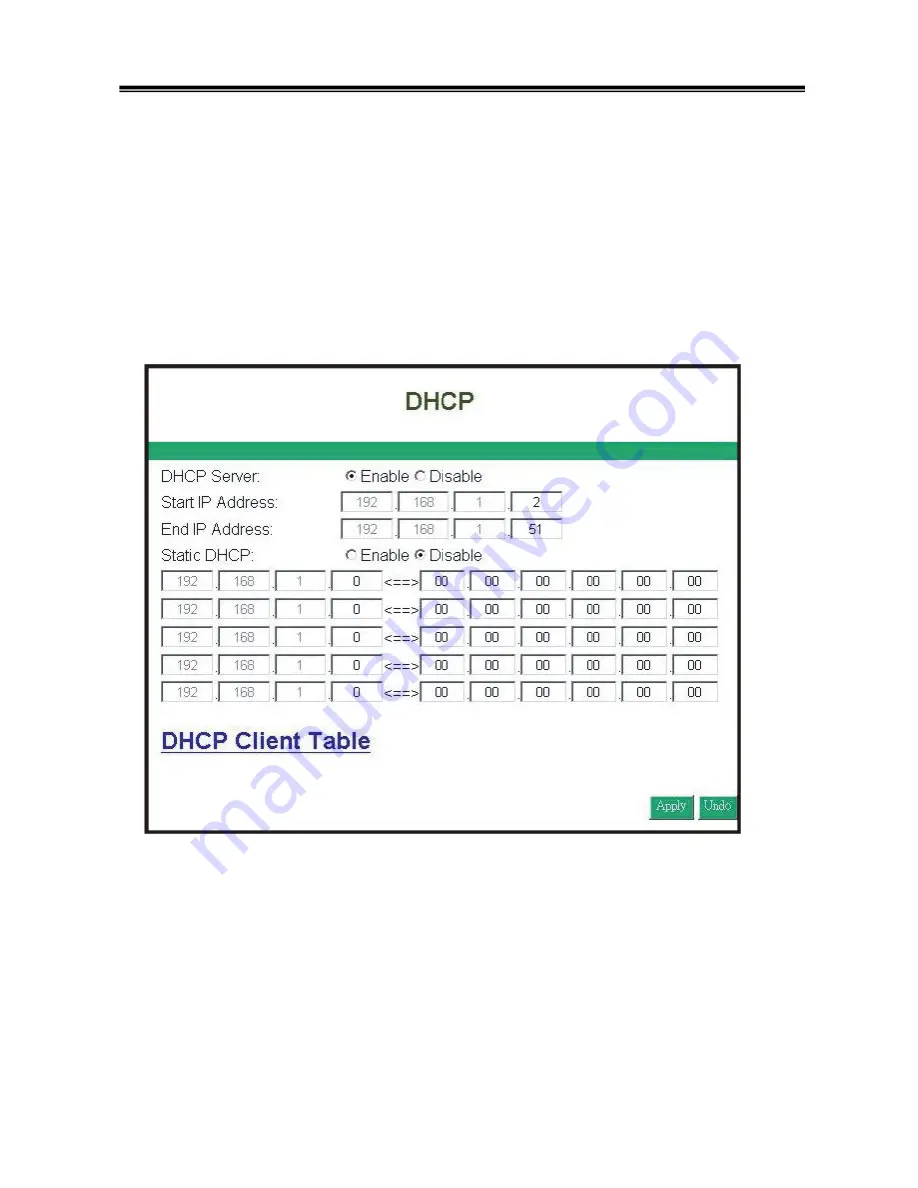
32
3.2 DHCP
Unless you already have a
DHCP
server on your internal network, choose
“Enable”
from the
DHCP.
A
DHCP
Server can automatically assign IP Address to each computer in your network.
It is highly recommended that you set your broadband router to act as a
DHCP
server. Be sure to set
your computers to be
DHCP
clients by setting their
TCP/IP
settings to
“Obtain an IP Address
Automatically.”
When you turn your computers on, they will automatically load the proper
TCP/IP
settings provided by the router. The
DHCP
Server will automatically allocate an
unused
IP address from the IP address
pool to the requesting computer. You must specify the
starting and ending address of the IP address pool.
•
DHCP Server:
Select
“Enable”
to use the
DHCP
server option of the broadband router.
If you already have a DHCP server in your network, set the router’s
DHCP
option to
“Disable”.
•
Start IP Address/ End IP Address:
Enter the starting/ Ending IP address for the DHCP server’s IP
assignment. Make sure the first three octets match the router’s IP address, i.e.,
192.168.1.xxx.
The value
must be located from
2 to 254.
•
Static DHCP:
If you need to specify your LAN clients to static IP addresses, you can enable this
function. And enter the LAN client’s IP address corresponding to its MAC address.