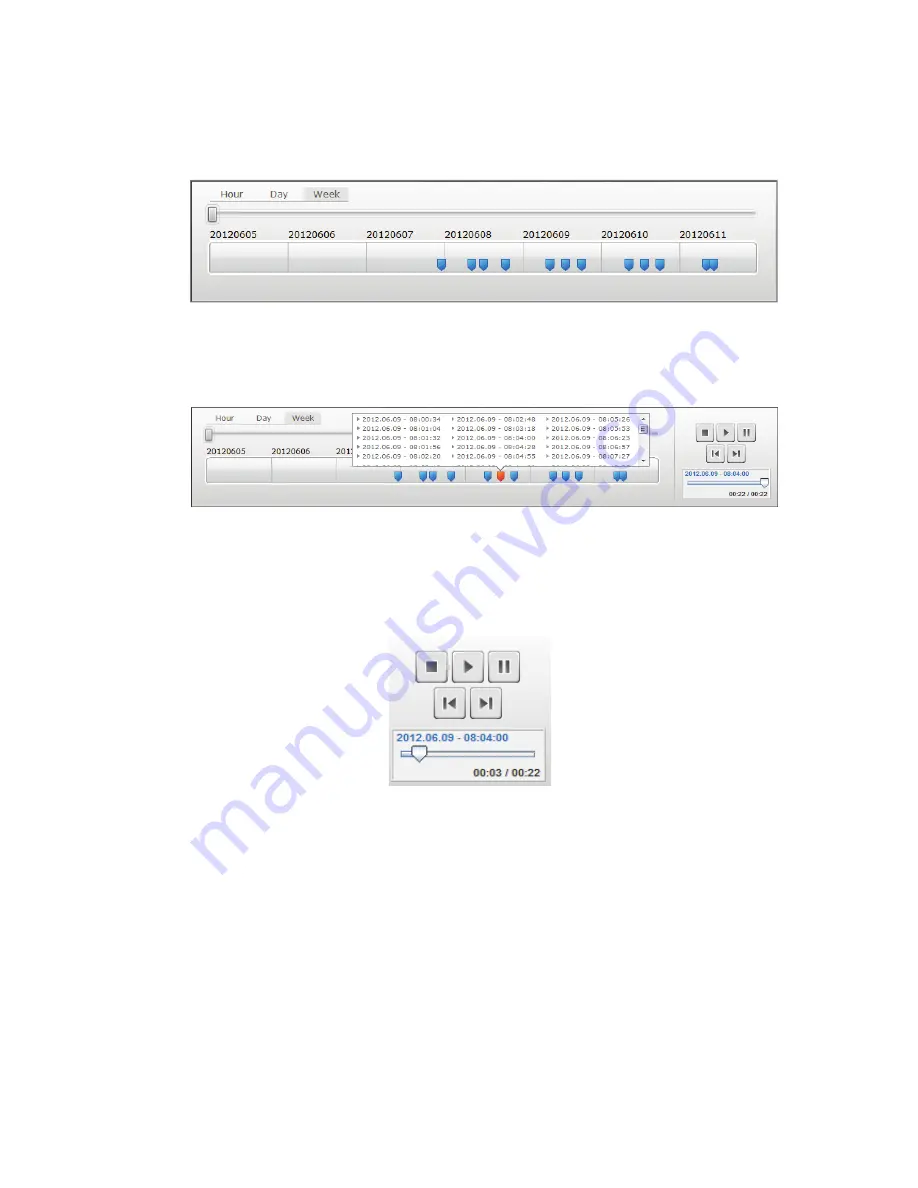
8
All recorded events are stored and marked in the timeline as in blue tag. You may
manage to view them in different time length: by clicking hour, day or week
located on the top-left hand side of the timeline.
The detailed recorded clips will be displayed when mouse over on the blue tag
and the tag turned to be in orange. You can the select a specific clip to review at
your wish.
While playing back the selected media clip, you may also manage it to be stopped,
paused, move one clip forward or backward from the
media control panel
. Or,
you may also drag the
progress bar cursor
to the specific playing point at your
preference.
5.5 Cloud
“
Cloud
” is utilized as a backup service to copy those video clips stored in
camera’s SD card and save on to your personal Google Drive. Before you can
review the clips stored in this
“Cloud”
service, you need to have a Google
account and sign in.













