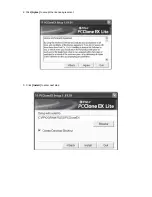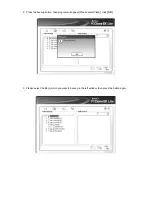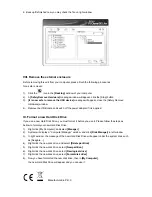Foreword
Congratulations on your purchase of our product! We will show you a new storage concept with safety
and convenience, It is our pleasure to give you the best solution to expand your HDD`s Capacity and
enhance your data`s reliability in PC system or Mac system. Before using the product, please read this
manual carefully for further recognizing of the product.
I. System Requirement
Hardware requirement: a PC or Notebook with free USB interface
Operation system:
Windows 7/Vista/XP/2000
II. Feature
•
Screwless design, easy install or remove disk drive
•
Suitable for 3.5” (8,89cm) SATA HDD
•
Compliant with USB 3.0 to SATA interface
•
Transfer rate max up to 5Gb/s
•
Backwards compatibility with USB 2.0, supports High-Speed (480Mbps)
•
One touch backup function
•
Support Hot-Plugging, and Plug & Play compatible
•
Power Supply: AC100~240V input, DC 12V/2A output
III. Package content
Before using the product, please check the contents in the package as follows.
If it is not correct, please contact the local dealers timely.
•
USB 3.0 External HDD Enclosure, 3.5 inches (8,89cm)
•
Power adapter 12V/2A
•
Product supported CD (Multi-language User Manual)
•
User
Manual
•
USB 3.0 connection cable