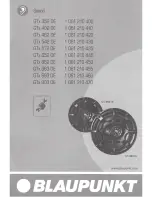5.FAQ (Frequently Asked Questions)
Perform the following trouble-shooting steps before sending it for servicing.
5.1 The DA-10295 cannot be powered on. What should I do?
Make sure that the DC cord is firmly connected to the unit and that the power outlet is
turned on. Ensure that the Power ON / OFF Switch is in the ON position. When the
speaker is powered ON, the LED Status Indicator will be lighted up.
5.2 There’s no Bluetooth link between my device and the DA-10295. What should I
do?
Ensure that your Bluetooth enabled device supports A2DP profile. Refer to its user’s
manual on how to enable (turn on) the Bluetooth functions and capabilities.
You may also try the following:
Delete the Digitus name entry from your Bluetooth device paired memory list and
perform the steps in Section 2 (Operation procedure) to re-pair your device with
DA-10295.
Ensure that both your Bluetooth device and DA-10295 are not connected to any other
devices.
On some Bluetooth device, you may need to select DA-10295 as your default output
device after pairing is complete.
5.3 Bluetooth link is established and paired between the devices but there’s no
music. What should I do?
With some built-in Bluetooth enabled computers, 3
rd
party USB Bluetooth dongles or other
devices, you may be required to manually specify / set-up the audio output as DA-10295
(eg, under sound and audio devices section on your computer’s settings) Please consult
your manufacturer’s documentation for further information.