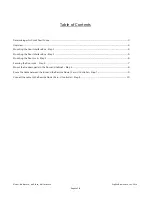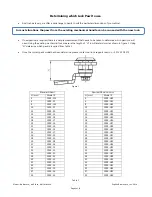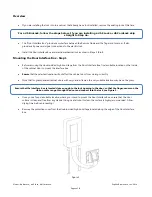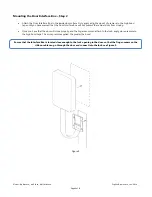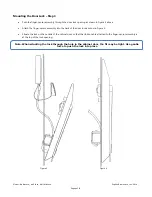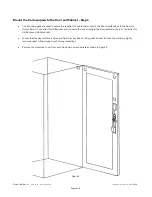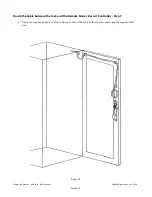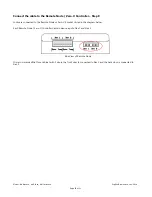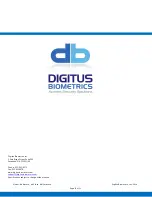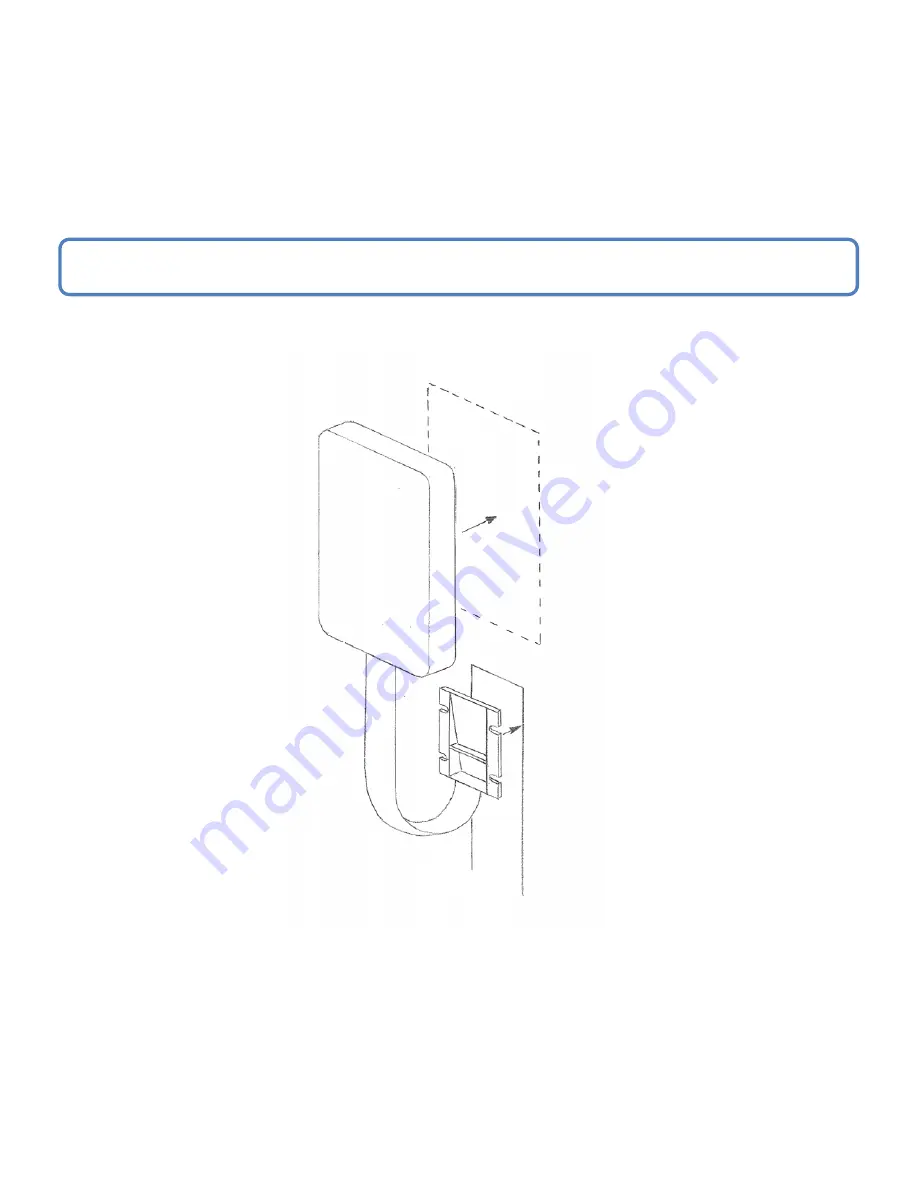
Model: db BioLock, db ELock, db iCardLock
Digitus Biometrics, Inc. 2014
Page 5 of 11
Mounting the Door Interface Box – Step 2
•
Attach the Door Interface Box to the inside door surface. Only apply a slight amount of pressure to the high bond
tape until you have ensured that the Door Interface Box will not prevent the cabinet door from closing.
•
Once you have that the door will close properly and the finger sensor can attach to the lock, apply more pressure to
the high bond tape. The more pressure applied, the greater the bond.
Figure 4
Ensure that the Interface Box is located close enough to the lock opening in the door, so that the finger-sensor on the
ribbon cable can go through the door and connect into the lock, see Figure 5.