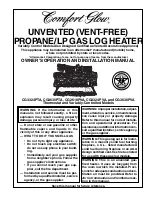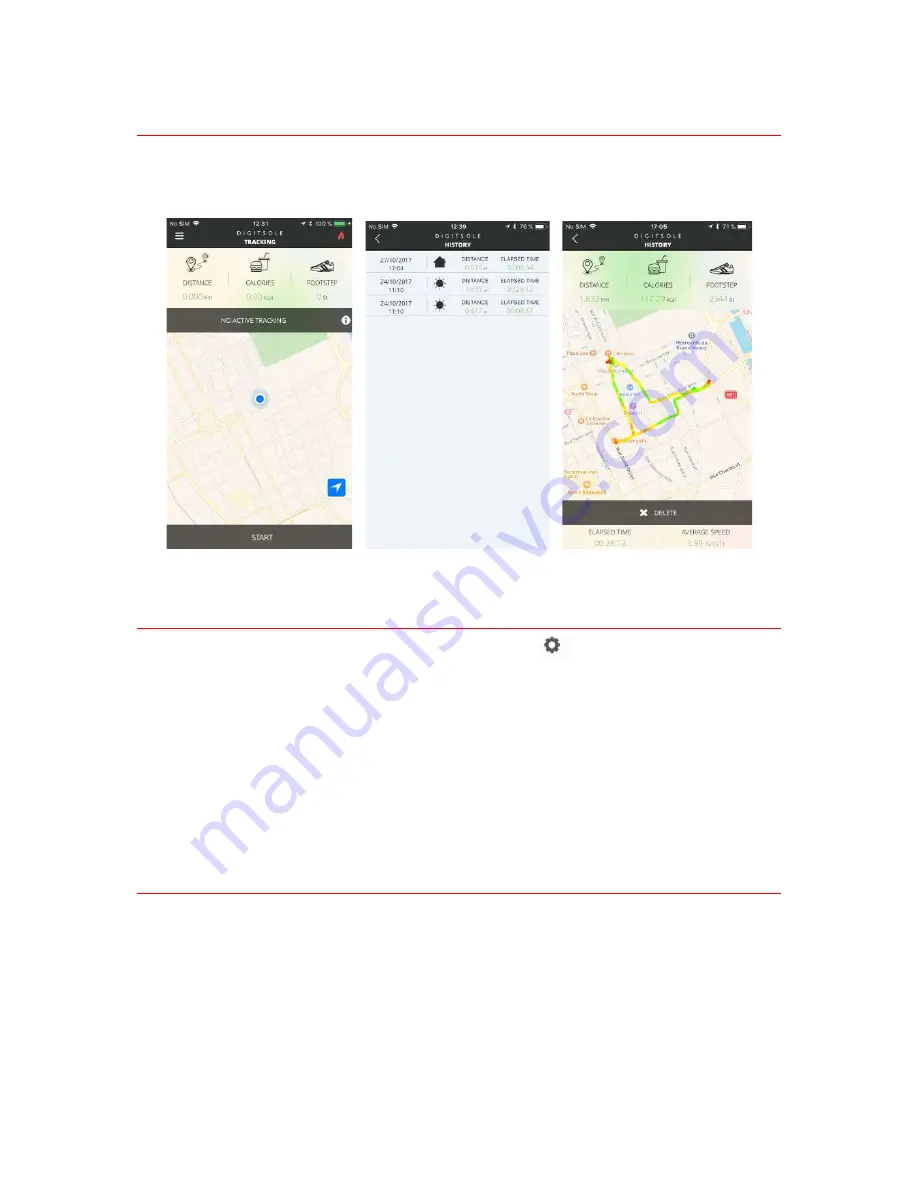
7
Tracking
You can track your activity by selecting « Tracker » in the menu. When you begin your activity,
you can view distance, calories burned and the steps. After your activity you can look your
tracking history by selecting « History ». This tab contains a list with all your activities.
Configuration and settings
To access the general app settings, tap the settings icon.
Then, you can access the general app settings and the settings for your insoles.
For example, you can:
- change the unit of measure;
- choose the unit celcius or farenheit
- change the unit of weight
- switch on the eco mode
Updating your Warm Series
We regularly improve our products to offer you the best experience. Sometimes, you can
receive a notification to update the app or your insoles (firmware). We recommand keeping your
Warm Series insoles to date.
Updating your insoles takes several minutes. We recommend you to charge fully your battery
before to update your insoles.
Содержание Warm Series
Страница 1: ...1 WARM SERIES USER MANUAL 1 2 ...