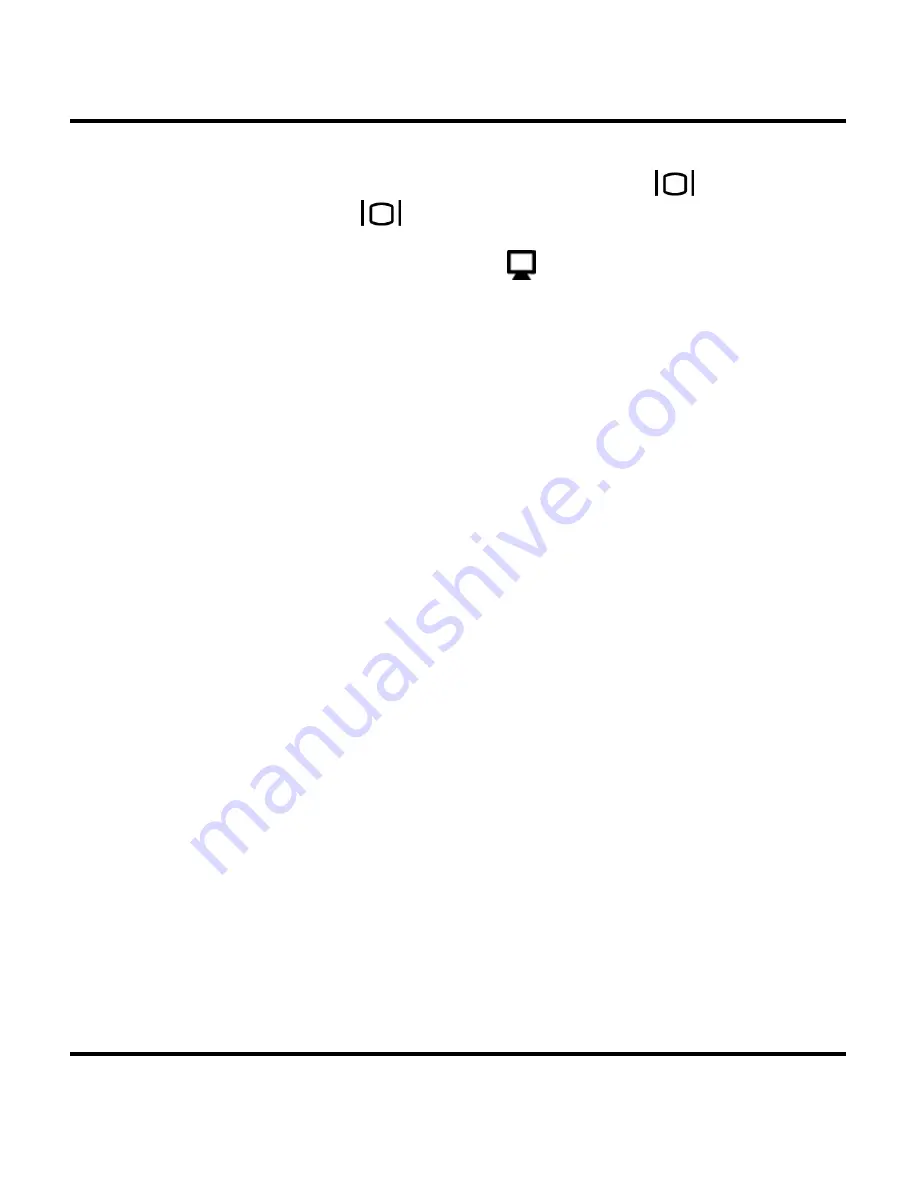
Digital Camera User’s Manual
44
To turn the splash screen on or off, scroll down to the
Opening option, press the Display button
, select Yes
or No, and press
to confirm.
PC Camera Mode
The digital camera can be used with any commercially
available video software as a video camera. Simply
connect it to your PC with the supplied USB cable, turn
the Mode dial to PC Camera and then it turn on.
For more information regarding this mode, see page 26.
Содержание DSC-3500Z
Страница 1: ...Digital Camera User Manual 020810...





















