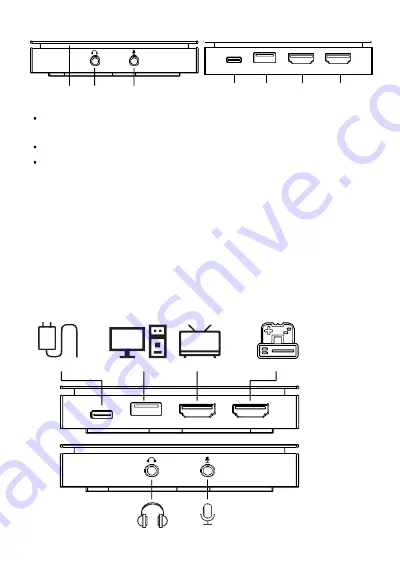
2
- EN
Ports and buttons:
DC 5V
USB3.0
HDMI OUT
HDMI IN
1
2
3
4
5
6
7
1. Rainbow lights.
After power is on, the rainbow light will be always on if there is no
signal input.
After power is on, the rainbow light will flash if there is signal input.
The rainbow lights will cycle when the computer capture videos.
2. Earphone output port—you can connect the capture device with your
earphone with 3.5.mm audio out port.
3. Microphone input port —For connect a microphone and record voice
comments when play game.
4. DC 5V port— DC 5V power input interface.
5. USB 3.0 Port—connect to computer with USB3.0 cable.
6. HDMI Output port—connect HDMI display devices.
7. HDMI input port—connect HDMI signal source devices.
Application diagrams:
Power Adapter
PC
TV
Game Console
DC 5V
USB3.0
HDMI OUT
HDMI IN
Headphone
Microphone







