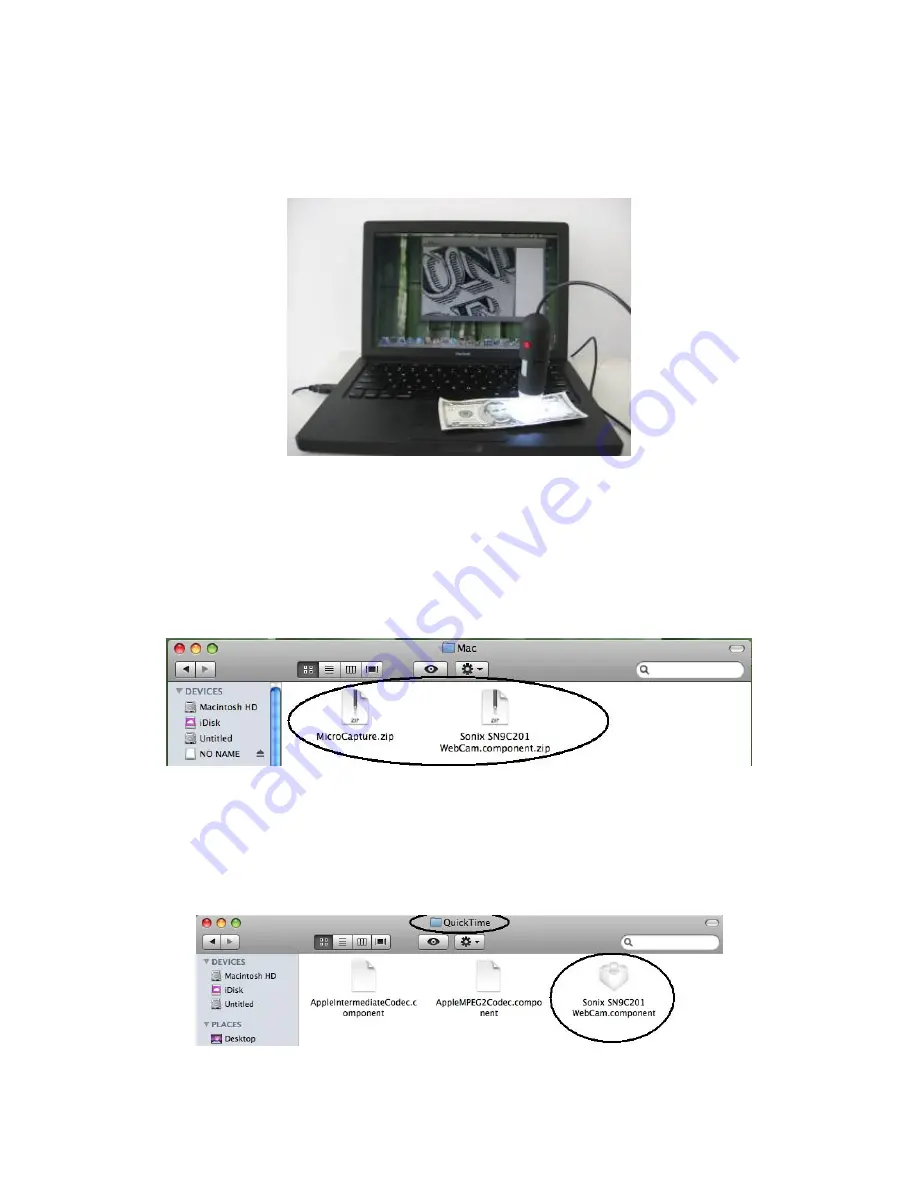
(for Mac OS X 10.5 or above)
Part I How to Install the Software
1. Open the
Mac
folder on the CD-ROM that comes with the machine.
You will see the following contents:
2. Uncompress
Sonix SN9C201 WebCam.component
and then copy it to
Macintosh HD\Library\Quicktime\.
If the file already exists, replace
it with the current one.
3. Uncompress
MicroCapture
and Copy it onto your desktop for daily
23























