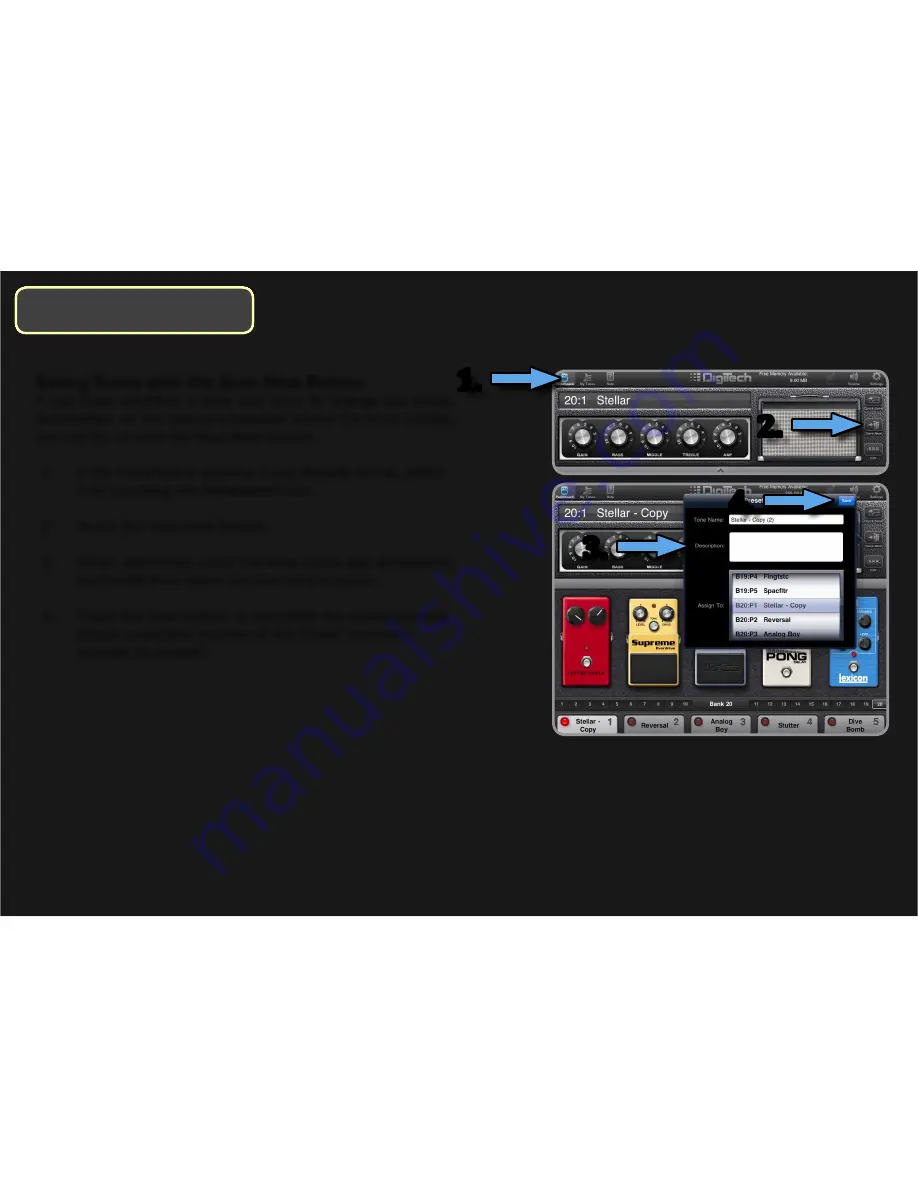
43
Saving Tones with the Save New Button
If you have modified a tone and want to change the name,
description, or the memory location where the tone resides,
you can do so with the Save New button.
1. If the Pedalboard window is not already active, select
it by touching the Pedalboard icon.
2. Touch the Save New button.
3. When prompted, enter the tone name and description
(optional) then select desired tone location.
4. Touch the Save button to complete the saving process
(touch anywhere outside of the Preset Summary
window to cancel).
3.
4.
1.
2.
Saving & Assigning Tones
Saving & Assigning Tones
Содержание iPB-10
Страница 1: ...OWNER S MANUAL...






























