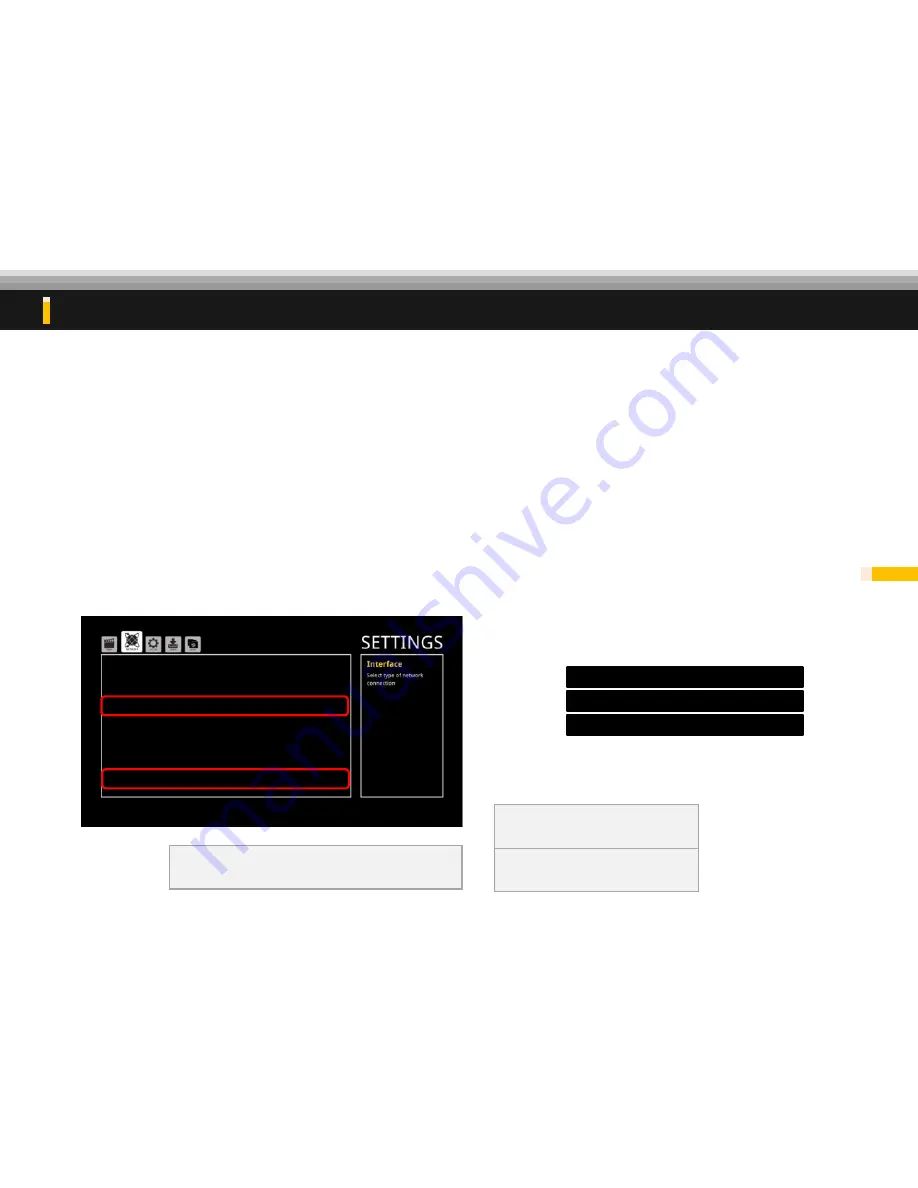
1. Press Set-up in RCU and you can see Settings menu.
2. Press Left or Right button to see the Network page.
3. Using Up/Down direction and enter key,
change configure ‘Auto(DHCP) option to ‘Manual’
4. Check all Subnet mask, DNS server and Gateway are the same.
5. And also check if the IP address are correctly set.
What kind of things do I have to check after installation
21
3. IP setting
Master
(Set IP =
192.168.0.101
)
Slave 1
(master IP +1)
Subnet Mask => Class C
(
255.255.255.0
)
Master unit: network setting must follow below
★ Connect Unit: select total connected units
ex) 1x2
2, 1x3
3, 2x2
4…
IP Address 192.168.0.101
Configure Manual
Subnet Mask 255.255.255.0
DNS Server 168.126.63.1
Gateway 192.168.0.1
Connect Unit 00
Interface Wired
ⓑ Slave unit: other than ‘IP Address’ and ‘Connect Unit’ all is
same as Master unit.
IP Address 192.168.0.10
2
IP Address 192.168.0.103
★ Slave(2)
IP Address 192.168.0.10
4
★ Slave(3)
* ‘Connect unit’ option is disabled in Slave unit(s)
…
continue
★ Slave(1)
Содержание T7 HVP-7004N
Страница 1: ...2 sets of T7 Multi UHD Player How to set Sync Play Mode DigitalZone co Ltd...
Страница 2: ...Components Description...
Страница 5: ...How to Use T7 as a Multi UHD Player...
Страница 8: ...How to make Contents for Sync Play...
Страница 12: ...How to Set T7 as a Multi UHD Player...
Страница 14: ...Hardware Installation...
Страница 18: ...Check Points after Hardware Installation...
Страница 24: ...Contact Address...



















