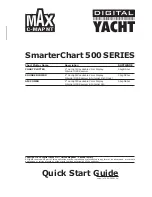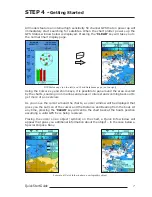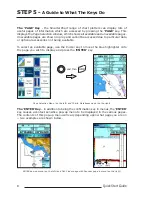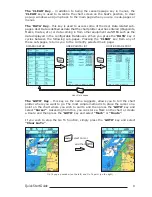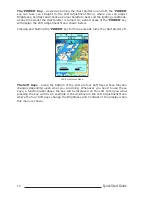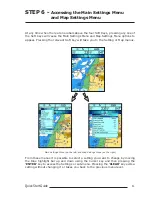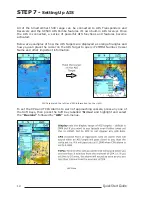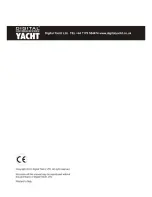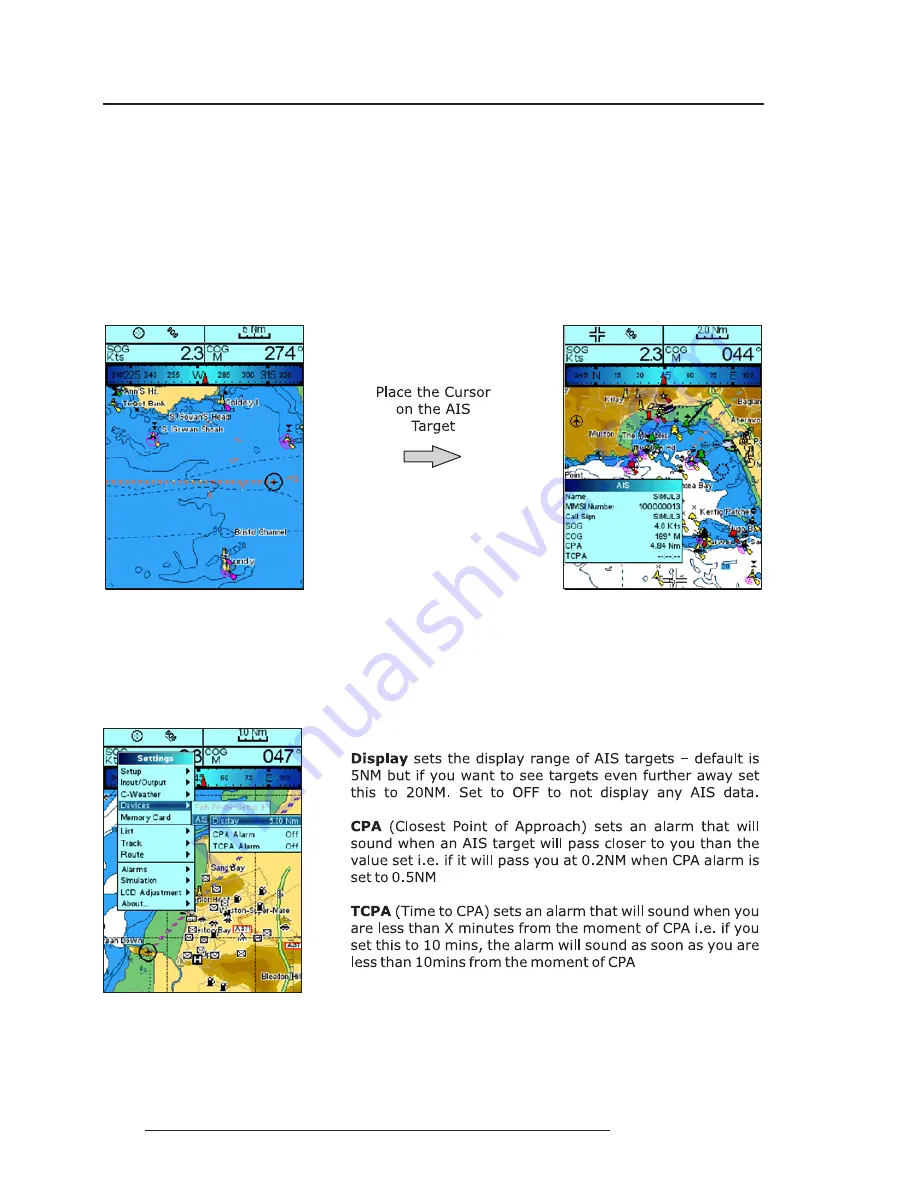
12
Quick Start Guide
STEP 7 -
Setting Up AIS
All of the SmarterChart 500 range can be connected to AIS Transponders and
Receivers and the SC500 AIS Combo features it’s own built-in AIS receiver. Once
the AIS is connected, a series of powerful AIS functions and features become
activated.
Below are examples of how the AIS Targets are displayed as orange triangles and
how you can place the cursor on the AIS Target to query it’s MMSI Number, Vessel
Name and other important information.
AIS Targets (on the left) and AIS information (on the right)
To set the CPA and TCPA Alarms to warn of approaching vessels, press any one of
the Soft Keys, then press the Soft Key labelled 'S
ETTING
' and highlight and select
the ''Devices'' followed by "AIS" sub-menus.
AIS Menu
Содержание SmarterChart 500 SERIES
Страница 1: ......
Страница 13: ...14 Quick Start Guide ...