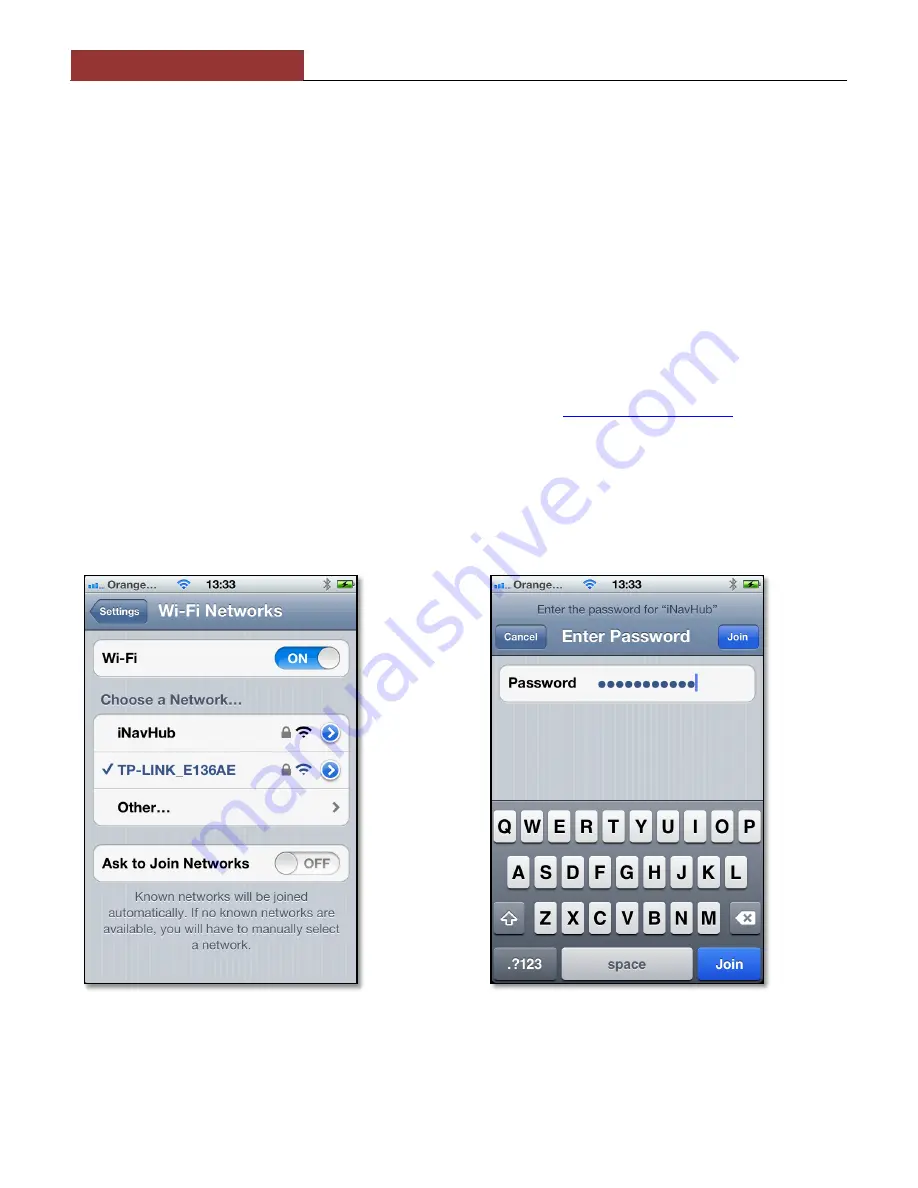
DIGITAL YACHT LTD
iNavHub Quick Start Guide
4. Network Configuration
Digital Yacht have pre-configured the iNavHub so that in most situations it will work straight out of the box with no
additional configuration required. The iNavHub default settings are as follows;
IP Address
-
192.168.1.1
Subnet Mask
-
255.255.255.0
DHCP Range -
10.22.0.0 to 10.22.0.255
SSID
-
iNavHub
Password
-
inavhubpass
The choice of IP addresses is suitable for most situations, but if you wish to change this or change the SSID and
password then this can be done by any device connected to the iNavHub by typing 192.168.1.1 in to the address bar of
your browser software.
If you are experienced with configuring PC networks and wireless routers you can easily change all of the network
settings via the iNavHub
’s web interface in the normal manner – this procedure is not covered in this Quick Start Guide
but if you need further assistance in setting up your iNavHub please contact;
.
5. Wirelessly Connecting to iNavHub
To connect wirelessly to iNavHub, simply initiate a scan of wireless networks on your wireless device i.e. Laptop, iPhone,
tablet, etc. and select the “iNavHub” network. Below are two screen shots showing this procedure on an iPhone. When
you select “iNavHub” you will be prompted to enter a wireless password – type in “inavhubpass” (all lower case and do
not include the quotation marks).
When you have wirelessly connected to iNavHub, you can start to share the long range Wi-Fi connection, if you have a
WL510 connected or receive (and transmit) wireless NMEA 0183 data between an application on your wireless device
and the boat
’s navigation system. These two activities can be done simultaneously with no additional configuration
changes or switching of wireless networks.







