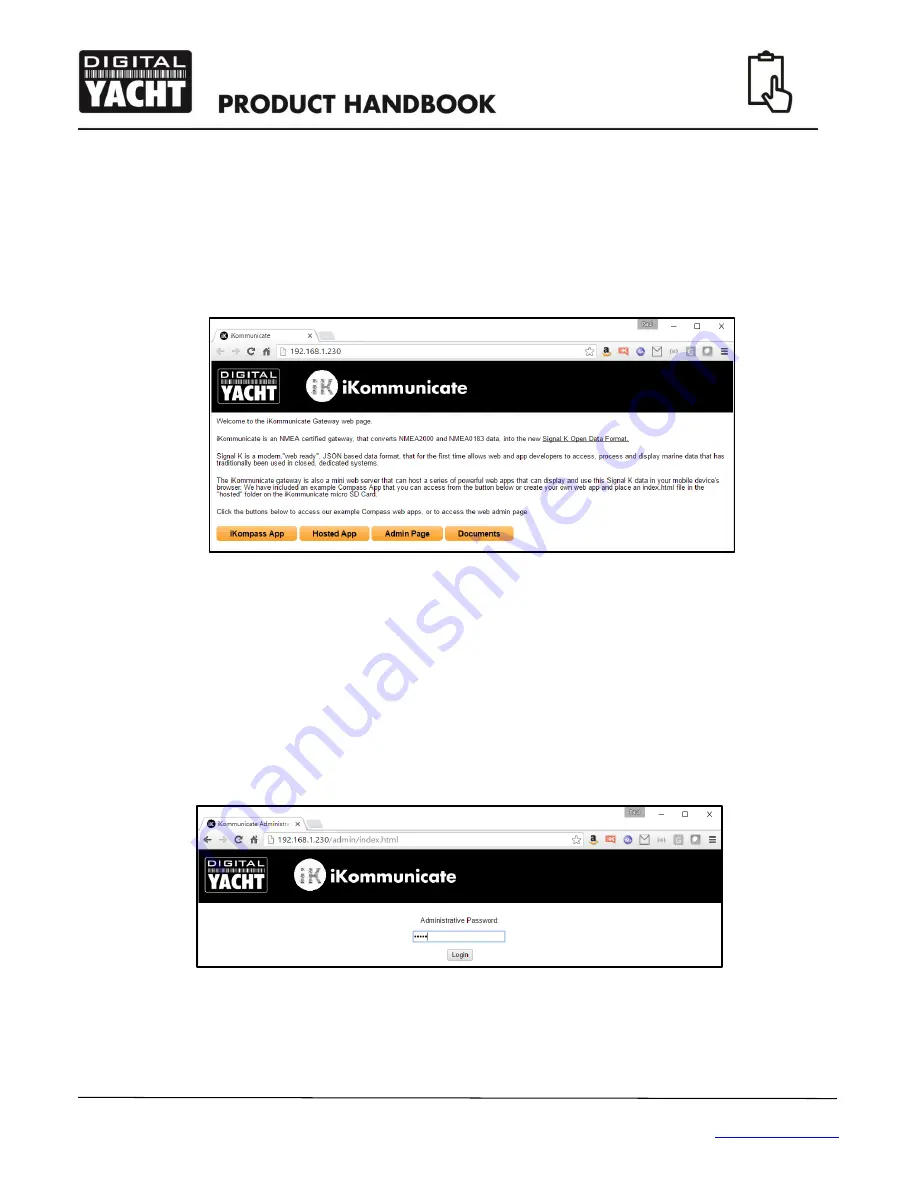
Quick Start Guide for iKommunicate V1.01
TEL + 44 1179 554474 www.digitalyacht.co.uk
4. Configuring iKommunicate
Once iKommunicate has got an IP address on t
he network, you will need to “discover” what IP address it has.
iKommunicate supports two network Discovery services; Windows SDDP and mDNS (also known as Bonjour).
If you have a Windows Laptop on the same network, simply open Windows Explorer, go to your Network and, as
long as you have network discovery turned on, you will see “iKommunicate” listed as a network device.
Double clicking “iKommunicate” will open your browser and display the iKommunicate Web interface (see Fig1).
Figure 1
If you are using LINUX, open a terminal and use Avahi to browse for network devices. The command is
avahi-
browse
–a
or if you want to see all of the information
avahi-browse
–a –r
to resolve all of the discovered data.
For iOS, we recommend a free Bonjour
App called “Discover” or one called “Fing” which scans the network rather
than uses Bonjour.
For Android the best free app to use
is “Bonjour Browser” which is also available for Windows and Mac.
Once you have discovered the IP address of iKommunicate, type this in to the address bar of your browser and
this will bring up the iKommunicate web interface as shown in Fig.1.
To configure iKommunicate, click on the “Admin Page” button and you will see the web page shown in Figure 2.
Figure 2
The password to login to the “Admin Page” is
admin
and once logged in you will see the page shown in Fig 3.
The web interface has a number of different “tabs” (pages) that can configure iKommunicate, monitor the NMEA
data and also update the iKommunicate firmware (if connected to the internet).
Содержание iKommunicate
Страница 1: ...iKommunicate NMEA SignalK Gateway ...















