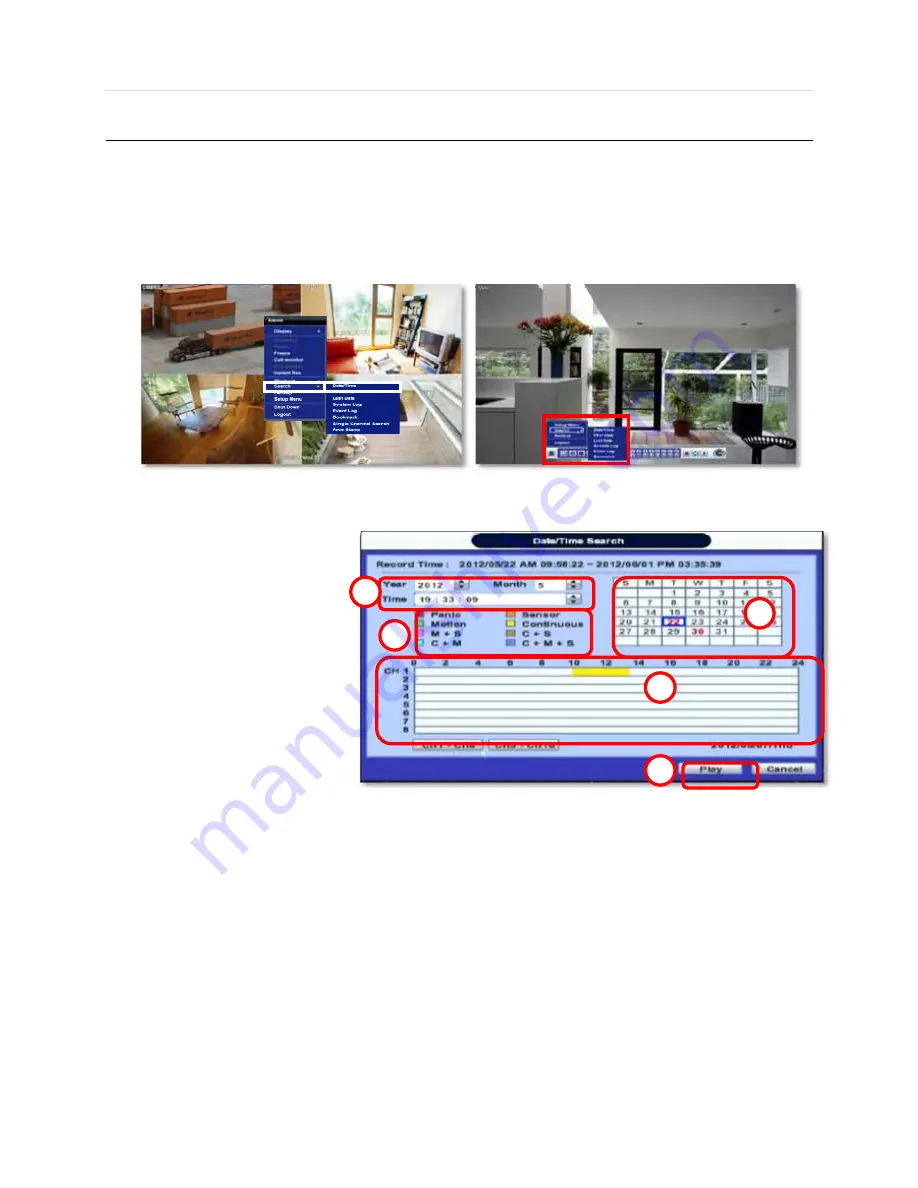
User’s Manual | 28
3.10
Search Recording Image
3.10.1 Date/Time Search
To search your recorded data by date/ time, follow one of the options below:
1.
Click the quick Menu button at the left side of the menu bar, select Search
Æ
Date/ Time
2.
Right-click anywhere on the screen, select Search
Æ
Date/ Time
The calendar window will appear, Days with recorded data available will be indicated in RED.
1.
Select from the calendar the date.
If necessary, use the manual year
and month options on the left side
to adjust the calendar view.
2.
The ‘Intelli-Search Bar’ at the
bottom of the window will display
hours when recorde data is
availablein color code. Once the
recorded video data of the
selected date is shown, user can
adjust the vertical search line to
the time that user wants to search
by dragging a mouse. As the
vertical line is moving back and
forth, user can see “the Search
time” clock is also changing.
When user decides the Search
time, click Play to see the
selected video data.
3.
The colors of the time bar are different, depending on the recording mode.
No color
- NONE- Camera has no recorded data for the selected time.
Red
- Panic recording- recording triggered by the user when pressing the Instant/ Panic Recoreding.
Yellow
- Continuous recording.
Green
- Motion recording- The system records only when motion is detected.
Orange
- Sensor recording- The system records when a sensor is triggered and only during the dwell time as set in
“SENSOR” of the “DEVICE” menu. If “SENSOR” is disabled under the “DEVICE” menu, and recording
schedule is set to “SENSOR”, the system will not record even though a sensor is triggered.
Blue
- “Continuous” + “Motion”-The system records continuously and will switch to the motion recording configuration if
motion is detected in the motion area. The system will also send a “motion event” message to the Pivot Client
Software over the network. If “MOTION ALARM” is disabled in the “DEVICE” menu, and recording is set to
“CONT + MOT”, the system will record with continuous recording even when motion is detected in motion
area.
Orange
- “Continuous” + “Sensor”- The system records continuously and will switch sensor recording if a sensor is
1
2
3
4
5
Содержание Vmax960-16
Страница 1: ......
Страница 6: ...5 H 264 Digital Video Recorder ...
Страница 7: ...User s Manual 6 Chapter 1 DVR USER MANUAL ...
Страница 8: ...7 Chapter 1 DVR User Manual ...
Страница 67: ...User s Manual 66 Chapter 2 CMS CLIENT SOFTWARE USER MANUAL ...
Страница 68: ...67 Chapter 2 CMS Client Software User Manual ...
Страница 93: ...92 H 264 Digital Video Recorder Chapter 3 ACS CLIENT SOFTWARE USER MANUAL ...
Страница 94: ...93 Chapter 3 ACS Client Software User Manual ...
Страница 110: ...109 Chapter 3 ACS Client Software User Manual ...
Страница 111: ...User s Manual 110 Chapter 4 MAC ACS CLIENT SOFTWARE USER MANUAL ...
Страница 112: ...111 Chapter 4 MAC ACS Client Software User Manual ...
Страница 121: ...User s Manual 120 Chapter 5 FACESTAMP SOFTWARE USER MANUAL ...
Страница 122: ...121 Chapter5 Facestamp Software User Manual ...
Страница 128: ...127 Chapter5 Facestamp Software User Manual ...
Страница 129: ...User s Manual 128 Chapter 6 MOBILE PHONE SOFTWARE USER MANUAL ...
Страница 130: ...129 Chapter 6 Mobile Phone Software User Manual ...
Страница 131: ...User s Manual 130 10 MOBILE PHONE SOFTWARE USER GUIDE 10 1 iPhone application software ...
Страница 132: ...131 Chapter 6 Mobile Phone Software User Manual ...
Страница 133: ...User s Manual 132 ...
Страница 134: ...133 Chapter 6 Mobile Phone Software User Manual ...
Страница 135: ...User s Manual 134 ...
Страница 136: ...135 Chapter 6 Mobile Phone Software User Manual ...
Страница 137: ...User s Manual 136 ...
Страница 138: ...137 Chapter 6 Mobile Phone Software User Manual ...
Страница 139: ...User s Manual 138 ...
Страница 140: ...139 Chapter 6 Mobile Phone Software User Manual ...
Страница 141: ...User s Manual 140 10 2 Android application software ...
Страница 142: ...141 Chapter 6 Mobile Phone Software User Manual ...
Страница 143: ...User s Manual 142 ...
Страница 144: ...143 Chapter 6 Mobile Phone Software User Manual ...
Страница 145: ...User s Manual 144 ...
Страница 146: ...145 Chapter 6 Mobile Phone Software User Manual ...
Страница 147: ...User s Manual 146 ...
Страница 148: ...147 Chapter 6 Mobile Phone Software User Manual ...
Страница 149: ...User s Manual 148 ...
Страница 150: ...149 Chapter 6 Mobile Phone Software User Manual ...
Страница 151: ...User s Manual 150 10 3 Using WAP 3G Connection ...
Страница 152: ...151 Chapter 6 Mobile Phone Software User Manual ...






























