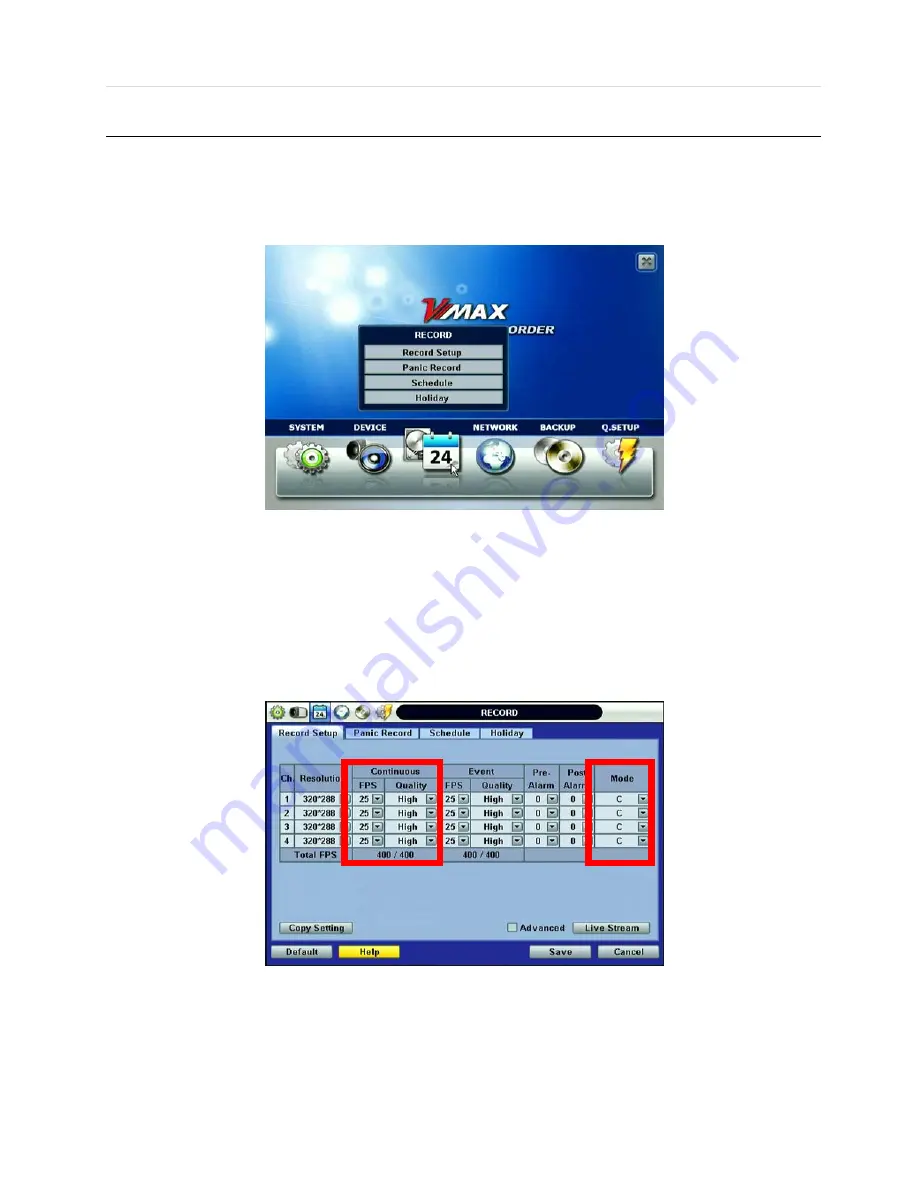
49 | Chapter 1 : DVR User Manual
3.3
Record
Configure various record settings such as Continuous, Event, and Panic for each individual camera channel in the Record Setup
Menu. Network Stream settings are configured independently from the record settings in this menu as well. Therefore, the user
can optimize the bandwidth used by configuring the resolution, FPS, and image quality separately.
There are four sub menus in the RECORD menu—Record Setup, Panic Record, Schedule, and Holiday.
3.3.1 Record Setup
Configure record settings such as Resolution, FPS, Quality, Pre/Post Alarm, and Record Type for Normal Recording (Continuous)
and Event Recording (Alarm or Motion). Configure for each channel or use the [COPY SETTINGS] button to apply the same
settings to all cameras.
First, select the Record [Mode] for the camera channel.
Record Mode “C” (Continuous) disables Event Recording, and the DVR uses the settings for Continuous Recording.
[Continuous Record Setting]
Содержание VMAX
Страница 1: ......
Страница 5: ...User Manual 4 Chapter 1 DVR USER MANUAL ...
Страница 6: ...5 Chapter 1 DVR User Manual ...
Страница 34: ...33 Chapter 1 DVR User Manual DST Image Non DST Image ...
Страница 71: ...User Manual 70 Chapter 2 ACS CLIENT SOFTWARE USER MANUAL ...
Страница 72: ...71 Chapter 2 ACS Client Software User Manual ...
Страница 91: ...User Manual 90 Chapter 3 MAC ACS CLIENT SOFTWARE USER MANUAL ...
Страница 92: ...91 Chapter 3 Mac ACS Advance Client Software ...
Страница 103: ...User Manual 102 Chapter 4 MOBILE PHONE SOFTWARE USER MANUAL ...
Страница 104: ...103 Chapter 4 Mobile Phone Software User Manual ...
Страница 105: ...User Manual 104 7 MOBILE PHONE SOFTWARE USER GUIDE 7 1 iPhone Application Software ...
Страница 106: ...105 Chapter 4 Mobile Phone Software User Manual ...
Страница 107: ...User Manual 106 ...
Страница 108: ...107 Chapter 4 Mobile Phone Software User Manual ...
Страница 109: ...User Manual 108 7 2 Android Application Software ...
Страница 110: ...109 Chapter 4 Mobile Phone Software User Manual ...
Страница 111: ...User Manual 110 ...
Страница 112: ...111 Chapter 4 Mobile Phone Software User Manual ...
Страница 113: ...User Manual 112 ...
Страница 114: ...113 Chapter 4 Mobile Phone Software User Manual 7 3 Blackberry Application Software ...
Страница 115: ...User Manual 114 ...
Страница 116: ...115 Chapter 4 Mobile Phone Software User Manual ...
Страница 117: ...User Manual 116 ...
Страница 118: ...117 Chapter 4 Mobile Phone Software User Manual ...
Страница 119: ...User Manual 118 7 4 Using WAP 3G Connection ...
Страница 120: ...119 Chapter 4 Mobile Phone Software User Manual ...
Страница 121: ...User Manual 120 ...
















































