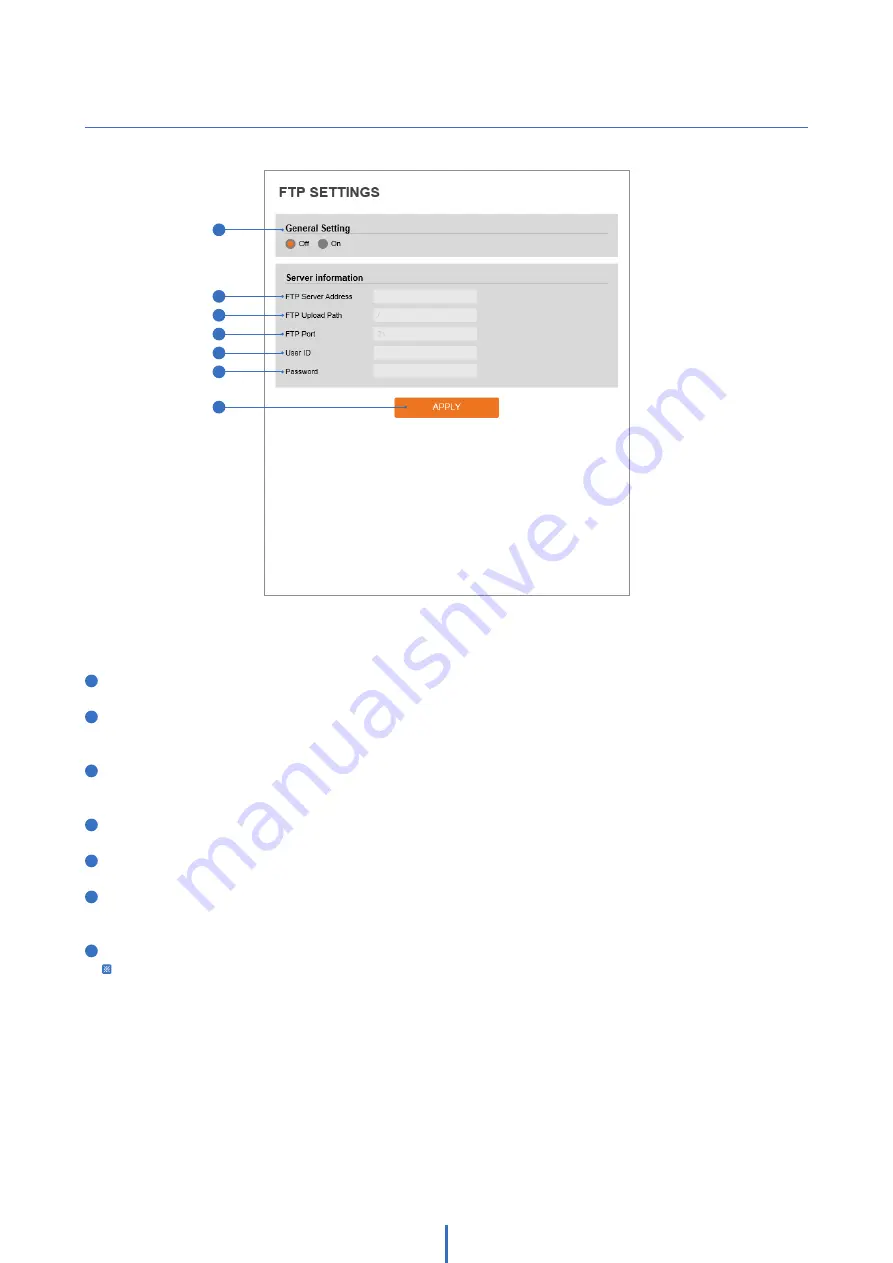
34
Setup - Network Setup
FTP Settings
To transfer/save the image to the relevant sites through FTP, then FTP needs to be setup.
1
General Setting -
Enable or disable the FTP function.
2
FTP Server Address -
Define FTP Server IP Address. If the IP Address form is incorrect, a message box will be
shown to try again.
3
FTP Upload Path -
Define a path in FTP server to store video. For the path name, English Alphabets,
numbers and special characters ( / ~ !@ $ ^ ( ) _ - { } [ ] ; , ) can be used.
4
FTP Port -
Define the FTP Server Port. If Port is not appropriate, it is impossible to access to FTP Server.
5
User ID -
Define User ID to access to the FTP Server. Fill out the correct User ID registered in the FTP Server.
6
Password -
Define Password to access to the FTP Server. Fill out the correct Password registered in the FTP
Server.
7
Click ‘Apply’ to save all settings.
Refer to the above image for example.
1
2
3
4
5
6
7






























