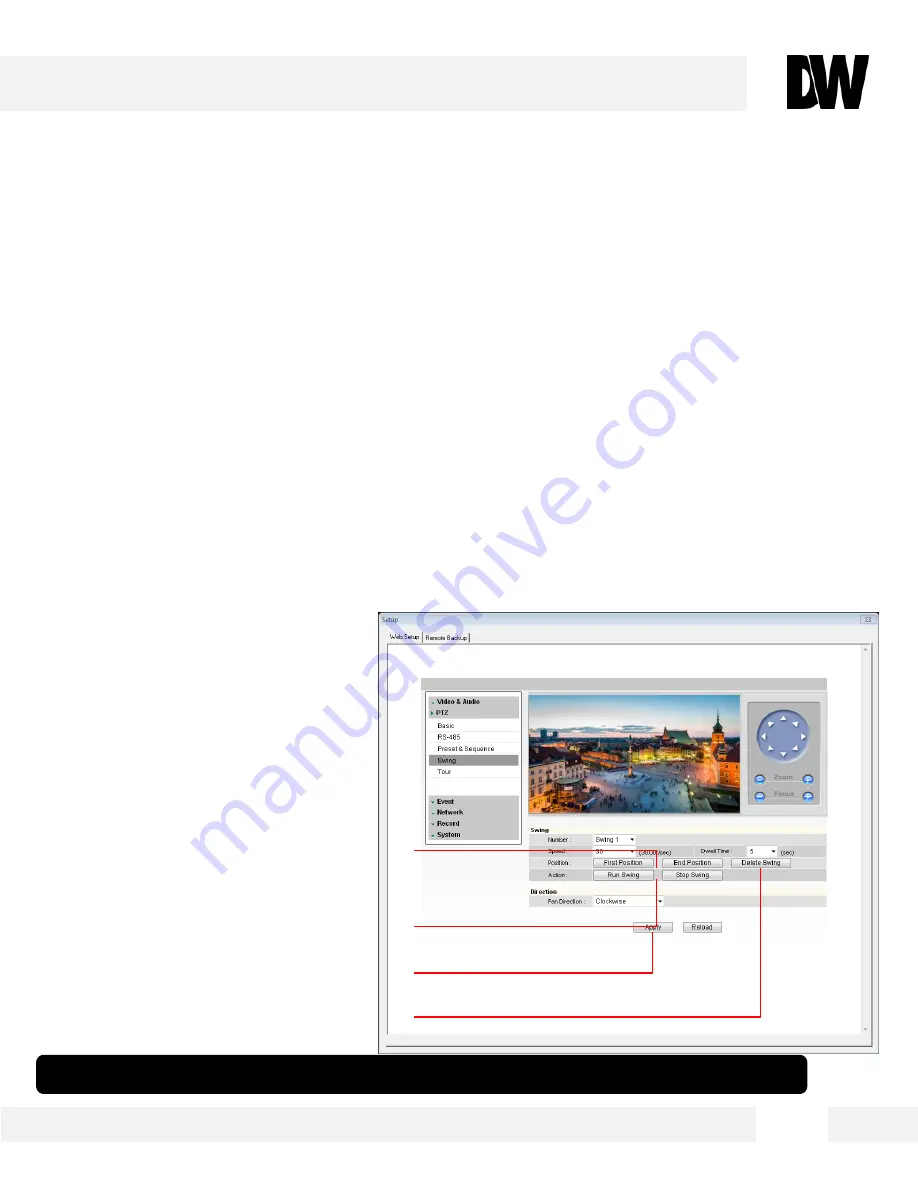
WEBVIEWER*
S e t u p > P T Z > S w i n g
U s e t h i s s e t u p m e n u t o c o n f i g u r e a n d m o d i f y t h e c a m e r a ’ s S w i n g
f e a t u r e . W h e n t h e s w i n g f u n c t i o n r u n s , t h e c a m e r a m o v e s b e t w e e n
t w o ( 2 ) a s s i g n e d p o s i t i o n s b a s e d o n t h e d i r e c t i o n s e t b y t h e u s e r .
T h e c a m e r a s u p p o r t s u p t o 8 S w i n g p a t t e r n s . T o s e t u p a S w i n g :
8.
Set the Swing’s first and second positions.
a.
Move the camera to the position you want to set as the first position. Press
First Position
to save.
b.
Move the camera to the position you want to set as the second position. Press
End
Position
to save.
9.
Click ‘
Apply
’ to shave all changes.
10.
Click ‘
Delete
’ to delete a previously
saved Swing.
11.
Use the ‘
Run Swing
’ and ‘
Stop
Swing
’ to test the swing and make
any necessary modification.
5 7
* See page 41 for information on how to control swings from the camera’s main viewer page.
[8]
[9]
[11]
[10]
Содержание MEGApix DWC-MPTZ20X
Страница 8: ...DIMENSIOSN MPTZ20X 8 ...
Страница 9: ...DIMENSIOSN MPTZ20XFM 9 ...
Страница 87: ...8 7 ...
















































